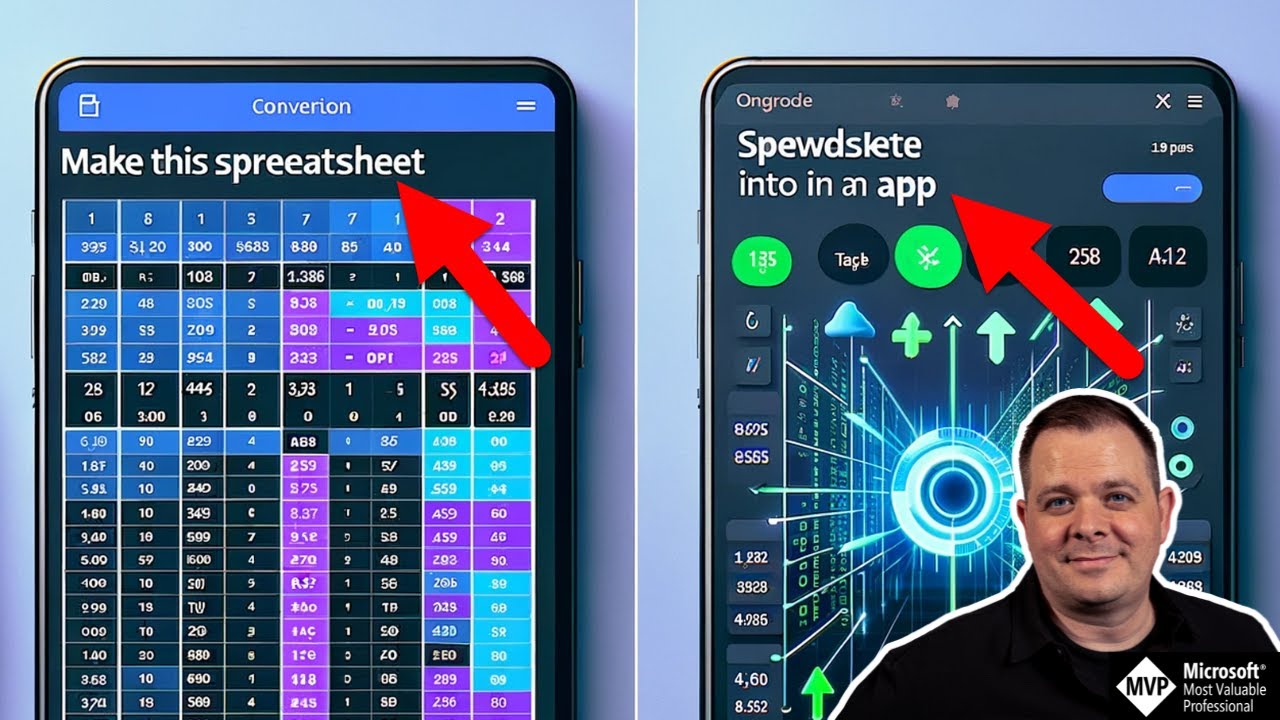Transform Excel Sheets into PowerApps Efficiently
Transform Excel into a Power App for seamless task management and boosted team productivity! Learn how with our expert guide.
Your Spreadsheet Should Be a Power App. Are you tired of managing tasks through cumbersome spreadsheets? In this tutorial, I unveil the power of Microsoft Power Apps to revolutionize the way you handle task management.
Learn how to transform a complex Excel spreadsheet into a user-friendly application. Get tips for managing tasks for large teams with ease. Discover time-boxing techniques for efficient day planning using 30-minute slots.
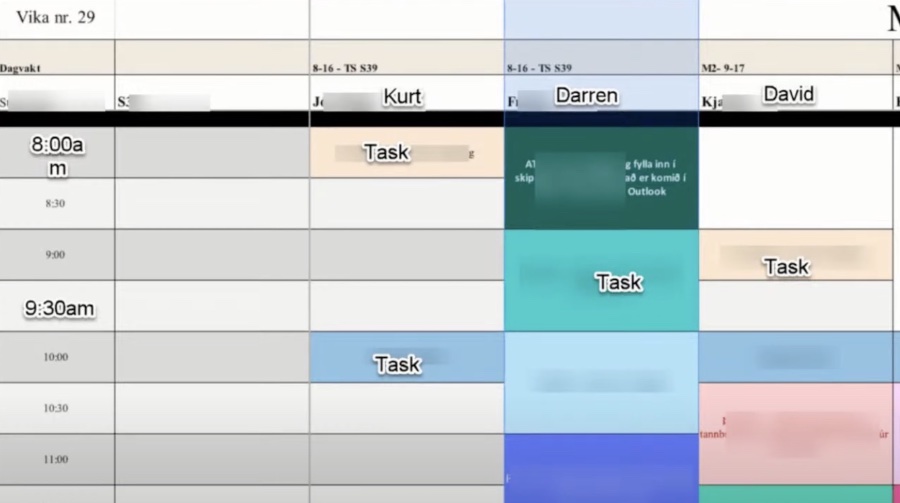
Power Apps better for Data Management
Microsoft Power Apps changes the game for data management, converting traditional Excel sheets into advanced, interactive applications. The transformation process is not just a mere conversion; it's an upgrade that elevates the way data is handled, shared, and interacted with.
Power Apps provide users with the ability to centralize their data, ensure real-time updates, and improve the overall user experience through custom interfaces and automation.Their scalable nature makes them suitable for businesses of all sizes looking to enhance productivity and make informed decisions quicker. By leveraging Power Apps, organizations step into a more efficient and digitally advanced era of data management.

Transforming Excel Spreadsheets into Power Apps
Your Spreadsheet Should Be an Power App. Are you tired of managing tasks through cumbersome spreadsheets? In this tutorial, I unveil the power of Microsoft Power Apps to revolutionize the way you handle task management.
🚀 What You'll Learn:
- How to turn a complex Excel spreadsheet into a user-friendly app.
- Tips for managing tasks for a large team (50+ members) with ease.
- Time-boxing techniques using 30-minute slots for efficient day planning.
🔧 Key Features:
- Step-by-step walkthrough from Excel to an interactive app.
- Customizing your app to suit your unique workflow needs.
- Leveraging app features for enhanced task tracking and reporting.
🌟 Who Is This For?
- Project managers and team leaders looking to optimize their workflow.
- Excel users eager to explore the potential of interactive apps.
- Anyone interested in simplifying task management and improving productivity.
✨ Why Watch This Video?
- Learn practical skills to enhance your professional toolkit.
- Discover innovative ways to visualize and manage tasks.
- Stay ahead in the world of business technology with easy-to-follow guides.
Introduce:
In the field of data management, Excel has long been a trusted tool by many people. His spreadsheet capabilities play a vital role in organising and analysing data for a variety of purposes. However, as businesses grow and data becomes more complex, the limitations of Excel become more apparent.
That’s where similar platforms come in, providing a powerful IT solution to take your data management to the next level. Transforming Excel into an app: Upgrade Your Data Management. Excel Challenge: While Excel is very flexible, it can become cumbersome as data grows.
Multiple spreadsheet versions, inconsistent data, and limited collaboration can hinder efficiency. As the need for real-time data access and interactive interfaces increased, the flaws of Excel became more and more obvious.
Import powerful apps:
These platforms, a component of Microsoft’s Power Platform, allows you to build custom apps without deep coding. It integrates seamlessly with Excel, allowing you to turn static spreadsheets into dynamic applications that meet your specific data management needs. Advantages over Excel:
Centralised data:
- Centralizes data in a secure cloud environment, eliminating the need for multiple versions of spreadsheets.
- Tailor apps to your organisation’s unique processes, ensuring the perfect fit for your data management needs.
- With a direct data connection, apps ensure you’re always working with the most up-to-date information.
Automation:
- Implement workflows and automation using Process Automate in your apps to streamline processes and reduce manual effort.
- Create a user-friendly interface that allows easy data entry, retrieval and manipulation, improving user experience.
- Works seamlessly across devices, allowing access and collaboration from anywhere.
The ability of extension:
- As your business grows, apps easily scale to meet growing data volumes and user needs.
Conclusion:
The transition from Excel to similar setups means a giant leap in data management. The benefits of personalisation, real-time data access, and an interactive interface enable organizations to unleash the full potential of their data. As businesses grow, it becomes necessary to adopt tools like this platform to achieve streamlined, efficient, and data-driven operations.
Converting an Excel sheet to an interactive app involves creating an application that connects to the Excel data and displays it in a user-friendly interface. Here's a step-by-step guide on how to do it:
- Prepare the Excel data: Make sure your Excel data is formatted as a table. This will ensure that the application can easily recognize and connect to the data.
- Sign in to the app-building platform: Open the portal and sign in with your Microsoft account.
- Start with data: On the homepage, select "Start with data" and then choose "Upload an Excel file."
- Select the Excel file: Browse to the location where your Excel file is saved and upload it.
- Create the app: Once the Excel file is uploaded, the platform will automatically create a new canvas app and connect it to the Excel data.
- Customize the app: The service will generate a basic app with a table displaying the Excel data. You can customize the app by adding controls, such as buttons, labels, and input fields, and arranging them on the screen.
- Connect to external services: If your Excel data depends on external services, such as APIs or databases, you can connect to those services and integrate them with your application.
- Test and deploy: Test the app thoroughly to ensure it functions correctly and meets your requirements. Once satisfied, deploy the app to make it available to users.
- Manage and maintain: The platform provides tools for managing and maintaining your app, including version control, sharing, and customization

People also ask
How do I convert Excel to Powerapp?
To convert an Excel worksheet to a PowerApp, you can utilize the PowerApps platform provided by Microsoft. Begin by selecting your worksheet, then use the PowerApps tool to create an app. PowerApps offers an option to start with your data, where you can use Excel data as the foundation. The platform will auto-generate a basic app based on the Excel data you provide, which you can then refine and customize according to your business needs using the PowerApps editor.
Can you turn an Excel spreadsheet into an app?
Yes, it is indeed possible to turn an Excel spreadsheet into an app using Microsoft's PowerApps. This low-code platform enables users to create custom applications for their business needs without deep programming knowledge. By importing your Excel data into PowerApps, the service can auto-generate an app that reflects your spreadsheet's structure, and then it allows you to customize the app's design and functionality.
Can Power Apps use Excel as data source?
Power Apps can use Excel as a data source, with the condition that the Excel file is hosted in a cloud-storage service that Power Apps supports, such as OneDrive for Business or SharePoint. The Excel file must be formatted as a table, and each column should have a unique name to be used effectively as a data source in Power Apps.
Keywords
Spreadsheet PowerApp Conversion, Excel to PowerApp, Create PowerApps from Excel, PowerApps Development, PowerApps for Business, Automate with PowerApps, PowerApps Spreadsheet Integration, Build PowerApps from Spreadsheets, PowerApps Excel Replacement, Custom PowerApps Development.