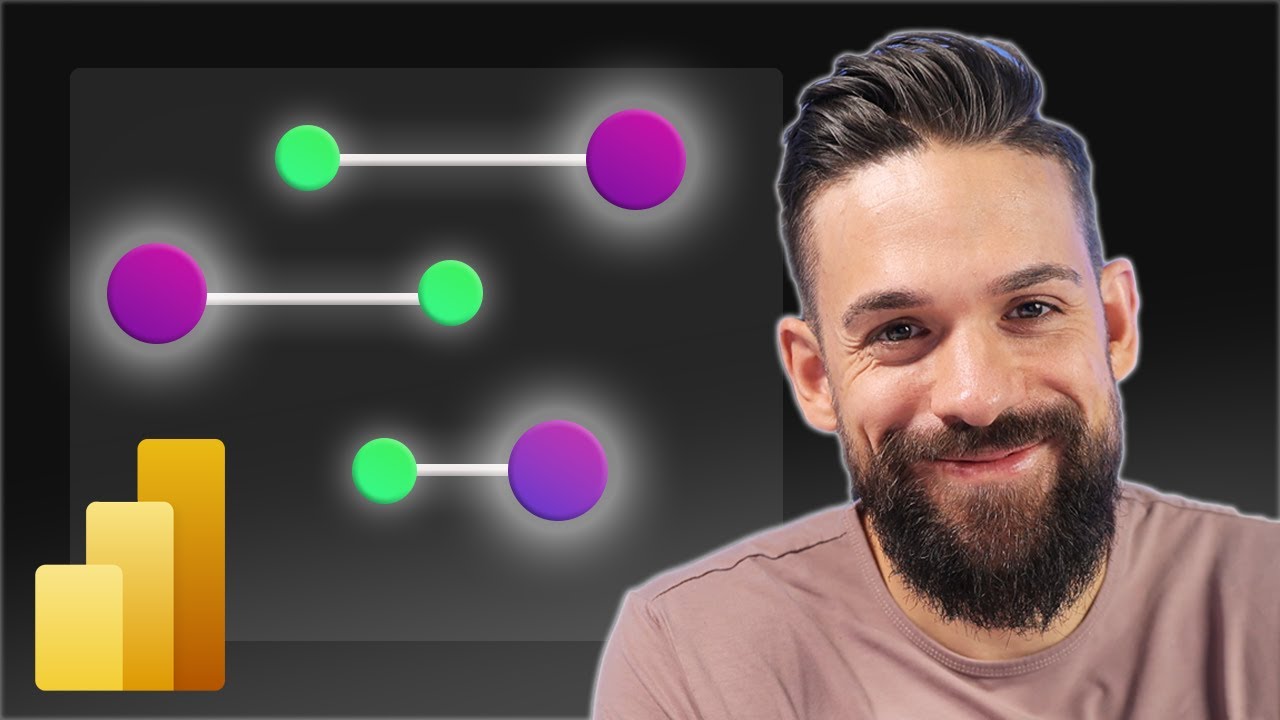Create Native Dumbbell Charts in Power BI Easily
Discover How to Craft Dumbbell Charts in Power BI—No Custom Visuals Needed!
YES, building a native Dumbbell Chart in this data visualization tool is achievable! A dumbbell chart effectively and stylishly shows differences between various data point categories. Despite common belief that it wasn't feasible without additional tools, the author managed to do it using only the tool's built-in features.
Enjoy the insightful video and don't forget to subscribe to stay up-to-date with the author's preferred tricks and tips within the platform.
The video walkthrough begins with an introduction, followed by step-by-step segments on creating a Vertical Dotplot, plotting dots, connecting them with a line, enhancing the visual aesthetic, adding labels, and fine-tuning elements like title, legend, and sorting. It concludes with setting the X-Axis parameters and correctly positioning item labels.
As of October 4, 2023, the platform lacks a native Dumbbell Chart. However, there are alternative methods to create one. One approach involves installing a custom visual, like the Dumbbell Chart by MAQ Software, directly from the Visualization pane.
Alternatively, users can fashion a Dumbbell Chart by combining a line chart with error bars. By placing a line chart and adjusting two error bars for the data’s minimum and maximum values, a Dumbbell Chart formation can be mimicked.
Despite these workarounds, they come with drawbacks. Custom visuals might not be consistently updated to support the latest platform features, and combining visuals often entails a more intricate process than using a native chart. Additionally, the final appearance of the Dumbbell Chart created through these methods may not match the refinement of a built-in chart option.
Microsoft is conscious of this gap and is actively working to introduce a native Dumbbell Chart into its roster of visualizations, although a specific release date has not been communicated. It's a feature currently anticipated in the roadmap for future updates.
Exploring Data Visualization in Power BI
Data visualization in business intelligence tools like Power BI transforms complex data sets into comprehensible visuals, aiding stakeholders in identifying trends and making data-driven decisions. Continual updates and new feature rollouts seek to enhance user experience and expand analytical capabilities. Community feedback often shapes these developments, with items like the native Dumbbell Chart eagerly awaited. Whether through natively offered visuals or customized alternatives, the goals remain clear: to grant users the power to visualise their data in ever more meaningful ways.
Summary of "Building a Native Dumbbell Chart in Power BI"
Can you construct a Dumbbell Chart with native tools in Power BI? This video tackles that question head-on. Dumbbell charts offer a clear visual for comparing data across categories, defying previous claims that it's not possible without extra features.
Steps to Create a Dumbbell Chart
The guide begins with an introductory section, then proceeds to demonstrate how to create a vertical dotplot. It explains plotting individual points of the chart and then connecting those dots with lines, offering viewers a visual guide.
Enhancing the Dumbbell Chart
Fine-tuning the chart, it illustrates how to add labels and improve overall aesthetics, including instructions for managing titles, legends, and sorting. Setting minimum and maximum values for the X-axis and establishing dynamic starting and ending points are covered in detail.
Alternative Methods and Limitations
While a native Dumbbell Chart feature is absent in Power BI as of October 4, 2023, there are workarounds like using a custom visual or amalgamating other charts.
- Using the Dumbbell Chart by MAQ Software from the visuals marketplace is one method.
- Alternatively, you can piece together a line chart with error bars to mimic the appearance of a dumbbell chart.
Despite the creativity of these methodologies, limitations exist:
- Custom visuals might lag behind in adopting new Power BI functionalities.
- The process of merging various visuals can increase complexity.
- Visuals crafted this way may not match the polish of native chart types.
Microsoft is reportedly developing a native solution for this type of visualization in Power BI, but a release date is not specified. The feature, nonetheless, is anticipated by users and is part of the product's ongoing enhancements.

People also ask
How do you make a dumbbell chart in Power BI?
To create a dumbbell chart in Power BI, you would need to either use a custom visual from the Power BI Visuals Marketplace or create a combination of scatter and line charts. The process typically involves plotting two data points for each category and then connecting them with a line. Each data point represents one end of the dumbbell, illustrating change or difference between two values.
What is the best type of chart for your data in Power BI?
The best type of chart for your data in Power BI will depend on what you want to convey. For comparisons, bar or column charts work well. Line charts are good for trends over time. Scatter charts can be useful to display relationships between variables, while pie or donut charts are suitable for showing proportions. Power BI also supports advanced visuals like waterfall, funnel, and map charts for specific data visualization needs.
How do you make a chart in Power BI?
To make a chart in Power BI, first, add the desired dataset to your report. Then, use the 'Visualizations' pane to select the type of chart you want to create. Drag and drop the relevant fields to the 'Axis', 'Legend', 'Values', and other areas as necessary to configure the chart. You can customize the appearance with formatting options to suit your presentation style.
How do you make a dumbbell plot in tableau?
While the main focus is on Power BI, a dumbbell plot in Tableau can be created by using dual axes to plot two measures and then connecting them with a line. Each measure represents an end of the dumbbell, typically to compare two different time points or conditions. Custom shapes can be used to give the appearance of dumbbells at each end of the connecting lines.
Keywords
Power BI Dumbbell Chart Tutorial, Create Dumbbell Chart Power BI, Native Dumbbell Chart Visualization, Design Dumbbell Charts in Power BI, Power BI Custom Dumbbell Graph, Power BI Data Visualization Techniques, Dumbbell Chart Best Practices, Advanced Power BI Charting, Power BI Visuals Dumbbell Example, Interactive Dumbbell Chart PowerBI