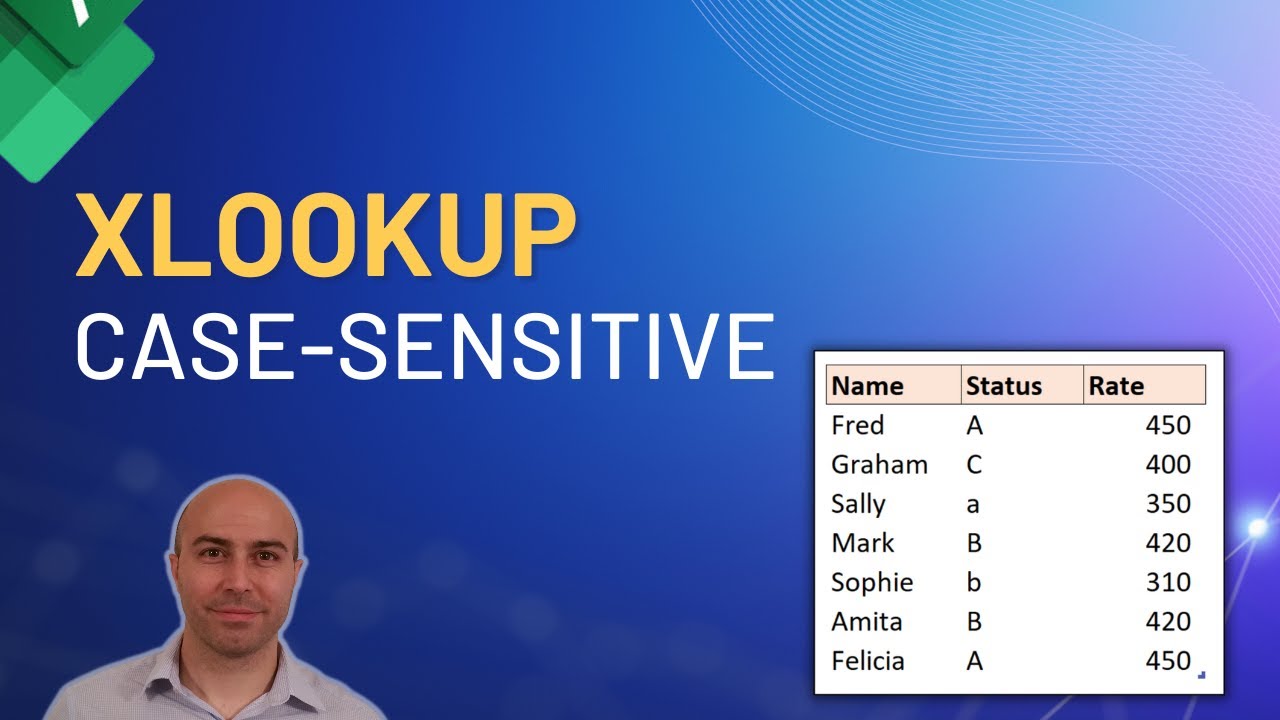Excel XLOOKUP: How to Ensure Case-Sensitive Text Matching
Master Case-Sensitive XLOOKUP in Excel: Match Text Exactly with EXACT Function
Key insights
- XLOOKUP with EXACT function allows for case-sensitive lookups in Excel, matching the exact case of text.
- Combining XLOOKUP, FILTER, and EXACT functions enables users to perform a lookup on a filtered array that ensures case sensitivity.
- If your Excel version doesn't support dynamic arrays, enter the formula as an array formula using Ctrl + Shift + Enter.
- For cases where XLOOKUP may not be suitable, using MATCH and INDEX serves as an effective alternative for case-sensitive searches.
- Adapting XLOOKUP for case sensitivity makes it a versatile tool for situations requiring an exact match of the text's case.
Expanding on Excel's XLOOKUP and Case Sensitivity
Excel's XLOOKUP function has significantly improved the ease with which users can search for and match data within spreadsheets. However, by default, XLOOKUP does not consider the case of the text it searches for, which can be a limitation in certain scenarios where case sensitivity is crucial. The integration of the EXACT function within XLOOKUP queries addresses this gap by allowing Excel to match text strings with exact case sensitivity.
Using a combination of XLOOKUP, FILTER, and EXACT not only provides a workaround for the lack of inherent case sensitivity in XLOOKUP but also showcases the flexibility of Excel's formula system, enabling users to create tailored solutions for their data analysis needs. Additionally, the alternative method involving MATCH and INDEX functions provides a robust option for users working with earlier versions of Excel or in situations where the preferred combination might not be the best fit.
These techniques underscore the importance of understanding how different functions can interact within Excel to solve complex data matching issues. They also emphasize the continual evolution of Excel as a tool for data analysis, enabling users to adapt its broad array of functions to meet specific, nuanced requirements, such as performing case-sensitive data lookups.
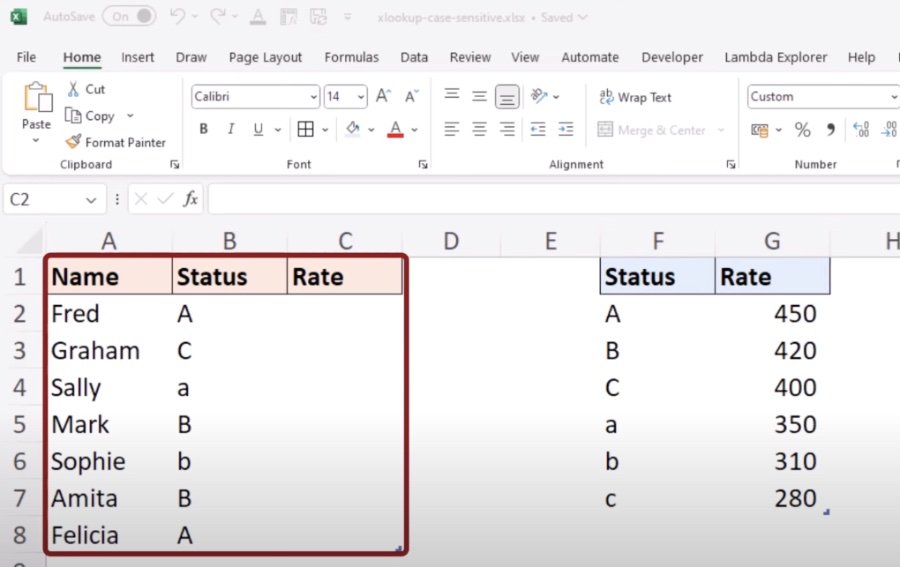
In a recent YouTube video, Computergaga discussed how to create a case-sensitive XLOOKUP formula in Excel. By using the EXACT function, Excel can precisely match the case of both the lookup value and the matching value in the lookup column. This method enhances the functionality of XLOOKUP by allowing it to distinguish between uppercase and lowercase text.
The video explains that to perform a case-sensitive XLOOKUP in Excel, it is essential to use a helper function since XLOOKUP, by default, is not case-sensitive. A common strategy involves using the EXACT function within XLOOKUP to achieve case sensitivity. This approach utilizes an array formula, combining XLOOKUP with other functions to match the text exactly.
A step-by-step method was shared for achieving a case-sensitive lookup with XLOOKUP. First, combining XLOOKUP with FILTER and EXACT functions filters the lookup array for a case-sensitive match, then uses XLOOKUP to find the desired value in this filtered array. For instance, to find a value in a specified range, the formula provided is an example of how to apply this technique in practical scenarios.
Exploring Advanced Excel Lookup Functions
Excel's ability to handle complex data analysis tasks effectively is unparalleled, and its array of lookup functions plays a crucial role in this capability. Beyond the basic VLOOKUP, newer functions like XLOOKUP have introduced enhanced flexibility and power to Excel's lookup capabilities. The recently discussed case-sensitive XLOOKUP functionality demystifies how Excel users can manipulate data more accurately, catering to scenarios where the case of text significantly impacts the outcomes of data searches and analyses.
With the evolution of Excel's functions, users now possess the ability to perform more sophisticated data manipulations. The integration of functions such as FILTER and EXACT with XLOOKUP showcases Excel's adaptability to very specific user needs, such as case-sensitive lookups. This flexibility is particularly useful in sectors where data integrity and precision are paramount, like in scientific research, financial analysis, and database management.

People also ask
Does Xlookup work with text?
Indeed, XLOOKUP can handle various types of data, including numbers, text strings (which should be enclosed in quotation marks), boolean values (TRUE or FALSE), or cell references, for example, 1, “not found”, or G1. Should there be an absence of this specification, Excel is programmed to display an #N/A error for values that do not have a match, with XLOOKUP'S default behavior being to seek out precise matches to the provided lookup value.
Is exact match case-sensitive in Excel?
It should be noted that the EXACT function is sensitive to case differences but disregards variations in formatting.
Is VLOOKUP exact match case-sensitive?
It might come as a surprise to some, but the VLOOKUP function in Excel does not distinguish between lower and upper case letters, treating them as identical characters, hence being case-insensitive.
How do you compare text in Excel case-sensitive?
For those in need of conducting case-sensitive textual comparisons, Excel offers the EXACT function. This function scrutinizes two strings of text, considering both upper and lower case characters, and returns TRUE if they match exactly, and FALSE otherwise.
Keywords
XLOOKUP Case Sensitive Excel, Match Text Exactly Excel, XLOOKUP Exact Match, Excel Case Sensitive Search, XLOOKUP Text Matching, Excel XLOOKUP Function, XLOOKUP Tutorial Excel, XLOOKUP Advanced Excel