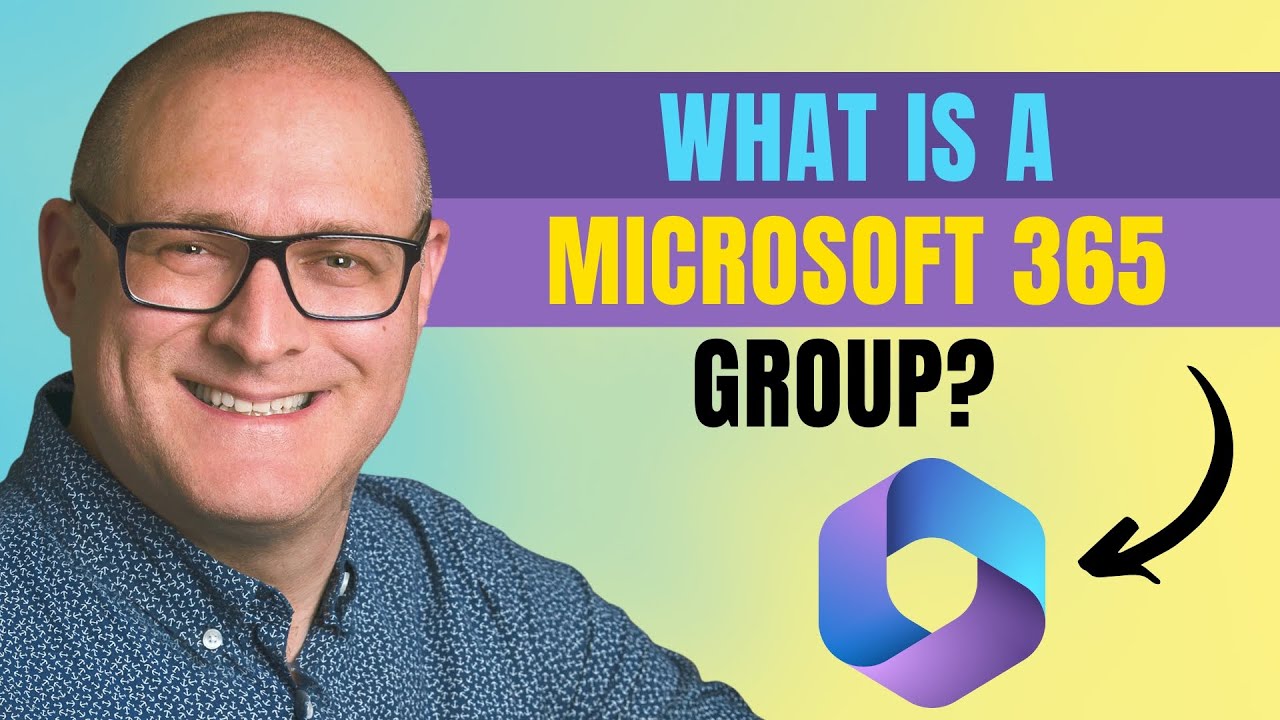Microsoft 365 Admin Center
Feb 19, 2025 9:23 PM
Microsoft 365 Groups: Team Collaboration & Productivity Secrets
Microsoft 365 Groups, SharePoint, Microsoft Teams, Outlook, OneNote, Planner
Key insights
- Microsoft 365 Groups is a collaboration feature that integrates multiple Microsoft 365 applications, providing tools like Outlook, SharePoint, Teams, and Planner for efficient teamwork.
- When a Microsoft 365 Group is created, it automatically provisions connected services such as a shared mailbox and calendar (Outlook), SharePoint document library, Microsoft Teams integration, Planner for task management, OneNote notebook, and Power BI workspace.
- The advantages of using Microsoft 365 Groups include simplified collaboration with unified access to emails and files, automatic provisioning of tools, enhanced security and compliance features, scalability for different organization sizes, seamless integration with Microsoft 365 apps, and flexible membership management.
- Compared to other tools: Unlike distribution lists or shared mailboxes that focus on email-based collaboration only, Microsoft 365 Groups offer a full suite of collaborative tools. It differs from Microsoft Teams by providing broader features beyond chat-based collaboration.
- There are two types of groups: Public Groups allow anyone in the organization to join without approval while Private Groups require member approval or invitation by a group owner. They can be created manually by users or automatically based on IT policies.
- Microsoft 365 Group creation occurs through various apps including Outlook (Web or Desktop), Microsoft Teams (automatically when creating a new team), SharePoint sites (some create an associated group), Planner, Yammer or Power BI workspaces. IT administrators use tools like the Microsoft Entra ID and PowerShell for advanced configurations.
Introduction to Microsoft 365 Groups
Microsoft 365 Groups is a powerful collaboration feature within the Microsoft 365 ecosystem that facilitates teamwork by providing a shared set of tools. This feature allows users to collaborate seamlessly through services like Outlook, SharePoint, Teams, Planner, and more, without the need for complex permissions management. Unlike a simple distribution list or shared mailbox, a Microsoft 365 Group integrates multiple Microsoft 365 applications into a single, manageable unit. When a group is created, a variety of connected services are provisioned automatically to support teamwork. This article will delve into the key features, advantages, and differences between Microsoft 365 Groups and other collaboration tools, as well as provide insights into its history and management.Key Features of Microsoft 365 Groups
When you create a Microsoft 365 Group, it comes with several essential features that enhance collaboration:- Shared Mailbox and Calendar (Outlook) – Group members can communicate via email and schedule events using a shared Outlook inbox and calendar.
- SharePoint Document Library – A centralized space to store and collaborate on files.
- Microsoft Teams Integration – Groups can be connected to Teams for real-time chat, meetings, and calls.
- Planner for Task Management – Groups have access to Planner, which allows team members to assign and track tasks.
- OneNote Notebook – A shared digital notebook for taking notes and managing information.
- Power BI Workspace – Enables collaborative data analysis and reporting.
Advantages of Using Microsoft 365 Groups
Microsoft 365 Groups offers several advantages that make it a preferred choice for organizations looking to enhance collaboration:- Simplified Collaboration – Users can access emails, files, conversations, and tasks within one unified structure.
- Automatic Provisioning – No need to manually set up and configure tools; everything is created when the group is formed.
- Enhanced Security and Compliance – Built-in Microsoft 365 security features ensure proper access control and compliance with enterprise policies.
- Scalability – Works for small teams and large organizations, enabling seamless collaboration across departments.
- Integration with Microsoft 365 Apps – Groups function across Outlook, Teams, SharePoint, and more, eliminating silos in collaboration.
- Flexible Membership Management – Owners can easily add or remove members, ensuring the right people have access to the right resources.
How Microsoft 365 Groups Differ from Other Collaboration Tools
Microsoft 365 Groups stands out from other collaboration tools due to its comprehensive integration and functionality:- Compared to Distribution Lists – A Microsoft 365 Group includes shared collaboration tools beyond just email distribution.
- Compared to Shared Mailboxes – While shared mailboxes are useful for email-based collaboration, Groups provide a full suite of collaborative tools.
- Compared to Microsoft Teams – While Teams focuses on chat-based collaboration, Groups offer a broader set of collaboration features, including file storage, emails, and task management.
Types of Microsoft 365 Groups
There are two main types of Microsoft 365 Groups:- Public Groups – Anyone in the organization can join without needing approval.
- Private Groups – Access is restricted, and members must be approved or invited by a group owner.
Creating and Managing Microsoft 365 Groups
Users can create a Group from various Microsoft 365 applications, including Outlook, Microsoft Teams, SharePoint, Planner, Yammer, or Power BI. IT administrators can also create and manage Groups through Microsoft Entra ID and PowerShell for more advanced configurations. The management of Microsoft 365 Groups involves several tools, such as the Microsoft 365 Admin Center, which provides a centralized interface for managing groups effectively. In conclusion, Microsoft 365 Groups is a vital component of the Microsoft 365 ecosystem, offering a comprehensive suite of collaboration tools that enhance team productivity and communication. By understanding its features, advantages, and management, organizations can leverage Microsoft 365 Groups to foster effective collaboration and drive business success.

Keywords
Microsoft 365 Group benefits Microsoft 365 Group features Microsoft 365 collaboration tools Office 365 Groups explained Microsoft Teams vs Groups How to create a Microsoft 365 Group Managing Microsoft 365 Groups Understanding Office 365 Groups
HubSite 365 Apps