Viva Sales Admin Settings: Configuration Guide
Master Microsofts Viva Sales with insights from an experienced expert, exploring new administrator settings for optimum CRM customization.
Microsoft MVP Dian Taylor provides an update on developments to Viva Sales. Initially available in preview mode last August, Viva Sales has seen several enhancements in the general release.
One of the enhancements is the suggested email replies feature, which allows a personalized response generation by using AI technology, thereby saving users’ time and effort. This update allows more convenience for the sellers while responding to common queries in emails from CRM contacts.
This week's focus is on the newly introduced manager settings. These settings will enable administrators to enable the suggested email replies feature and also permits customization of the displayed CRM information across Microsoft Outlook and Teams.
Configuration Options
These settings present manager with several customizable options. This includes editing rows and columns, managing the ability for sellers to create new contacts, and editing existing ones, among other things. Moreover, limitations exist on editable elements and field names.
Necessary prerequisites involve installing Viva Sales and adding it to Microsoft Teams with the most recent version of the Viva Sales App. Failure to meet these prerequisites will result in the inability to access Viva Sales Settings.
Accessing Viva Sales Settings
Access to Viva Sales Settings begins by finding and opening the app on Microsoft Teams. Once located, more information is found in the home tab, while the Settings tab is where the admin settings are located.
Two categories for admin settings are available: "Forms" and "Email". The former allows configurations for several tables that include editable fields while the latter enables the utilization of the 'Suggested email replies' feature.
Table configurations, however, are limited to only three available tables, and new tables can't be added. Admins do have the option to decide what fields are editable and what's not, allowing more seller functionality within the Viva Sales App.
The 'Manage Fields' section offers admins the possibility to select the fields that are to be displayed in Viva Sales. A unique feature of the 'Manage Fields' section is that admins can add one or multiple fields to the Viva Sales form and determine how these fields will be displayed.
Mini View Configuration
Finally, the configuration aspect extends to the "Mini View", displaying a compact version of CRM fields, which will be useful for seller’s swift view at customer details. However, the adjustments can affect search results on related records in Dynamics 365.
After completion of the configurations, the manager must remember to hit the 'Publish' button at the bottom of the screen.
In closing, these latest updates to the Viva Sales application made by Microsoft show a commitment to an enhanced user experience, with a focus on adjustable settings for managers and swift operations for sellers.
Read the full article Viva Sales: Administrator Settings
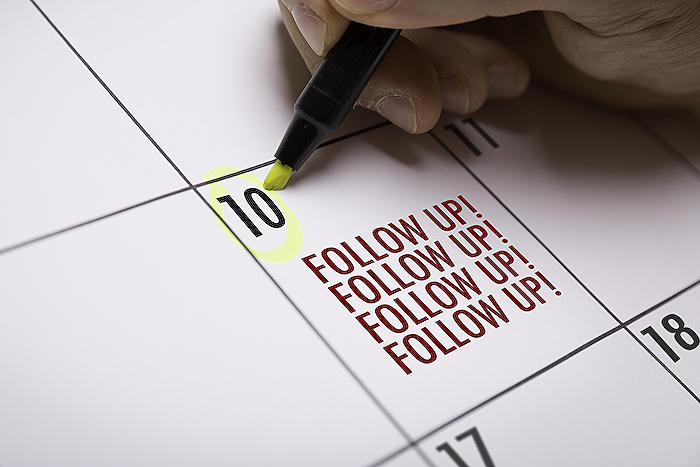
Learn about Viva Sales: Administrator Settings
In the realm of business operations, learning the ins-and-outs of the Viva Sales app proves valuable. For those administering the app, the software provides plenty of functions to manage information and customize to your team’s needs.
These capabilities of Viva Sales include the recent suggestion of email responses, saving users considerable time drafting messages. This function employs the Microsoft Graph and linked CRM, such as Salesforce or Dynamics 365 Sales, to create a tailored response. Instead of crafting a whole reply, this function assists you by generating one.
For the weekly focus, let's delve into the updated manager configurations within Viva Sales. These configuration options allow activation of suggested email responses and permit the adjustment of CRM data that appear across Microsoft Teams and Outlook.
What does this mean for users? Beyond the privilege of editing selected columns or fields on specific forms, Viva Sales delivers several other configurations for setting adjustments:
- Row and Column Editing: Managers can determine which rows and columns are editable within the Viva Sales App.
- New Contact Creation: Capability to manage the option of creating and editing contacts in the Viva Sales app.
- Detailed View: The detailed view reveals where the CRM data appears in Viva Sales. Users can customize what fields show up, reorder, or even remove some fields from the forms.
In the "Mini View" of Viva Sales, the app displays only two CRM fields when it's in a collapsed state or presentation on the list. This feature appears in various parts of the Viva Sales panel, including the quick view on the CRM tab.
Before attempting these settings changes or adjustments, installing Viva Sales is crucial. The installation can be completed by opening Teams and clicking on Apps on the left side of the screen, then search for the Viva Sales app and click install.
Once installed, access the app settings by opening the Viva Sales App in Teams, then click on 'Settings' located at the top of the page. In the settings, the two categories for manager settings are ‘Forms’ and ‘Email’.
The ‘Forms’ section houses configuration options. Three table names are listed under the ‘record type’ in the administration pane. These tables are the only configurable options in Viva Sales.
Clicking ‘edit’ adjacent to any of the tables will present options to configure the table. A switch labeled ‘allow editing’ appears at the top. Activating this switch grants sellers the ability to update CRM fields for the table within Viva Sales.
Lastly, the ‘Key Fields’ section displays the two fields shown on the mini view. This mini view's settings can influence the search results for sellers seeking related records in Dynamics 365.
Conclusively, Viva Sales’ administrator configurations offer extensive customizations that can turn the app into a powerful tool for managing sales operations. Always keep your app updated to enjoy new features and improvements as they get rolled out.
More links on about Viva Sales: Administrator Settings
- Administrator settings for Sales Copilot
- Aug 31, 2023 — Access administrator settings · Sign in to Microsoft Teams with your administrator credentials. · In the navigation bar on the left, select Sales ...
- Viva Sales: Administrator Settings – Dynamics 365 Talk
- Mar 21, 2023 — In order to access the Viva Sales settings, you'll need to open the Viva Sales App in teams. You can do this by opening Teams and clicking on ...
Keywords
Viva Sales, Administrator Settings, Sales Management, Viva Business Tools, Sales Admin Settings, Viva Sales Configuration, Sales Software, Viva System Settings, Digital Sales Administration, Business Software Settings
