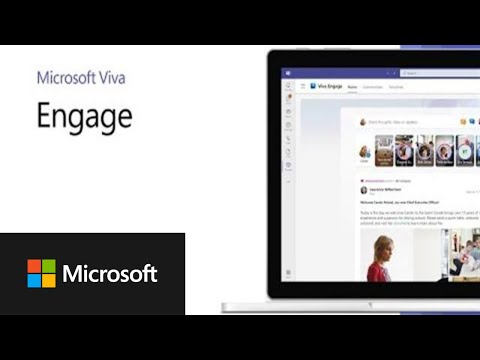
Report Chats in MS Purview with Viva Engage | Compliance Guide
Software Development Redmond, Washington
Simplify moderation in Viva Engage with integrated Communication Compliance reporting—enhanced incident management awaits!
Viva Engage is set to enhance the way organizations foster a sense of community and belonging through digital and hybrid working models. It provides a platform for two-way communication between leaders, internal communicators, and employees. To manage these conversations effectively, there has been an integration with Microsoft Purview, particularly within the Communication Compliance feature, to help manage content and conversation reports.
The integration between Viva Engage and Communication Compliance in Microsoft Purview enables a more streamlined, secure, and efficient way of handling incidents that are reported by users. Now, when conversations are flagged as concerning, they can be reviewed within the advanced incident management capabilities of Communication Compliance. This enhancement is catered to customers who already hold licenses for Communication Compliance.
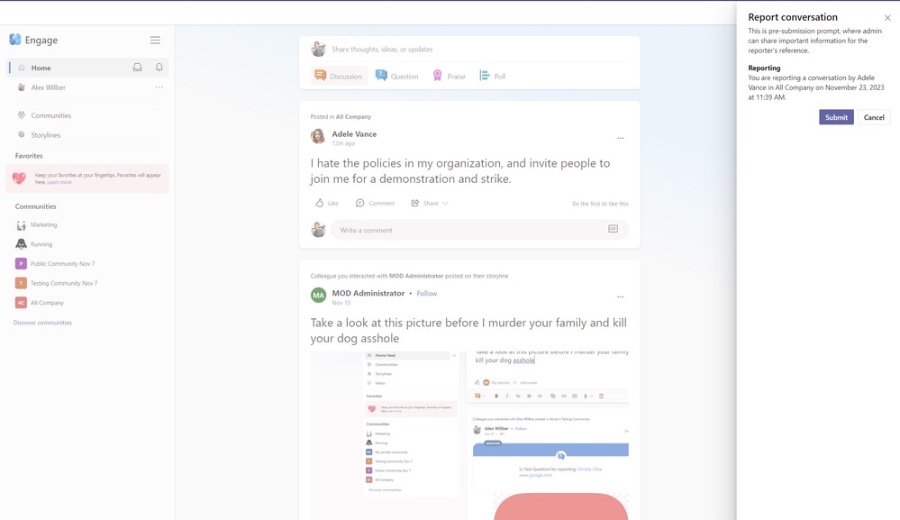
Users can report any message they deem as inappropriate within Viva Engage. To enable this feature, the tenant administrator must activate it within their Viva Engage settings. Once activated, reported conversations no longer just trigger an email to the admin but are instead routed within Communication Compliance for a thorough review.
Leveraging Communication Compliance with Viva Engage, admins and designated roles can address reported conversations effectively through moderated actions, which is a shift from the previous process of email notifications. This integration provides more advanced moderation capabilities, improving the incident management process.
To utilize the advanced moderation of Communication Compliance with Viva Engage, organizations must meet several prerequisites. These include having a specific Microsoft 365 license, configuring the 'User reported messages' policy within their tenant correctly, and enabling the 'Report conversation' feature in Viva Engage.
The process of using the 'Report Conversation' feature entails configuration by the tenant admin. Moreover, it's important to note that while the role of email notifications is reduced with the new system, a designated mailbox is still required for instances when the user reported message policy is not configured.
For users, reporting a conversation is as simple as clicking an option in the message's menu. When reporting a conversation, there are notable changes, such as the absence of the 'Reason' field in the submission confirmation step, which streamlines the process. Moreover, no emails are sent out once a conversation report is submitted to uphold the privacy of the reporting user.
Reviewed content from reported conversations is accessible in the 'User-reported messages' within Communication Compliance instead of via email in the designated mailbox. Communication Compliance roles like Investigators can take various follow-up actions on these reports using the tools provided within the compliance dashboard.
The overall experience of moderating and acting on user-reported content has been standardized across Microsoft products, offering a consistent approach to incident management. This includes making the process harmonious with other solutions such as Microsoft Teams.
Customers interested in using this new feature must ensure they have the necessary Microsoft licenses. This integration is expected to roll out in phases between December 2023 and the first quarter of 2024. Current users of Communication Compliance don't need to take action, as the transition to the new process will happen automatically.
- Customers should reference the public roadmap and the relevant Message Center post for the rollout timeline of this feature.
- Those new to Communication Compliance should contact their account teams for onboarding assistance.
How to Report a Conversation
The 'Report Conversation' feature lets users flag inappropriate messages to admins. Admins must activate this feature. Then, reported content generates an email with details and a direct link to the message.
By integrating with Communication Compliance, moderation is more powerful. A user report is directly sent to the policy system, where assigned role holders can respond. This surpasses the older email report system.
Requirements for Using the Communication Compliance Feature
The tenant must have suitable Microsoft 365 licensing. There should be a set 'User reported messages' policy in Microsoft Purview. The 'Report conversations' feature needs to be activated in Viva Engage.
How to Use the Reporting Feature
To initiate, admins must configure the 'Report Conversation' feature. This is done from the network admin settings. The admin retains a mailbox for reports if the policy setup is incomplete.
Users can report a conversation by selecting the option next to a message. The next steps and experiences have changed slightly, emphasizing user privacy and immediate feedback after submission.
Reported content will appear in the Communication Compliance policy, not as emails. Communication Compliance roles can then decide how to deal with the report, through actions like resolving, notifying, or escalating.
The review and action process for reporting is now updated and aligned with other Microsoft products. Please note that reports can take up to an hour to show up after being submitted.
Access to Communication Compliance and Rollout Plan
Access requires specific Microsoft licenses. Details on requirements are available through the provided documentation. Rollout will begin mid-December 2023 and continue through the first quarter of 2024.
If you're new to Communication Compliance, reach out to your account teams. Existing users need not take further action. The new feature will automatically update upon rollout.
The editorial summary provided here is crafted to align with the SEO focus on readability and structure, while also including practical steps and requirements for efficient incident management in the digital workspace.
Read the full article Viva Engage | Report a Conversation via Communication Compliance in Microsoft PurviewPeople also ask
What is Microsoft Purview Communication Compliance?
Microsoft Purview Communication Compliance is a feature within the Microsoft Purview compliance suite designed to help organizations detect, capture, and take remedial action on inappropriate messages in their communication environment. It applies to various communication channels within the organization, such as email, Microsoft Teams, and third-party platforms when integrated. The tool uses predefined or customizable policies to identify potential policy violations related to offensive language, sharing sensitive information, conflict of interest, and regulatory compliance requirements.
Which 3 types of communication are supported by Communication Compliance?
Communication Compliance in Microsoft Purview supports the following types of communication:
- Email communications, particularly those that occur within Microsoft Exchange Online.
- Instant messaging and chat communications within Microsoft Teams.
- Communication on third-party platforms that are integrated via connectors with Microsoft 365 compliance solutions.
What should you do from the Microsoft Purview Compliance Portal?
From the Microsoft Purview Compliance Portal, you should navigate to the Communication Compliance section to manage the relevant policies and alerts for your organization. You can set up policies, perform actions on detected items, investigate potential violations, and access detailed reports that help you manage and mitigate compliance risks. It's also the central hub where you can respond to policy matches and learn more about communication trends within your organization.
How do you create a Communication Compliance policy?
To create a Communication Compliance policy, follow these general steps:
- Log in to the Microsoft Purview Compliance Portal.
- Navigate to the 'Solutions' section and select 'Communication Compliance'.
- Choose 'Policies' from the options available, then click 'Create' to start setting up a new policy.
- Select the type of policy you want to create based on the communication risks relevant to your organization (e.g., harassment, sensitive information).
- Configure the policy settings, including the users and groups to be monitored, the terms to be identified, and the review options.
- Review your settings and then save or submit the policy for activation.
After the policy is created, it will start scanning for communications that match the conditions established, and generate alerts as necessary for your compliance team to review.
Keywords
Viva Engage Report Communication Compliance Microsoft Purview Manage Conversations Monitoring Compliance Automation Workplace Collaboration Regulatory Requirements Digital Communication Transparency