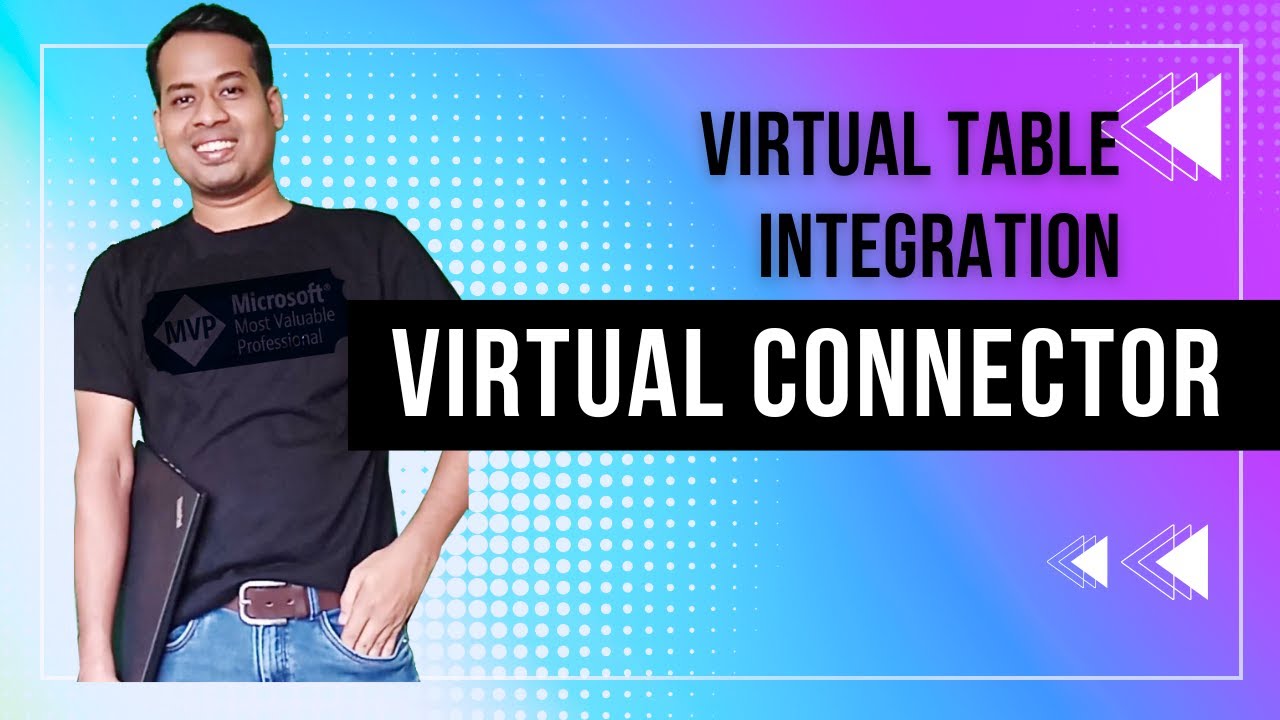Optimize Excel CRUD in Power Apps with Virtual Data Table
Unlock Excel in Power Apps: Virtual Tables & CRUD with Dataverse - Learn How!
Key insights
- Power Apps Dataverse acts as a centralized data platform allowing users to model their business data and processes.
- Virtual Tables in Dataverse dynamically fetch data from external sources in real-time without storing it within the Dataverse database.
- To interact with an Excel file as a data source, it needs to be stored in OneDrive, organized in a structured table with a clear header row, and contain a unique identifier column as the primary key.
- Creating a connection with Excel involves navigating to Data -> Connections in Power Apps, authorizing access to OneDrive files, and setting up a Connection Reference within a solution.
- CRUD operations (Create, Read, Update, Delete) are fully supported, allowing users to manage Excel file data directly from Power Apps, with considerations for potential latency and the suggestion to use Power Query for complex data transformations.
Exploring Power Apps Dataverse and Excel Integration
Power Apps Dataverse offers a low-code approach to centralized data modeling, significantly enhancing efficiency and accessibility for businesses to manage their data. The inclusion of Virtual Tables opens up a myriad of possibilities, allowing real-time interaction with data from external sources, notably Excel files. This integration not only leverages the widespread familiarity with Excel but also enriches business applications within Power Apps by enabling direct CRUD operations on Excel data.
One of the remarkable features of this integration is the ability to create Virtual Tables that dynamically interact with Excel files stored in OneDrive. This approach maintains data coherence and ensures updates are reflected across Power Apps without the need to store the data twice.
However, it's crucial to acknowledge the potential latency that may occur due to real-time data fetching, especially with large datasets. Businesses are encouraged to consider this when designing applications and possibly incorporate Power Query for more complex data handling requirements. Overall, the coupling of Power Apps Dataverse with Excel via Virtual Tables signifies a significant step towards streamlined data management and application development, offering a versatile platform for businesses to expand their capabilities.
In a recent video by "Softchief Learn," viewers are taken through an informative tutorial on integrating Power Apps with Excel, utilizing the Dataverse virtual table feature. This integration allows for dynamic data interaction without storing the data within the Dataverse database but rather in an Excel file via OneDrive.
The video outlines the components essential for this setup: the Power Apps Dataverse as the central data platform, Virtual Tables for real-time data fetching, the Virtual Connector Data Provider for creating these tables, and Excel for data storage. The aim is to enable seamless CRUD operations with Excel data within Power Apps.
To get started, key requirements include having your Excel file on OneDrive, ensuring the data is in a structured table format with a clear header row, and having a primary key for the virtual table. These prerequisites are crucial for the smooth integration and operation of virtual tables with Excel data.
- Create a connection: Initially, navigate to Data -> Connections in your Power Apps environment and establish a new connection to Excel.
- Create a Connection Reference: Within Solutions, link the newly created Excel connection through a Connection Reference. This is vital for virtual table functionality.
- Create the Virtual Table Data Source: Under Settings -> Administration, set up a new Data Source with the Virtual Connector Data Provider, selecting the appropriate Connection Reference.
- Create the Virtual Table: Lastly, in the solutions area, formulate a new Virtual Table, defining its structure and linking it to your Excel file and its structured table.
With the virtual table established, you can conduct CRUD (Create, Read, Update, Delete) operations on your Excel data through Power Apps similarly to any other Dataverse table. However, it's important to note potential latency issues with large files and the need for data transformations possibly requiring Power Query.
The content concisely clarifies the process of merging Dataverse capabilities with Excel storage, aiming to enhance app development flexibility and efficiency. For those seeking to expand their app's data management capabilities using Excel, this video provides a clear path forward.
The technique of using virtual tables in Dataverse opens numerous possibilities for app developers and businesses. Leveraging Excel spreadsheets as living, manageable databases without migrating data directly into Dataverse can revolutionize how data is handled within applications. This method not only simplifies data management but also encourages a broader adoption of Power Apps for complex business solutions. As enterprises continue to seek efficient, low-code platforms for app development, integrating familiar tools like Excel could significantly lower the barrier to entry. This fusion paves the way for innovative, data-driven applications that harness the full potential of Microsoft's Power Platform, making it an invaluable skill set for developers in the evolving digital landscape.
Expanding App Capabilities with Dataverse and Excel
Integrating Excel with Dataverse via Virtual Tables enhances Power Apps by enabling dynamic data interactions without needing data migration to the Dataverse database. This integration allows developers to utilize familiar Excel spreadsheets as data storage while leveraging the powerful app development features of Power Apps. Such a capability simplifies data management and broadens the application's scope, allowing for more flexible and efficient business solutions. With the increasing adoption of low-code platforms, understanding and applying these integrations become crucial for developers looking to deliver innovative, data-driven applications. This approach not only optimizes the development process but also extends the functionality and effectiveness of business applications in real-time data management and operations.
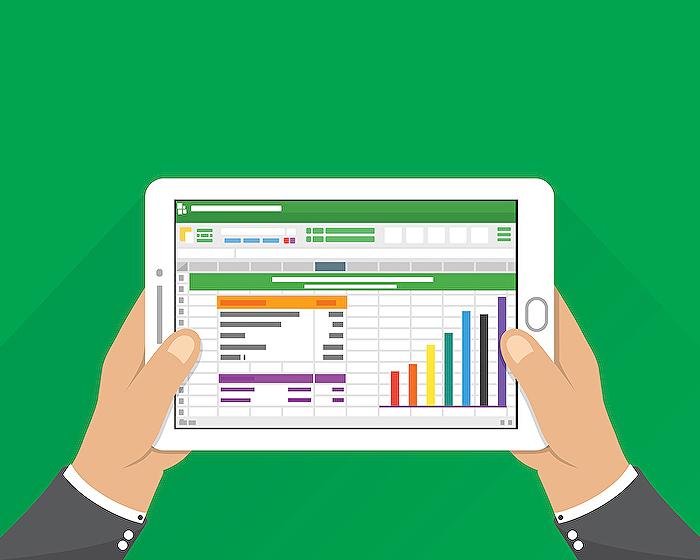
People also ask
What are the limitations of virtual table in Dataverse?
Virtual table queries are constrained to a maximum retrieval of 1000 records. For 1:N or N:N custom multi-table (polymorphic) relationships involving a virtual table, any query surpassing this threshold will not proceed successfully, resulting in an error message. To circumvent this issue, it's recommended to apply filters within your queries to manage the size of the record set effectively.Is virtual table data stored in Microsoft Dataverse?
Virtual tables serve the purpose of integrating external data seamlessly into Microsoft Dataverse, portraying it as if it were natively stored within, though without actual data replication. This functionality allows the incorporation of virtual tables in solutions, applications, workflows, and more, as though they were originally part of Dataverse.How do you create a virtual table using virtual connectors?
In the event that your organization already has existing connections, these connections will be accessible for usage in the establishment of virtual tables.Which of the following can you use Excel for with Microsoft Dataverse tables?
Excel provides the capability to interact with Microsoft Dataverse, enabling users to add, modify, or remove data, as well as to initiate new entities and populate new tables. However, it is important to note that the direct creation or deletion of tables via Excel is not supported.Keywords
Virtual Table, Power Apps, Dataverse, Excel Business, CRUD, Virtual Connector, Data Provider, SEO Keywords