
Master Power Apps: Optimize with Trace Function
Master Power Apps Trace Function for Enhanced Monitoring & Debugging
The blog post by Craig White dives into the intricacies of utilizing the trace function within Power Apps, a valuable but underutilized feature for developers. It facilitates the recording of user activities, performance metrics, and errors, all without notifying the app user. By leveraging this function, developers can significantly improve their monitoring and debugging processes.
An important aspect of Power Apps' trace function is that it integrates well with Monitor and Azure App Insights, providing a strong backend for capturing telemetry data. Developers can use monitor sessions in Power Apps to understand user behaviors and to streamline app performance based on collected data, enhancing the user experience.
Accessing Monitor varies depending on whether you are a maker or a user. Makers can open Monitor through the Power App maker studio, while users navigate through make.powerapps.com and use the advanced details to start a Monitor session, offering a straightforward path for developers to analyze app data from the user perspective.
Craig White explains that the trace function can not only log basic messages but can also incorporate severity levels like Critical, Error, Warning, and Information. Each severity level has a distinct indication in the Monitor logs, helping to categorize the traces for better readability and quicker troubleshooting.
Understanding the Power Apps Trace Function
The trace function in Power Apps is a useful but underappreciated tool. It helps developers to log custom messages for monitoring user activities, app performance, and potential errors discretely, without necessarily alerting users. The telemetry gathered via this function can significantly ease the debugging and fine-tuning of apps for developers.
While user interactions can easily be signified through functions like notify, logging internal operations for IT support often requires the trace function. The function sends telemetry to Power's own Monitoring tool and to Azure App Insights, providing valuable information about the app's performance and user behaviors for developers and IT professionals.
Situations where you'd deploy the trace function include timing specific operations within Power Fx, assessing data retrieval durations, and tracking both user journeys and errors within crucial app functionalities. Following its simple syntax, developers can learn to harness the function for more effective app development and monitoring.
Accessing and Utilizing Monitor in Power Apps
Monitor is an in-built tool available to developers of Power Apps, offering an overview of telemetry data within app sessions or across a multitude of interactions. It can be accessed through the Power App maker studio or directly as a user from the relevant environment on the Power Apps website.
Through Monitor, custom messages and logs can be sent using the trace function, either when the app is being tested in edit mode by the maker or during actual use by end-users. Downloadable Monitor logs further facilitate in-depth analysis for IT support and developers, demonstrating the value of the trace function for detailed monitoring.
Simple custom messages with exact times can be logged using the trace function, and Monitor will reflect these entries. The function can also be scaled up to include varied severities such as critical, error, warning, and informational categories that reflect differently within Monitor's logs, providing clear indicators of the nature of the monitored activities or issues.
Diving Deeper with Trace Functions
The trace function can also be used with custom records, allowing for more nuanced and specific logging. By integrating host functions, user data, and variable outputs, developers can create detailed custom responses. These added layers of information, however, are only visible upon individual entry examination within Monitor.
Repeatable messaging can be simplified using the trace function, which cuts down on duplication through OnStart properties preloading for custom messages. For example, a SharePoint list can be constructed to hold messages that would prove beneficial to IT service desk colleagues, streamlining internal communications and support processes.
Developers can create more reusable Power Fx employing DRY (Don't Repeat Yourself) principles by loading standard text for specific user experiences or errors. Through such configurations, app makers can promote consistency and ease of management across different apps within an organization.
Integrating with Error Functions and Instrumentation
Combining the trace function with error-handling functions like IfError provides robust support for app development. Traces can be used to assess the success of patch statements and log outcomes, thereby improving reliability in troubleshooting and refining app functionality.
Finally, beyond its technical utility, the trace function serves as a bridge to Azure Application Insights. This integration allows developers to gather detailed telemetry on app usage, screen navigation, and user flows, enabling deeper insights into app performance and user behavior. Custom logging with the trace function further refines this process, granting developers the ability to target specific user actions, errors, or control usages for analysis.
The Power Apps trace function is a powerful tool when it comes to monitoring and improving app performance. With the ability to track user interactions, assess performance bottlenecks and log errors, it provides developers with valuable insights into their apps' operations. Its integration with Azure Application Insights adds another layer of capability, offering a macro view of app usage and enabling data-driven decision-making. By strategically employing this function, developers can significantly enhance their app's reliability and user experience.
Further Insights on Power Apps Telemetry and Debugging
Power Apps is a robust platform enabling developers to create and manage applications that serve various business needs. An essential facet of app development is the ability to monitor performance, understand user behavior, and debug issues efficiently. The trace function discussed in Craig White's blog post exemplifies a crucial feature for app telemetry and debugging within Power Apps' arsenal.
Moreover, Power Apps provides a suite of tools integrating with Azure Application Insights that further assist developers in gathering and analyzing telemetry data. This insight helps maintain a quality user experience by improving app functionalities based on real user data. Keeping app performance in check and being able to address errors as they occur can significantly reduce downtime and enhance the reliability of business applications.
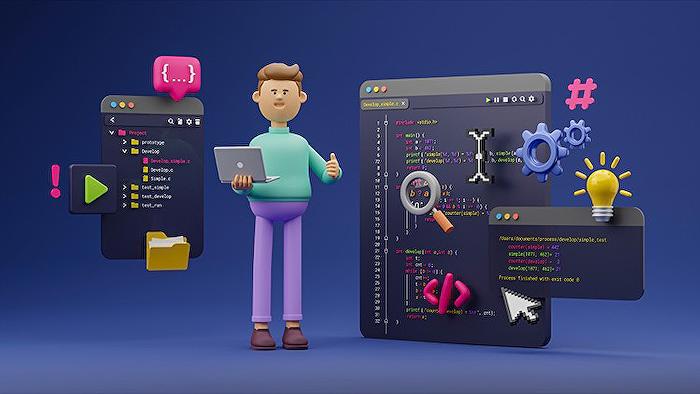
Keywords
PowerApps Trace Function, Debugging Power Apps, Trace Functionality in PowerApps, Power Apps Performance Monitoring, Implementing Trace in PowerApps, Power Apps Development Troubleshooting, Optimize PowerApps with Trace, Power Apps Trace Logging, Analyzing Performance in Power Apps, Enhancing Power Apps with Trace.