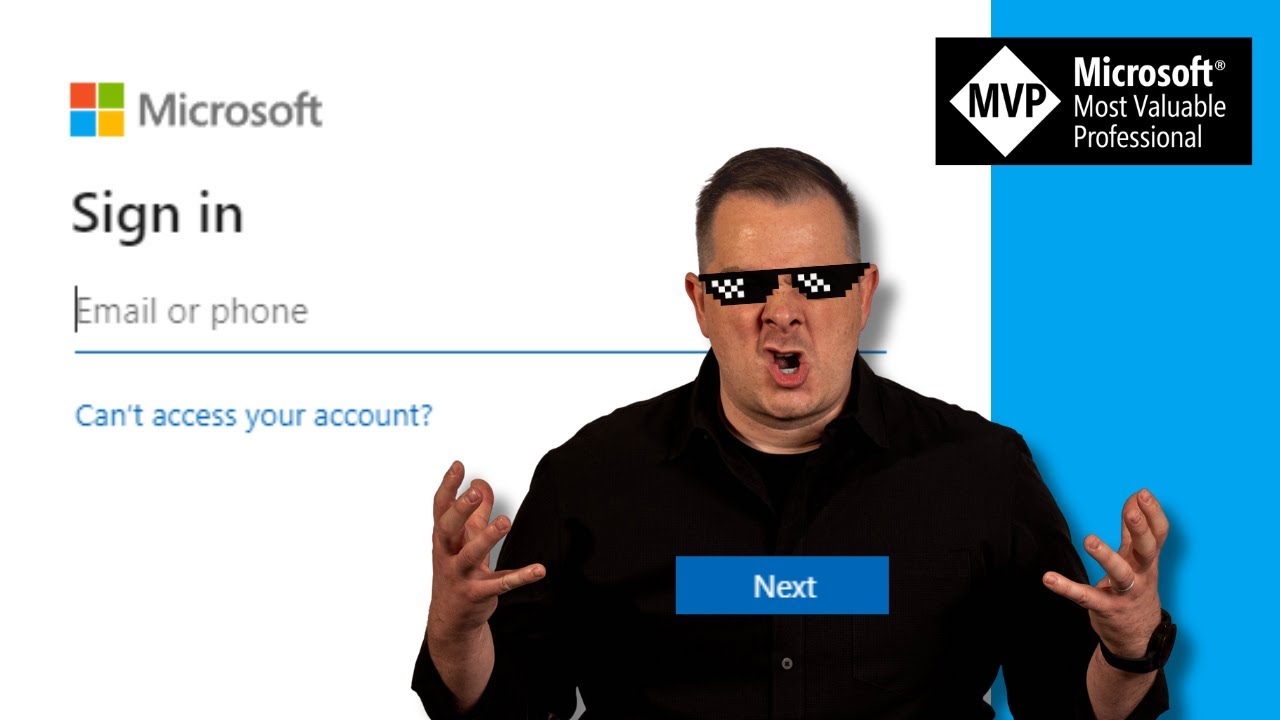Microsoft 365 - Using Separate Browser Profiles
Boost efficiency with multiple Microsoft 365 accounts by setting up separate browser profiles: a step-by-step guide to better organization.
In the YouTube video, Darren Neese of PowerApps Tutorial provides practical solutions to problems encountered when using multiple Microsoft Office 365 accounts simultaneously. He explores the complications that may arise, including mixed-up logins, problematic cookies, and general settings issues, which can occasionally result in user frustration.
Neese suggests a simple, yet effective solution: setting up individual browser profiles for each Microsoft Office 365 account. This approach not only enables users to efficiently switch between different accounts without having to log in and out repeatedly but also aids in preventing the confusion of links not working or involuntary logins into incorrect accounts.
The video offers a step-by-step guide on how to create and manage these separate browser profiles. Users can anticipate gaining organization with separate settings, bookmarks, and passwords for each profile, hence boosting overall productivity and ensuring a more trouble-free Office 365 experience.
- Open your preferred browser's settings.
- Find the "Profile" or "User" section.
- Create a new profile and log into your Office 365 account.

He encourages viewers, especially those who found the video helpful, to interact by leaving questions or sharing experiences within the comment section. Darren Neese ends his tutorial by extending an invitation for viewers to join a specific community for additional assistance.
Extra Insights
It is noteworthy how Darren Neese's video emphasizes maximizing the digital experience, particularly with Microsoft Office 365. His proposition of using separate browser profiles is not only ingenious but also practical for modern multi-taskers who manage various accounts for different purposes. It should significantly improve workspace organization, save time, and alleviate the general stress of handling multiple accounts. Furthermore, the encouragement to engage and share experiences extends the learning process beyond just watching the video, potentially fostering a helpful and dynamic learning community.
Learn about Using Separate Browser Profiles
The YouTube video "Work Easier with M365 by Using Separate Browser Profiles" by Darren Neese from PowerApps Tutorial provides viewers with a practical method to manage and switch between multiple Microsoft Office 365 accounts seamlessly. It addresses a common issue faced by multiple account users - mixed-up logins, cookies, and settings, and presents a solution in the form of setting up separate browser profiles.
- The video discusses the challenges of using multiple Office 365 accounts and the nuisances they can lead to, such as incorrect logins and dysfunctional links.
- The benefits of setting up separate browser profiles are also elucidated. These benefits are manifold, ranging from better organization with distinct settings, bookmarks, and passwords for each profile, to heightened efficiency as users can switch between different accounts without having to repetitively log in and out.
- A step-by-step guide to creating and managing these profiles is elucidated, starting from opening the browser's settings to finally logging in to the Office 365 account from a newly created profile.
The importance of the method demonstrated in the video lies in its ability to impart an effortless, trouble-free experience to users. Darren Neese invites interaction from the viewers by encouraging them to like the video if they find it helpful, leave comments or queries, and subscribe for more practical tech tips. He also suggests viewers to join the Power Platform Community for getting help with their projects or booking a call with him for direct assistance.
If you want to learn more about this topic, consider joining online training courses focused on Microsoft 365 optimization. Webinars and tutorials like the mentioned videos can also provide great insights. Participating in forums like the Power Platform Community can introduce you to a network of practitioners who you can learn from and collaborate with.
More links on about Using Separate Browser Profiles
- How to Use Browser Profiles to Separate Work and Play
- May 2, 2021 — With Firefox open, you need to type "about:profiles" into the address bar and then hit Enter—you should see the default profile listed, together ...
- How to Use Multiple Browser Profiles in Any Browser
- Additional browser profiles can be created by opening the Settings page. Click on the menu button and choose Settings. Then, click on "Add new user" that would ...
- A lightweight browser that supports multiple profiles
- Jan 4, 2023 — Regular Opera, Opera GX, and Opera Crypto support multiple profiles via the Chromium command-line way. See this post for more info. Also, if you ...
- How to Set Up User Profiles in Chrome, Edge, and Firefox
- Feb 11, 2020 — Profiles separate all the important stuff you collect as you browse the web—your browsing history, your bookmarks, your saved passwords, your ...
- How to manage multiple Google accounts in your browser
- Feb 23, 2023 — Each profile opens in a separate browser window.
- How to Manage Multiple Chrome Profiles - Blog - Shift
- Aug 11, 2023 — Separate Chrome profiles allow users to keep their personal and work-related browsing activities separate, ensuring privacy and preventing data ...
- How To Create a New Browser Profile and Why You ...
- Dec 24, 2019 — Browser user profiles are ideal for families where multiple people use the same user account. Instead of switching to a separate account each ...
- Set up browser profiles to keep your work and personal life ...
- May 13, 2020 — Open the Chrome browser on your computer. At the top right, click Profile. Click Add. Choose a name and a photo. Click Add. A new window will ...
Keywords
Microsoft 365 expert, Microsoft Office 365 professional, Microsoft Office 365 specialist, M365 proficient, Expert in Microsoft 365