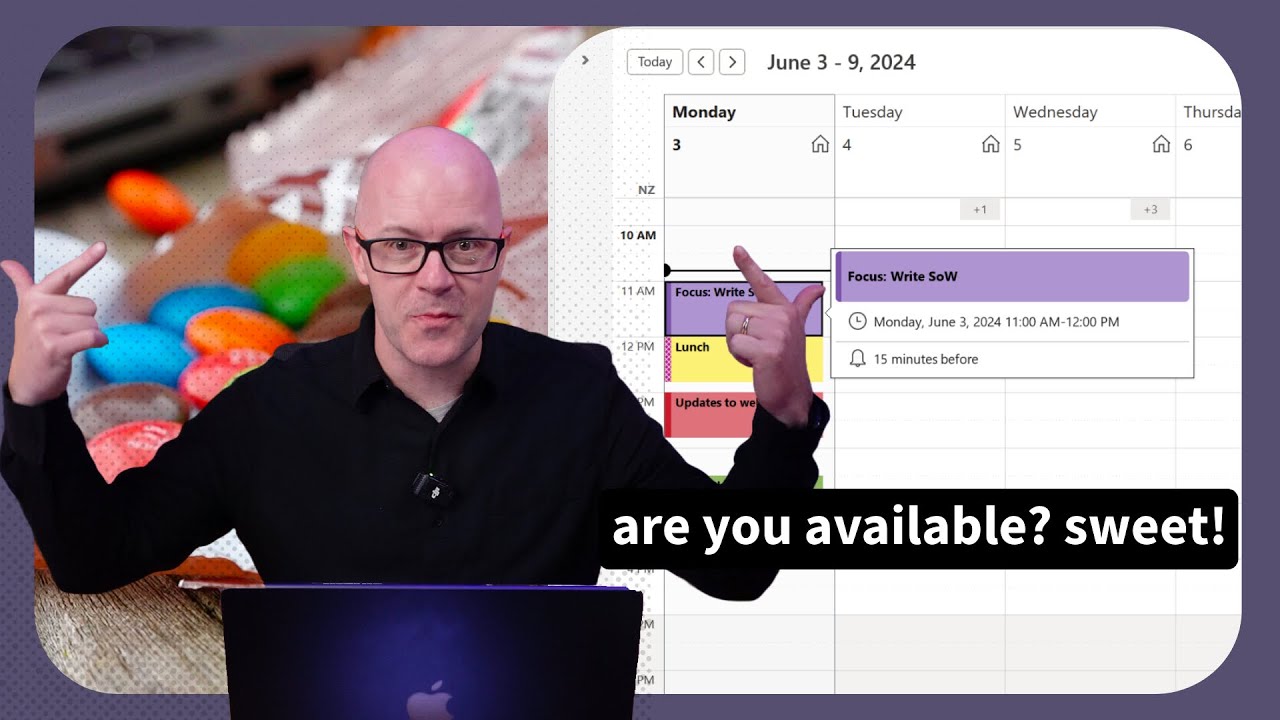Boost Productivity: Outlook Focus Time with Categories
Maximize Productivity with Outlook Categories: Organize Emails, Tasks, and Meetings Effortlessly
Key insights
- Using Outlook categories helps in organizing and prioritizing emails, calendar events, and tasks by assigning them colors and labels.
- Categories can be assigned to emails and events directly from the toolbar using the "Categorize" button, which displays a small tag icon.
- Customize categories from the "Home" tab; add, rename, change colors, or delete categories to suit your needs.
- Sort and filter emails, events, or tasks by categories using options under the "View" tab to enhance focus on specific projects or tasks.
- Set a frequently used category as a "Quick Click" for easy and fast categorization, and use the search bar to find items within a specific category.
Understanding Microsoft Outlook Categories
The video discusses the effectiveness of using Microsoft Outlook Categories to organize and prioritize different aspects of work like emails, calendar entries, and tasks. By color-coding and labeling, Outlook's categorization system provides a clear visual way to group related items, easing management and retrieval of important information. It's a crucial tool for anyone looking to improve their organizational habits, specifically for those juggling multiple projects or dealing with a significant volume of emails and meets. This system not only keeps things orderly but also enhances productivity by allowing users to filter and search through categories, ensuring that they spend less time searching and more time working efficiently.
Whether in a personal or professional setting, integrating Outlook categories can simplify daily routines. This functionality is particularly beneficial in a workplace setting where time management and quick access to various information are key. Moreover, the 'Show As' feature that integrates with Teams helps others know your availability, further smoothing out communication and scheduling conflicts in a collaborative environment.
[BEGIN HTMLDOC]
Introduction to Outlook Categories
Darrell Webster's YouTube video emphasizes the intricate use of Outlook categories to optimize daily productivity. This detailed discussion serves as a vital resource for individuals aiming to enhance their efficiency in managing both work and personal commitments through Microsoft Outlook.
Effective Time Blocking Using Outlook
By scheduling focused time blocks marked with specific categories, users can visually distinguish between periods of availability and intense focus. The tutorial begins with planning and categorizing tasks which is a pivotal step to organize one's day efficiently. The utilization of category colors and "Show As" statuses play a crucial role in this organization.
Detailed Guide on Using Outlook Categories
Darrell Webster proceeds by providing a step-by-step guide on efficiently using the categorization feature within Outlook. This begins with assigning the right categories to emails and continues onto calendar events, highlighting the fundamental procedures and nuances that enhance user experience and productivity.
- The process includes customizing categories by renaming and changing colors to suit personal or professional needs.
- Additionally, the ability to filter and sort by categories is emphasized, helping users prioritize and access relevant information swiftly.
- Setting a frequently used category as a ‘Quick Click’ is also suggested for enhanced efficiency.
Advanced Features and Practical Application
The latter part of the session focuses on advanced features like 'Quick Click' categories and detailed searching techniques, which help in quick retrieval and categorization of data. Practical applications, such as applying these categorization strategies to manage multiple meetings and tasks, are demonstrated, catering to diverse user needs.
SEO Focus and Readability
The video is well-structured ensuring high readability and SEO effectiveness. The language used is uncomplicated, promoted by active voice, and avoids any kind of keyword stuffing thereby making the content accessible and engaging for a broad audience.
Broader Implications of Using Outlook Categories
Outlook's categorization is not merely a feature but a potent tool that, when utilized correctly, can transform mundane tasks into a well-organized workflow. This capability is powerful for professionals across various sectors, enhancing their ability to segment and prioritize communication and tasks effectively. By mastering this feature, users can ensure that all aspects of their professional life are run in an orderly and efficient manner, further enabling them to allocate time for personal development and leisure, contributing overall to a better work-life balance. Outlook ToDo & Planner Viva Amplify Microsoft Surface Loop [END HTMLDOC]

People also ask
"How do I automate focus time in Outlook?"
By navigating to settings and selecting 'Protect Time'. Within this feature, there are options to automate focus periods effectively.
"How do I change the color of focus time in Outlook?"
To customize the display color of your focus time in Outlook, apply conditional formatting in the Outlook desktop app on Windows.
"How do I organize my Outlook calendar by category?"
Utilize the categorization feature.
"Why use categories in Outlook calendar?"
Categories enhance the organization of your calendar by allowing you to track and manage items related to specific projects or tasks. This functionality extends beyond calendar items to contacts, messages, tasks, notes, and journal items, providing a unified way to identify and organize related entries.
Keywords
Outlook categories, focus time planning, productivity with Outlook, email organization, managing focus time, Outlook tips, time management, Outlook productivity tools