
Download Files from SharePoint with JavaScript & Cloud Flow
Explore JS & Cloud Flows to download SharePoint files with Power Pages - your guide to seamless document access!
Key insights
Integrating JavaScript and Cloud Flows for SharePoint File Downloads in Power Pages can be a creative solution since SharePoint Document libraries are not directly exposed in Power Pages. While Virtual Tables can display SharePoint lists, they don't support library files. Custom library content, like Document templates, requires a different approach.
To make this work, a few essential components are necessary: a dedicated SharePoint site with a document library, two Power Automate Flows—one to list files and another to retrieve file contents, and a custom Page with JavaScript to handle the data and user interactions. These flows can be created via the Power Pages studio, using specific triggers and actions.
Developers can create and integrate these Flows in Power Pages, facilitating the file listing and retrieval process. By leveraging Power Automate, users can bypass some of the limitations of out-of-the-box Power Pages features. However, Michel Mendes reminds that for production scenarios, additional considerations such as error handling are necessary.
- To display and download files from a SharePoint library in Power Pages, you need to set up a SharePoint site with your desired library.
- Create two Power Automate Flows: one to list library/folder files and another to retrieve file contents.
- Add the flows to your site via the Power Pages studio, ensuring the correct roles have access to them.
- You can then build a custom page using JavaScript code that interacts with these flows to display files and handle downloads.
- The solution proposed here is mainly for demo purposes, and a production-ready implementation would require additional error handling and configuration.
Understanding Power Pages and SharePoint Integration
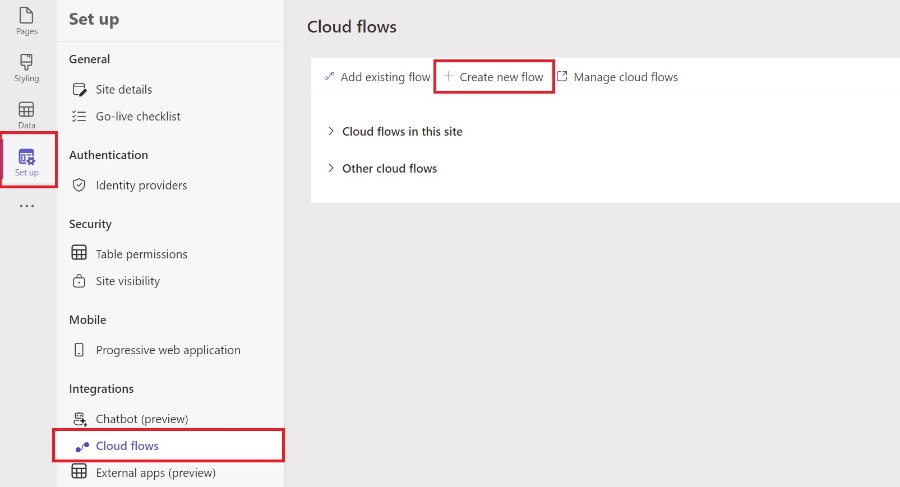
Power Pages, part of the larger Power Platform, is a tool designed to create and manage business websites with ease. Specifically, Power Pages allows for the integration with SharePoint, enabling businesses to display and interact with data stored across Microsoft's services. The solution detailed above illustrates how JavaScript combined with Power Automate—another product under the Power Platform umbrella—can be used to expand the capabilities of Power Pages. This approach addresses a gap within the standard Power Pages functionality, namely the challenge of presenting and providing access to files in a SharePoint Document Library directly from a Power Pages site.
The outlined method is a powerful example of how businesses can create more dynamic and functional web applications using Microsoft's suite of tools. Through custom flows and code, Power Pages gains the ability to list document libraries, download templates, and offer a more interactive user experience. This enhances the utility of websites built on Power Pages, especially for organizations leveraging SharePoint for document management. Understanding this integration opens up opportunities for developers and IT pros to craft bespoke solutions that cater to unique enterprise requirements while capitalizing on the robust capabilities of Microsoft's interconnected cloud services.
Michel Mendes [MVP] has shared innovative ways to download files from SharePoint document libraries in Power Pages, despite the absence of native support for SharePoint Document libraries. The process involves using JavaScript and Cloud Flows for a more dynamic interaction. Sadly, custom libraries can't be exposed using built-in features.
Integrating SharePoint Document Libraries with Power Pages
Michel Mendes [MVP] demonstrates that while Virtual Tables offer a way to expose SharePoint lists in Power Pages, this method doesn't extend to Document Libraries. To access files from a custom library, you'll need to use Power Automate and JavaScript.
The native SharePoint integration allows content from Model Driven Apps to be displayed. For anything beyond that, such as exposing a random library with document templates for downloading, you'll need to implement a custom solution.
The Power Automate platform can assist with this. You can create a custom page on your Power Pages site and manipulate data using JavaScript as detailed in the walkthrough.
- A SharePoint site with a dedicated library is necessary for storing document templates.
- Next, create a Power Automate Flow to list the files within a library or folder.
- Another Flow will be required to retrieve the file contents for download.
- Finally, custom JavaScript code is embedded in a custom page to handle Flow interactions and display results.
Creating a SharePoint site for this purpose minimizes permission concerns, especially when used exclusively for template storage. The Power Automate flow can then securely access the required files

People also ask
How to download file from SharePoint document library programmatically?
Downloading a file from a SharePoint document library programmatically can be achieved by using various APIs provided by Microsoft. One common way is to use the SharePoint REST API, which allows you to send an HTTP request to the library endpoint and authenticate with OAuth tokens. Developers can also leverage the Microsoft Graph API, which provides a unified endpoint for accessing SharePoint files. In addition, coding against the SharePoint Client Object Model (CSOM) or SharePoint PnP library are other feasible methods for programmatically accessing SharePoint files.
How to get files from SharePoint document library using Power Automate?
To retrieve files from a SharePoint document library using Power Automate, you can use the "Get files (properties only)" or "Get file content" actions provided by the SharePoint connector. With these actions, you can specify the Site Address and Library Name to list files, then work with those files using further steps in your flow. Power Automate allows for the automation of tasks such as copying files to another location, sending files as email attachments, or even processing file contents.
How to download all files from document library in SharePoint Online?
Downloading all files from a SharePoint Online document library typically requires a bulk operation. You can do this manually by syncing the library with OneDrive and then copying the files from the synced folder on your computer. Alternatively, you can use PowerShell scripts that utilize CSOM or the PnP PowerShell module to iterate through the library and download files to a local directory. There are also third-party tools designed specifically for backup and bulk downloading operations in SharePoint Online.
How do I automatically download files from SharePoint?
Automating the download of files from SharePoint can be set up using a variety of methods, depending on your needs and skill level. One common method is using PowerShell scripting with PnP PowerShell commands. Another approach is to create a Power Automate flow that is triggered by a specific event, such as the creation of a new file in a document library, and then uses the "Get file content" and "Create file" actions to download the file to a specified location. For desktop syncing, configuring the OneDrive sync client for a SharePoint library will automatically keep a local copy of files updated with the online version.
Keywords
Power Pages JavaScript, SharePoint Document Library Download, Cloud Flows SharePoint Integration, JavaScript File Download, Automate File Download Power Pages, SharePoint Power Pages Customization, Cloud Flows Power Pages JavaScript, SharePoint Online Power Pages Automation, JavaScript SharePoint Cloud Solutions, Power Pages SharePoint File Management