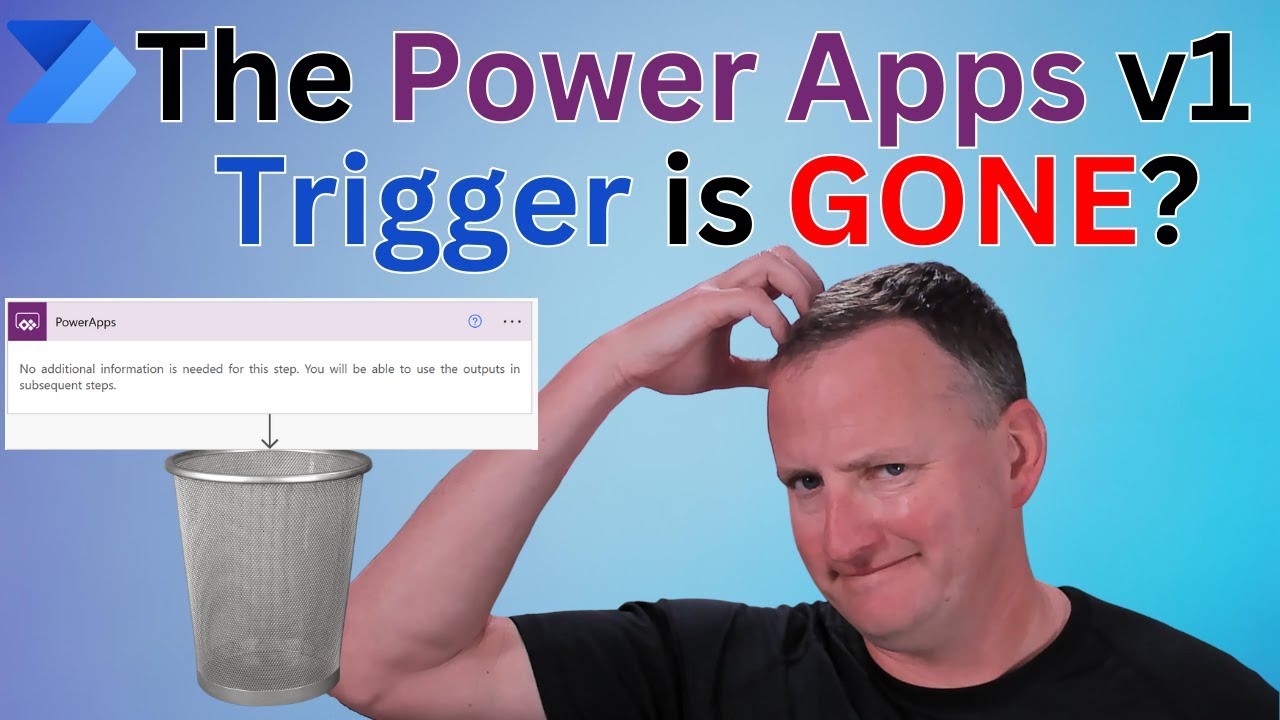Use the Power Automate v2 Trigger for Power Apps
[BEGIN teaser] Adapt to Power Apps changes with this guide to the Power Automate v2 Trigger - from setup, data transfer to file uploads. [END teaser]
Adapting to Power Apps and Power Automate Changes
This video tutorial by Shane Young [MVP] imparts knowledge on how to deal with transformations within Power Apps and a tool by Microsoft in detail, especially focusing on the transition from the V1 connector to the V2 connector tailored for commencing flows. The tutorial meticulously elucidates the distinctions between the V1 and V2 connectors, the process of setting them up, and the method of forwarding varied classifications of data. Besides, this inclusive guide offers instructions on managing files too.
- 0:00 Power Automate v2 trigger intro
- 0:56 Create a flow and add the trigger
- 1:33 What is the main difference
- 3:17 The types of Input
- 8:26 The new file input
- 11:31 Edit with new designer
- 12:24 Create new V1 Trigger
- 13:17 File Uploading with v2 trigger
Additionally, the video proposes a workaround if professionals continue to use the V1 connector. As the tutorial progresses, it immerses deeper into file uploads. It educates audiences about three distinct techniques to upload files using both the V1 and V2 connectors.
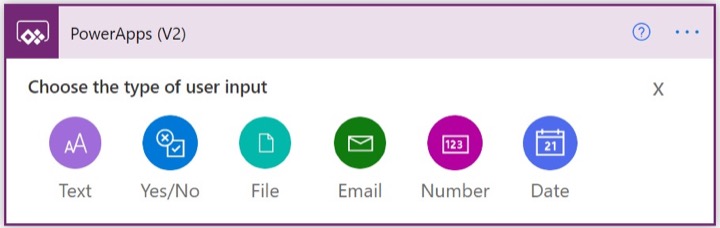
The video follows a certain timeline for more clear and detailed understanding, with a section dedicated to introducing the V2 trigger, leading onto creating a flow and inserting the trigger. It continues with explaining the principal difference, the types of inputs, and presents the new file input. The tutorial progresses with learning to edit with the new designer and creating a new V1 Trigger, and concludes with a section on file uploading with the V2 trigger.
Furthermore, it illustrates how to employ this tool to design logic that accomplishes one or multiple tasks when a certain event happens in a canvas app. For instance, you can design a button so that an item gets added to a list created using Microsoft Lists, or a meeting request is dispatched, or a file is uploaded to the cloud, or any combination of these when a user selects it.
Flows start by configuring any control within the app. The best part is that the flow persists even when Power Apps is closed. For more information about Power Automate, please follow the link.
Broader Perspective into Power Apps and Automation
Automation tools like the one highlighted are increasingly becoming important in optimizing business processes. They play a significant role in automating repetitive tasks thus saving time and improving efficiency. Power Apps and the automation tool is a potent combination enabling professionals to build customised apps addressing unique business needs without extensive coding knowledge. This change from V1 to V2 connector, which the video discusses in great detail, is one example of the constant evolution happening in this sphere. Firms and individuals who can adapt and learn these new features would get a significant competitive edge.
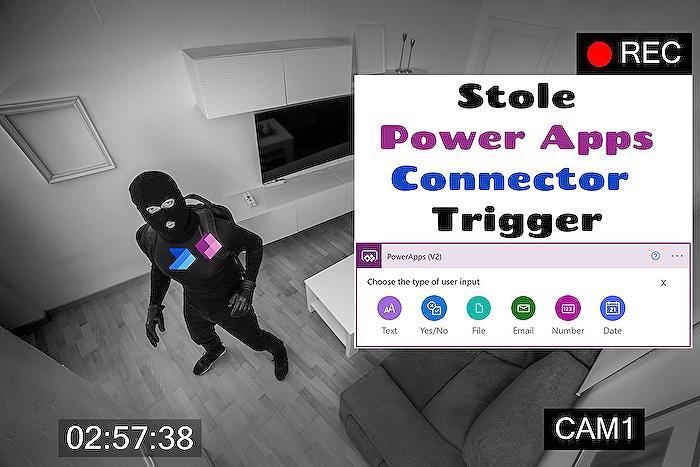
Learn about Use the Power Automate v2 Trigger for Power Apps
The digital universe has evolved over the years and one major player that has continuously adapted to changes is Power Automate. The crux of the discussed topic lies with modifying and embracing Power Automate's V2 trigger used for Power Apps. It's crucial to navigate through transitions such as this one in the Power Apps and workflow automation arena. Synonyms for Power Automate could include workflow automation platform or automation software.
With the shift from V1 to V2 connector for initiating the automation flows, understanding the setup, data types, and file handling become imperative. This includes adapting to V2 while still having the know-how of incorporating the workaround for V1 if required. Specific knowledge on file uploads using both connectors advances your adaptability skills.
Diving into the text, a YouTube video becomes the primary resource providing a comprehensive tutorial on using the V2 trigger. Informative elements like time-stamped content overview can enhance the learning experience. Various aspects such as the creation flow, main differences, data input types, file input, design editing, V1 trigger creation, and file uploading using V2 trigger are thoroughly examined.
If you wish to tap into this subject matter deeper, there are a plethora of training resources available. The official Microsoft learn website offers countless self-paced online courses for Power Automate and Power Apps. Various technology training platforms such as Pluralsight, Udemy, and LinkedIn Learning also provide courses for different expertise levels.
Moreover, such workflow automation platform can be integrated to fabricate logic that carries out one or multiple tasks once an event emerges in a canvas app. As an instance, you could be configuring a button that initiates an array of tasks like creating an item list, sending out emails or meeting requests, or uploading files to the cloud whenever clicked. Any control within the app can set off the flow, which will run persistently even post closure of Power Apps.
HTML tags and Resource references can prove to be crucially beneficial while assimilating knowledge on this topic. Tags like the opening and closing p tags are frequently used to demarcate paragraphs. Other notable mentions include tags such as ul and li, often used for bullet points, and br for new lines. Apart from these, understanding how to use the code tag is equally important.
Exploring and understanding the use of the automation software's v2 trigger for Power Apps is a riveting journey, one that broadens horizons and expedites professional growth. Leveraging training resources and applying the skills learned can help tackle real-world scenarios effectively, making one proficient in navigating changes confidently.
Keywords
Power Automate v2 Trigger, Power Apps, Automate Power Apps, Power Automate v2, v2 Trigger Power Apps, Power Apps automation, Power Automate Apps Trigger, v2 Apps, Power Automate triggers, Power Automate v2 apps automation