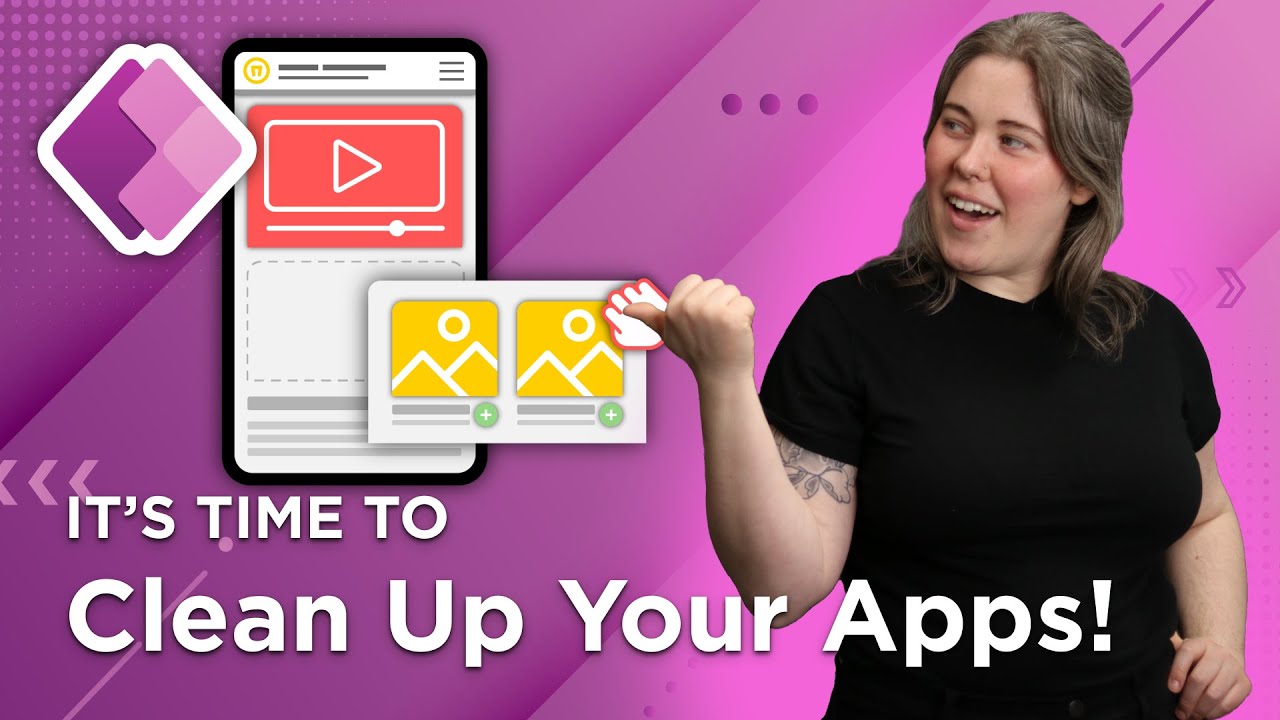Unlock the Power of Containers in Canvas Power Apps - Here's How!
If you're building Power Apps and feeling a bit overwhelmed by containers, don't worry, you're not alone.
If you’re building Power Apps and feeling a bit overwhelmed by containers, don’t worry, you’re not alone. Many developers find containers to be a bit tricky at first, but once you understand the basics and the purpose behind them, it can make a huge difference in creating an organized and efficient design experience.
https://www.bulb.digital/blog/basics-of-containers-in-power-apps
What is container in PowerApps?
In PowerApps, a "container" is a control or component that is used to group and organize other controls, components, or elements within an app. Containers help you maintain a clean and organized layout, making it easier to manage and maintain the app as it evolves. They also enable you to apply properties, such as visibility and positioning, to a group of controls all at once.
PowerApps offers several types of containers, including:
- Group: A simple container that lets you group controls together for easier management. You can select multiple controls and group them by right-clicking and choosing "Group" from the context menu.
- Container Control: Introduced in 2021, this is a dedicated container control that provides better support for responsive design and offers additional properties and functionalities compared to the Group. It helps you create responsive layouts, apply consistent styling, and manage nested controls more efficiently.
To add a container control in PowerApps, navigate to the "Insert" tab in the app designer and choose "Container" from the list of available controls. Then, you can drag and drop other controls inside the container and manage their properties, as needed.
More links on about Power Platform/Power Apps
Dec 15, 2022 — The container can hold a set of controls and has its own properties. You can start with inserting a blank container.
Mar 22, 2023 — Select File > Settings > Screen size + orientation and disable Scale to fit, Lock aspect ratio, and Lock orientation and select Apply. Now from ...
Nov 17, 2020 — Get started with these controls by navigating to “Insert” on the sidebar, under the Layout category to insert these controls into the canvas ...