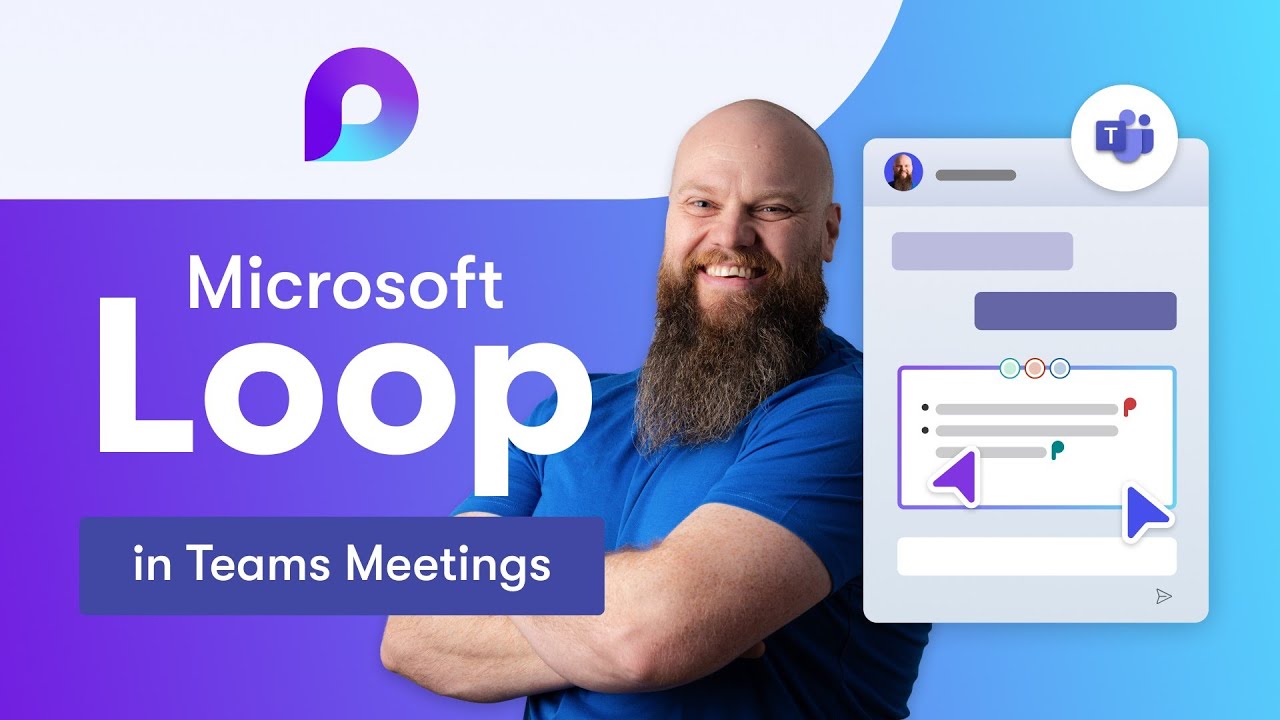Teams Meetings with Microsoft Loop: Key Tips
Boost Collaboration in Teams with Microsoft Loop: Agendas, Notes & Tasks Made Easy!
Key insights
- Utilize Microsoft Loop in Teams Meetings for creating collaborative agendas, taking meeting notes, and setting follow-up tasks.
- Loop Components enhance interactivity by allowing participants to contribute simultaneously during the meeting.
- Ability to hide the agenda during the meeting to focus on discussion, yet easily review notes post-meeting for better follow-up.
- Create a dedicated Teams Channel specifically for meetings to centralize communication and keep all related materials in one place.
- Employ Loop Workspaces for continuous collaboration on projects discussed in meetings, extending the utility beyond the single meeting context.
Exploring Microsoft Loop in a Team Meeting Context
Microsoft Loop, now integrable with Teams, revolutionizes the way collaborative meetings are conducted. This crucial tool enables participants to interact more dynamically by contributing to agendas, notes, and tasks in real-time. The functionality of hiding agendas can optimize the focus during meetings, while various Loop components support a rich, engaging meeting experience. Post-meeting, these components facilitate an easy review process, ensuring all participants are on the same page regarding decisions and tasks assigned.
Moreover, setting up a dedicated Teams channel for specific meetings can considerably enhance organization, providing a singular space for all discussions and files. This proves invaluable for maintaining continuity over multiple sessions. Loop Workspaces extend this functionality, offering a longstanding collaborative environment that can house ongoing projects and discussions, thus allowing for persistent teamwork and resource sharing. This effective integration of Loop into Teams meetings is monumental in improving both productivity and collaborative efforts within any organization.
In recent years, the integration of technology into workplace communication has transformed how teams collaborate and manage projects. An excellent example of this is the use of Microsoft Loop in Teams meetings. Jonathan Edwards' video provides a thorough guide on maximizing Loop's capabilities to enhance team coordination and efficiency. The video starts with an introduction to Microsoft Loop, explaining its functionalities and benefits in Teams meetings. It then transitions into a practical demonstration, beginning with how to create a collaborative agenda using Loop. This ensures everyone in the meeting is aligned from the start and understands the meeting objectives clearly. Furthermore, Edwards delves into what he terms "Loop Components", which are tools within Loop that enhance note-taking and task tracking during meetings. He demonstrates how these components can be utilized seamlessly during a meeting, further illustrating the versatility of Loop in keeping meeting notes organized and accessible. Another useful feature covered is the ability to hide the agenda once it's no longer needed, keeping the focus on the meeting's discussion points. Edwards emphasizes the use of Loop during meetings to maintain a live, interactive canvas where participants can note down important points and assign tasks in real-time. The process of adding meeting notes is streamlined with Loop, as shown in the book Loop. Edwards illustrates how participants can efficiently compile their discussions without disrupting the flow of the meeting. Following up, he shows how to add tasks that need attention after the meeting, ensuring nothing falls through the cracks. Reviewing notes after the meeting can often be a tedious task. However, with Loop, Edwards shows that this process can be simplified, allowing for a quick revision and assurance that all participants are on the same page post-meeting. He also demonstrates how to use Loop Workspaces to create a dedicated Teams channel for continuous collaboration beyond the meeting. The video concludes with a useful FAQs session, addressing common queries and providing additional tips for optimizing the use of Microsoft Loop in Teams meetings. This section is particularly beneficial for users new to Loop or those looking to enhance their existing workflow with its features. This detailed demonstration not only showcases how Microsoft Loop can revolutionize meeting management but also acts as a comprehensive guide for Teams users at all levels. By implementing these tips, teams can significantly improve their communication efficiency and project management during and after meetings. Microsoft Loop is a transformative tool designed to enhance real-time collaboration in Teams meetings. It provides features such as shared agendas, interactive notes, and task assignments, all within the same interface. This integration helps in maintaining the continuity and context of discussions, making meetings more productive and focused. With the ability to work on documents simultaneously, team members can make contributions in real-time, decreasing the need for follow-up meetings and lengthy email threads. Loop also offers components like checklists, tables, and note grids, which make organizing meeting inputs and tracking follow-up tasks effortless. The video by Jonathan Edwards serves as an insightful tutorial on effectively utilizing Loop's full potential. From preparing for the meeting to ensuring actionable outcomes, Loop empowers teams to manage their workflows more dynamically and efficiently. Moreover, the use of Microsoft Loop fosters a culture of transparency and inclusivity. Every participant gets to see the evolution of discussion points and the distribution of tasks, promoting a sense of ownership and collective responsibility among team members. Effective use of Loop, as demonstrated in the video, ensures that meetings are not just about discussions, but about deriving tangible outcomes and aligned actions. Teams that adapt these practices are likely to witness enhanced productivity and improved project turnaround times, as Loop makes it easier to monitor progress and address any hurdles promptly. Ultimately, the adoption of Microsoft Loop in Teams meetings signifies a step towards smarter, more integrable workplace tools that not only simplify project management but also nurture a collaborative team environment. It’s for these reasons that an increasing number of organizations are turning to Microsoft Loop to streamline their communication and project workflows.Exploring Microsoft Loop in Teams Meetings

People also ask
## Questions and Answers about Microsoft 365Does Microsoft Loop work with Teams?
Yes, Loop components can be integrated within Teams, as well as in Outlook, Word for the web, and Whiteboard. This allows for seamless collaboration across multiple platforms.
How do I disable Microsoft Loop in Teams?
To deactivate Loop components within Teams, execute the command: Set-SPOTenant -IsLoopEnabled $false. It will take a brief period for the change to be implemented across your organization.
How do I add a Loop agenda to a Teams meeting?
In both the Web and Desktop versions of Teams, access the Calendar and open a New Meeting window. At the bottom of this window, there is an option to ‘Add an agenda others can edit’. Clicking this button enables Loop to create an editable web component for meeting notes.
How do I make MS Teams meetings more engaging?
Consider employing these seven fun ideas to enhance engagement during your Teams meetings.
Keywords
Microsoft Loop Teams, Loop Collaboration Software, Enhance Teams Meetings, Microsoft Teams Productivity Tools, Collaborative Workspace Microsoft, Teams Meeting Enhancements, Effective Team Collaboration, Microsoft Teams Loop Integration