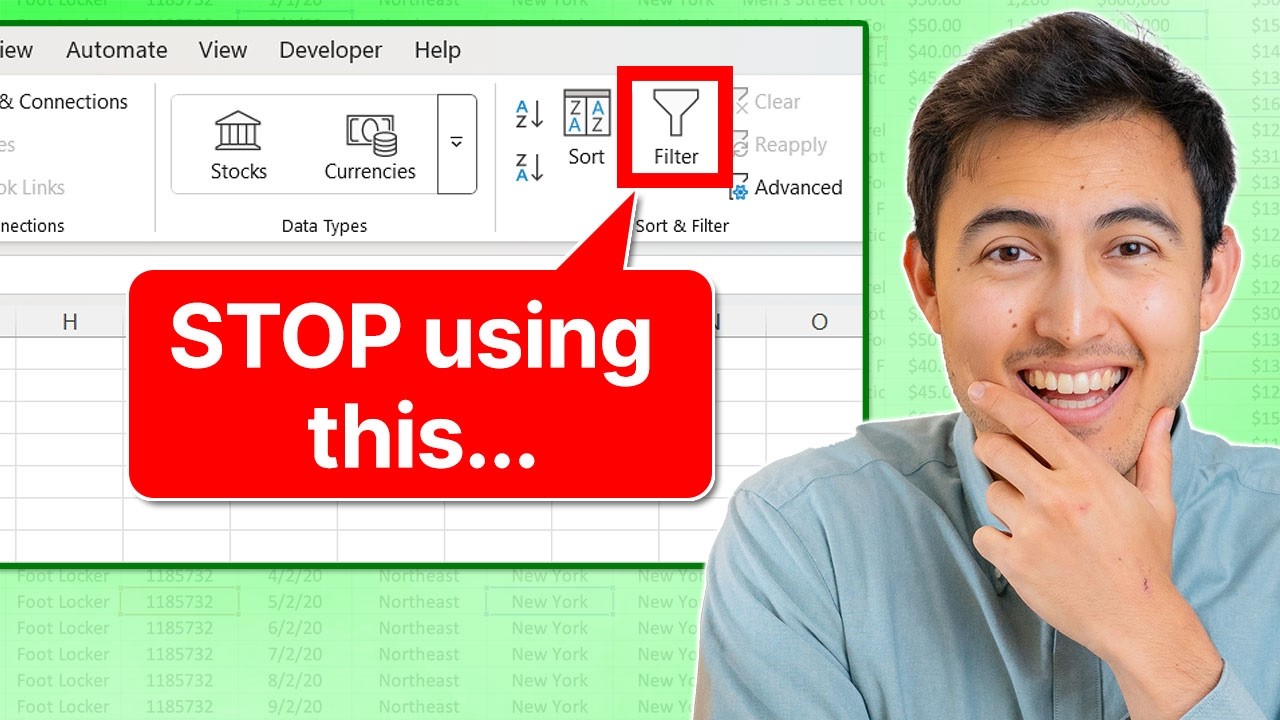Excel
Feb 24, 2025 8:37 PM
Excel: Transform Your Data Without Using Filters!
Excel, DSUM function, filter tool, SUMIFS, OR condition, database functions, DAVERAGE, DCOUNT, data structure
Key insights
- The DSUM function in Microsoft Excel is a tool for summing values in a database based on specific criteria, ideal for filtering and aggregating data from large datasets.
- The syntax for DSUM is: DSUM(database, field, criteria), where the database includes headers, the field specifies the column to sum, and the criteria define conditions for filtering.
- Advantages of DSUM: It offers dynamic summation with automatic updates, allows multiple criteria filtering across different columns, and integrates seamlessly with other Excel features.
- To implement DSUM effectively: organize your data with clear headers, define a criteria range matching your database headers, and apply the DSUM formula referencing these elements.
- An example of using DSUM: To calculate total sales for "Product" = "Widget" in the "North" region:
- Set up a criteria range with "Product" and "Region", then use: =DSUM(A1:C100, "Sales", E1:F2).
- Recent enhancements like SUMIFS and SUMPRODUCT offer flexible alternatives to DSUM but DSUM remains valuable for structured databases where separate criteria ranges are beneficial.
Introduction to the DSUM Function in Excel
The DSUM function in Microsoft Excel offers a robust solution for users who need to sum values within a database that meet specific criteria. This function is particularly advantageous when working with extensive datasets, allowing users to filter and aggregate data based on multiple conditions. In a recent YouTube video by Kenji Farré (Kenji Explains) [MVP], the DSUM function is explored as an alternative to the traditional filtering tools in Excel. The video outlines the advantages of DSUM over other methods, especially when dealing with multiple criteria.Understanding the DSUM Function
The DSUM function operates on a database, which in Excel terms, is a range of cells organized with column headers. It enables users to define criteria to filter records and then sum the values in a specified field (column) for those records that match the criteria. The basic syntax of the DSUM function is as follows:- database: The range of cells that constitutes the database, including headers.
- field: The column within the database to sum. This can be specified by the column label in quotes (e.g., “Sales”) or by the column index number.
- criteria: The range of cells that contains the conditions for filtering the database. This range must include at least one column label and the corresponding criteria below it.
Advantages of Using DSUM
The DSUM function offers several benefits that make it a preferred choice for many Excel users:- Dynamic Summation: DSUM updates calculations automatically as new data is added or existing data is modified, ensuring that your summaries are always current.
- Multiple Criteria Filtering: It allows for complex filtering by accommodating multiple criteria across different columns, providing flexibility in data analysis.
- Integration with Excel Features: DSUM seamlessly integrates with other Excel functions and features, enabling comprehensive and efficient data analysis.
Basics of Implementing DSUM
To effectively utilize the DSUM function, follow these steps:- Organize Your Data: Ensure your data is structured in a tabular format with clear and unique headers for each column.
- Define the Criteria Range: Set up a separate area where you specify the conditions for filtering. This range should mirror the headers of your database and include the criteria below the respective headers.
- Apply the DSUM Function: Use the DSUM formula, referencing your database range, the field to sum, and the criteria range.
Comparing DSUM with Other Functions
While the DSUM function has been a staple in Excel for many years, users often seek more dynamic and versatile functions for complex data analysis. In recent versions of Excel, functions like SUMIFS and SUMPRODUCT have become popular alternatives due to their flexibility and ease of use with multiple criteria. These functions can sometimes offer more straightforward solutions without the need for setting up separate criteria ranges. However, DSUM remains valuable, especially when dealing with structured databases and when criteria ranges are beneficial for the analysis. It’s essential to choose the function that best fits the specific requirements of your task.Challenges and Limitations of DSUM
Despite its advantages, the DSUM function is not without its limitations. One of the primary challenges is the need for a well-structured database. If the data is not organized correctly, the function may not work as intended. Additionally, setting up criteria ranges can be cumbersome for users unfamiliar with the process. Moreover, the DSUM function may not be as intuitive as other Excel functions, requiring a deeper understanding of database structures and criteria setup. Users must weigh these challenges against the benefits when deciding whether to use DSUM for their data analysis tasks.Conclusion
In conclusion, the DSUM function in Excel is a powerful tool for summing values based on specific criteria within a database. As demonstrated in Kenji Farré's YouTube video, DSUM offers dynamic summation, multiple criteria filtering, and seamless integration with other Excel features. However, users must consider the trade-offs, such as the need for structured data and the complexity of setting up criteria ranges. By understanding these factors, users can make informed decisions about when to use DSUM and when to explore alternative functions like SUMIFS and SUMPRODUCT. For those seeking a visual demonstration, Kenji Farré's video provides a comprehensive guide to mastering the DSUM function in Excel.

Keywords
Excel tips, Excel alternatives, data filtering Excel, spreadsheet techniques, Excel productivity, advanced Excel tricks, filter data efficiently, improve Excel skills
HubSite 365 Apps