Quick Guide: Trigger Power Automate Flow with Button
Learn to Trigger Power Automate Flows with Buttons in Model-Driven Apps!
Key insights
- Triggering a Power Automate Flow from a button in a model-driven app.
- Utilizing PowerFX formulas to populate data in a custom column.
- This custom column data is then used to activate the Power Automate flow.
The focus of this video is on integrating Microsoft Power Automate into model-driven applications to enhance automation and data flow. This integration allows developers and users to create dynamic actions and workflows directly from within their applications using a simple button trigger.
Microsoft Power Automate, a key component of Microsoft’s business application platform, offers tools to automate routine tasks across various services. Model-driven apps in Microsoft's PowerApps provide a no-code or low-code approach to app development, which can be enhanced using automated workflows created in Power Automate. This combination streamlines operations and introduces flexibility and efficiency in business processes. By leveraging PowerFX, users can directly activate these workflows within the app's UI, making it both intuitive and accessible for end-users.
Exploring the Integration of Power Automate in Model-Driven Apps
The integration of Power Automate into model-driven applications opens up a myriad of possibilities for automating tasks and simplifying workflows directly within apps. This enables even those with minimal coding knowledge to implement complex business processes smoothly. The application of PowerFX formulas to manipulate and pass data offers a powerful method of harnessing the capabilities of Power Automate, turning manual operations into automated sequences.
This not only saves valuable time but also reduces the possibility of human error, increasing overall business efficiency. As organizations continue to evolve, the ability to quickly adapt and automate business processes becomes essential. Microsoft's tools like PowerApps and Power Automate are at the forefront of this transformation, offering scalable solutions that can adapt to varying business needs.
For developers and IT professionals, understanding how to effectively combine these tools in creating highly functional model-driven applications is pivotal. Monitoring and refining these implementations continuously enhance their effectiveness, ensuring that the organization can reap the maximum benefits from its digital transformation efforts.
Overview of the YouTube Video by Dian Taylor - [MVP] (Dynamics 365 Talk)
This video tutorial covers how to initiate a workflow automation from a button within a model-driven application. Presenter Dian Taylor offers a detailed explanation and demonstration on integrating PowerFX formulas to manage data in a custom column.
Following the setup, this data interaction triggers an automation workflow that simplifies tasks within the application. The video is practical for developers and IT professionals engaged in enhancing business process automation through Microsoft Dynamics 365.
Key Steps Illustrated in the Video
Dian Taylor begins by introducing the context and utility of adding a button to trigger a workflow in a model-driven app. She emphasizes the importance of PowerFX formulas for data manipulation.
Step-by-step, Dian explains the process of configuring the button, writing the PowerFX formula, and setting up the data column essential for the workflow automation. This demonstration not only provides a hands-on approach but also showcases the seamless integration capabilities.
Each step is detailed with code examples and visual aids to help viewers understand and replicate the process in their systems. Dian's clear explanations make the process approachable for viewers with varied technical backgrounds.
Benefits and Applications
- Enhanced User Experience: By simplifying the process of initiating workflows, the application becomes more user-friendly, improving overall operational efficiency.
- Increased Productivity: Automating workflows reduces manual task handling, thus allowing users to focus on more strategic activities.
- Scalability and Adaptability: The integration of PowerFX formulas ensures that the automation can be adapted and scaled according to business needs.
Moreover, Taylor discusses the real-world applications and benefits of automating routine tasks, highlighting improvements in accuracy and speed. She rounds off the discussion by encouraging viewers to implement these techniques to witness firsthand the impact on their operational workflows.
Further Discussion on Workflow Automation in Model-Driven Apps
Workflow automation in model-driven applications represents a transformative approach to handling business processes. By leveraging tools like Power Automate, organizations can drastically enhance the efficiency and accuracy of their operations. This technology allows users to automate routine tasks, thereby reallocating resources to more critical areas of work.
Model-driven applications particularly benefit from this technology due to their scalability and customization features. Users can specifically tailor the automation based on their organizational needs without extensive redevelopment. Dian Taylor's video is an excellent resource as it visually breaks down the implementation process, making the concept more accessible to viewers unfamiliar with code or complex application settings.
The potential of workflow automation extends beyond mere efficiency. It introduces a systematic approach to managing data interactions, reducing the likelihood of errors, and maintaining a consistent operational flow. For entities involved in managing extensive data and complex processes, these automations serve as a backbone for business operations.
Ultimately, Dian Taylor's tutorial on triggering automation through a simple button click stands as a testament to the progress in digital transformation technologies. By breaking down technical barriers, such videos democratize the knowledge and allow a broader audience to benefit from technological innovations.
For anyone involved in Dynamics 365, understanding and applying the principles shown in the video could lead to significant advancements in how they approach application development and management, highlighting the relevance of such educational content in today's tech-driven landscape.
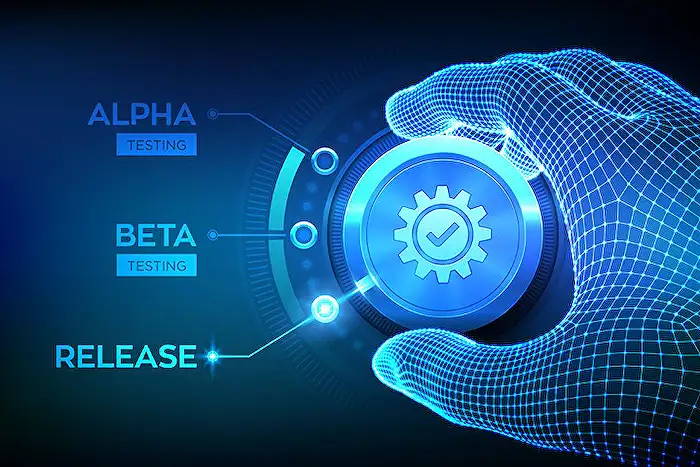
People also ask
How do you trigger a Power Automate flow from a button?
To initiate a Power Automate flow from a button, you first need to create the flow you want to trigger and make sure it is set to be triggered by an HTTP request. Then, in your application where the button is located, you can execute an HTTP POST request on the button’s action event to trigger the flow.
How do you trigger a flow from model driven app?
To trigger a flow from a model-driven app, you can configure the flow to start from within the app's user interface. You can add a button linked to the flow using the "Power Automate" action option in the button settings, which is accessible through the app's customization menu.
How to run a flow on button click in PowerApps?
To execute a flow upon a button click in PowerApps, you link the button directly to a specific flow. Inside PowerApps, use the formula bar to call the 'Run' function associated with the desired flow, usually formatted as 'YourFlowName.Run(parameters)' where 'parameters' are inputs the flow needs to operate.
How do I link Power Automate to power app button?
To link Power Automate to a button within PowerApps, navigate to the PowerApps canvas and select the button component. Use the formula bar to integrate your specific Power Automate flow by utilizing the 'Run' method of the flow. Ensure the parameters required by the flow are correctly passed through the 'Run' function call.
Keywords
Power Automate Flow, Model Driven App, Trigger Flow Button, Automate Button Model App, Business Process Automation, Custom Button Power Automate, Dynamics 365 Automation, Model App Workflow Trigger
