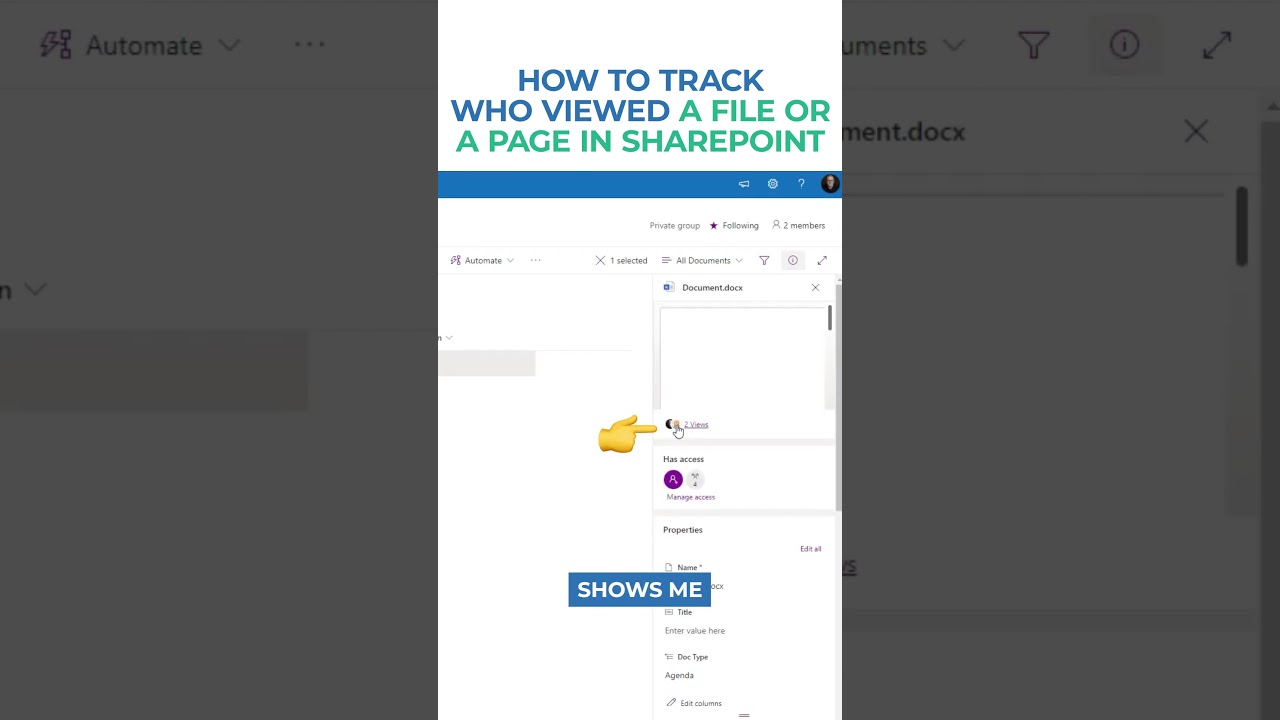Track SharePoint File/Page Views: Easy Guide
Master SharePoint Tracking: Discover Who Viewed Your Content
Key insights
- Utilize audit log reports or page/site usage reports in SharePoint to track file or page views, depending on requirements and SharePoint version.
- For SharePoint Online: Access audit log reports through the Microsoft 365 compliance center with admin permissions and navigate to Audit Log Search to configure and view results.
- Site Usage Reports in SharePoint Online allow viewing content access insights by navigating to Site Usage from the site settings.
- For on-premises versions like SharePoint 2019 and 2016, enable auditing and view audit log reports via Site Settings and Site Collection Administration.
- Third-party tools or custom solutions might be essential for detailed tracking and reporting features, especially in SharePoint Online, for comprehensive analytics beyond the default options.
Understanding File and Page Tracking in SharePoint
Monitoring who has viewed a file or a page in SharePoint is a crucial aspect for managers and team leads to ensure proper use of documents and to gain insight into the content's reach within the organization. SharePoint, being a widely used platform for collaboration and document management, offers various ways to track user interactions with site content. This tracking is facilitated through audit log reports and page/site usage reports, which provide different levels of detail regarding how and by whom a document or page was accessed.
Audit log reports, accessible via the Microsoft 365 compliance center for SharePoint Online or through site settings for on-premises versions, offer a granular look at user activities, such as file views and page visits. On the other hand, site usage reports give a broader overview of content access patterns without delving deep into individual user actions. However, the range of available features and the ease of accessing these reports can vary significantly between SharePoint Online and on-premises versions like SharePoint 2019 and 2016.
Moreover, for those seeking more detailed analysis and tracking capabilities, the use of third-party tools or custom solutions might be the way forward. These external applications can provide comprehensive analytics that go beyond the out-of-the-box functionalities of SharePoint, enabling organizations to tailor their tracking and reporting to meet specific needs and objectives.
Tracking who viewed a file or a page in SharePoint is crucial for understanding content engagement. Users can rely on audit log reports or page/site usage reports. The choice between these methods depends on their specific needs and the SharePoint version they are utilizing (Online, 2019, 2016, etc.).
For SharePoint Online, accessing audit log reports requires admin access. Administrators need to open the Microsoft 365 compliance center, navigate to Audit Log Search, configure the search by selecting activities, and finally, search to view the results. This process reveals who viewed the file or page along with other related activities.
Alternatively, SharePoint Online users can opt for site usage reports. By going to the SharePoint site and opening Site Usage from the Settings menu, users can gain insights into content accessibility. However, these reports might not offer the detailed activity tracking visible in audit logs.
Users of on-premises versions like SharePoint 2019 and 2016 face a more manual process, with varied feature availability. Configuring audit log settings involves going to Site Settings, enabling auditing under Site Collection Administration, and viewing audit log reports. Additionally, enabling and viewing usage reports require configuring usage and health data collection in SharePoint Central Administration.
For more detailed tracking and reporting, especially in SharePoint Online, turning to third-party tools or custom solutions can provide comprehensive analytics beyond what's available out-of-the-box. This allows users to get a deeper understanding of how their content is accessed and engaged with by their audience.
Understanding user engagement on SharePoint is vital for improving content strategy and security. Whether one is using SharePoint Online or on-premises versions, the platform provides tools to track who viewed a file or page. This capability is essential for administrators and content managers to analyze content performance, streamline collaboration, and ensure sensitive information is accessed appropriately. As SharePoint evolves, so do the opportunities for advanced tracking and analytics, making it an indispensable tool for organizations looking to optimize their document management and intranet strategies.
Deepening Your Understanding of SharePoint Analytics
SharePoint, including SharePoint Online, is not just a platform for document storage and collaboration but also a powerful tool for analytics and reporting. Knowing who is accessing your content and how they are engaging with it can drive actionable insights. Whether it's through built-in features like audit log reports and site usage pages or through third-party analytics tools, understanding user activity is essential for security, compliance, and content optimization.
Furthermore, tracking viewer engagement helps businesses tailor their content strategies to meet user needs more effectively, enhancing overall productivity. By leveraging SharePoint's analytics capabilities, organizations can gain a comprehensive view of content performance, identify trends, and make informed decisions regarding their digital workspace.
Managing user permissions and ensuring that only the right people have access to sensitive information becomes simpler with effective use of SharePoint's auditing features. This aspect of SharePoint not only aids in regulatory compliance but also enhances content security.
In essence, SharePoint analytics provide a multi-dimensional view of how content is being utilized within an organization. This enables companies to streamline their operations, improve content delivery, and foster a culture of informed decision-making. Through continuous monitoring and analysis, SharePoint helps businesses evolve their content strategies to meet the ever-changing demands of their workforce and industry standards.

People also ask
Can you see who viewed a file in SharePoint?
Indeed, by simply hovering over the document within SharePoint, it is possible to observe detailed information regarding who has viewed the document and the specific time when it was accessed.
Can you see who viewed a page in SharePoint?
In the capacity of a site owner, you possess the capability to determine if the identities of individuals who have accessed files or pages on a site are visible. This functionality is contingent upon the sharing settings established at the organizational level. To configure this option, navigate to your Microsoft SharePoint site and proceed to select Site Information.
Can you track activity on SharePoint?
SharePoint diligently records all modifications and updates to files within your library, enabling you to oversee the changes (such as creation, editing, or deletion) and the precise timing of these alterations (ranging from 18 hours ago to yesterday, or even last week). It facilitates the monitoring of activity not only on individual files and documents but also across your entire library, with an activity history preserved for up to the previous 60 days.
What is the difference between page views and page viewers in SharePoint?
Page viewers are represented through an area chart that delineates the count of unique users who have engaged with the page across different timeframes, including the last 7 days, the last 30 days, and the last 90 days, in addition to showcasing the total unique viewers since inception. Conversely, page views are depicted via an area chart that illustrates the aggregate number of times the page was viewed over similar intervals: the last 7 days, the last 30 days, and the last 90 days.
Keywords
SharePoint file view tracking, SharePoint page view analytics, Monitor SharePoint file access, SharePoint usage reports, Track SharePoint page visits, SharePoint activity tracking, Check SharePoint document views, SharePoint view history audit