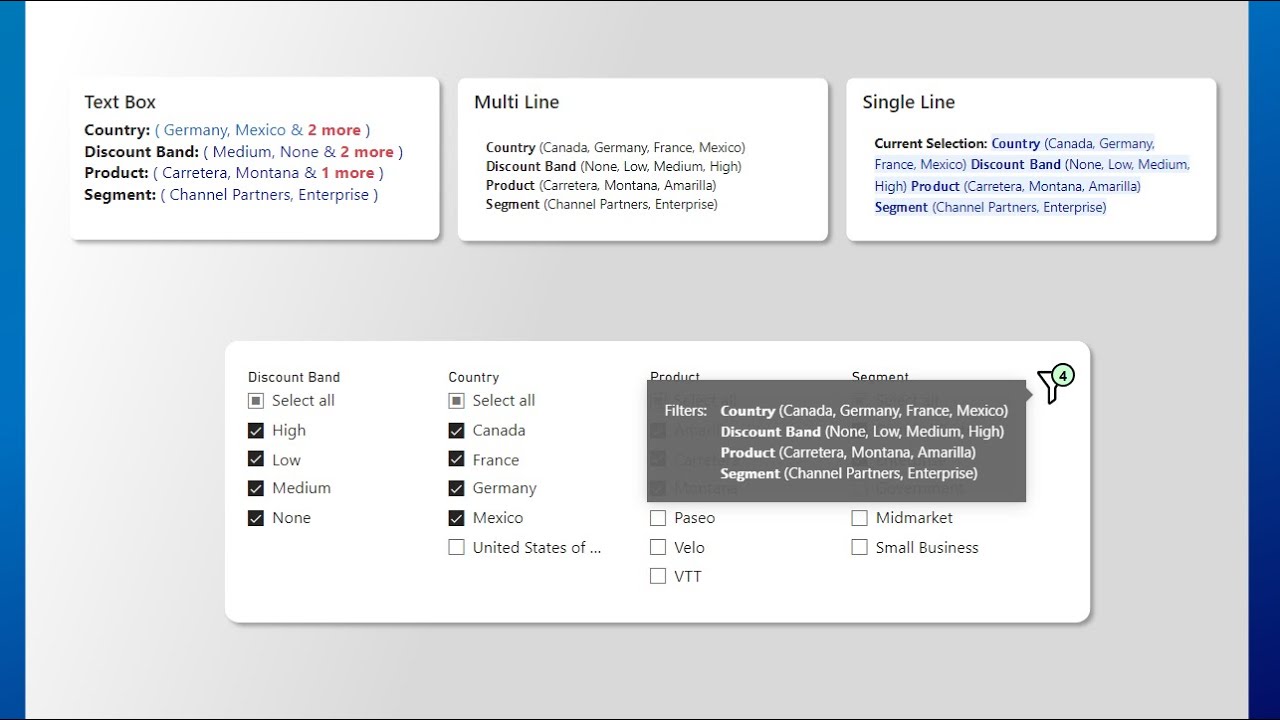5 Best Methods to Display Active Filters in Power BI
Unlock Power BIs Full Potential: Explore Top 5 Tricks to Manage Active Filters!
Key insights
- Discover the top 5 ways to show active filters in Power BI with a downloadable PBIX file.
- Access additional insights and tutorials through the provided GitHub link.
- Learn from industry experts like Gustaw and Said via their detailed LinkedIn posts.
- Enhance your knowledge with recommended tools and resources like the Text Formatter.
- Support further content on this topic by considering a Patreon contribution to the channel.
Exploring Power BI Active Filters
Power BI is a crucial tool for data analytics and business intelligence. Showing active filters effectively can greatly improve the usability and functionality of dashboards and reports. Active filters help users understand the data context and dig deeper into analytics. This capability enables businesses to glean better insights from their data, enhancing decision-making processes. Power BI's customization features, including the ability to show active filters, make it an indispensable tool for data professionals looking to optimize their data visualization strategies. By following expert tutorials and utilizing tools like the PBIX file, users can enhance their Power BI skills and contribute more effectively to business intelligence projects.
In an insightful YouTube presentation by Injae Park, viewers are taught the top five methods to highlight active filters in Power BI, a pivotal skill for anyone in data analytics and business intelligence. The video is supported by a downloadable PBIX file available for further understanding and practice.
The asset comes from Injae’s GitHub repository, which serves as a cornerstone for learners eager to delve deeper into real-world applications of Power BI. By promoting this video, Park not only extends his educational toolkit to his audience but also engages them in active learning.
Additionally, references to contributions from other data professionals like Gustaw Dudek and Said Gamal illustrate a collaborative effort in the Power BI community. These contributions are linked through their professional profiles, enriching the resource pool for viewers who wish to explore varied perspectives and case studies in the realm of data analytics.
- Comprehensive resources linked through GitHub enable hands-on practice.
- Collaborative insights from experts Gustaw and Said provide broader learning scope.
- Additional tools like a text formatter are suggested to enhance the usability of data outputs.
Nevertheless, viewers are invited to support the channel for more content like this, ensuring that Park can continue to deliver valuable educational material. The invitation helps build a community around these tutorials, fostering an environment of continued learning and professional growth.
By emphasizing vital tools in Power BI, the video tutorial aligns itself with crucial industry keywords such as ‘data analytics’ and ‘business intelligence,’ making it an excellent resource for professionals looking to enhance their skills in data manipulation and analysis.
This essential guide not only highlights practical usage of Power BI but also encourages viewer interaction by providing multiple avenues for further exploration and learning. It successfully captures the essence of communal knowledge-sharing in the rapidly evolving field of data science.
Extended Discussion on Power BI’s Impact in Data Analytics and Business Intelligence
Power BI, developed by Microsoft, stands as a forefront contender in the business intelligence and data analytics software market. This tool enables professionals to extract valuable insights from raw data, enhancing business procedures and decision-making processes.
Its capabilities range from basic data modeling to complex real-time analytics, making it indispensable for professionals who manage large volumes of data. Power BI’s integration capabilities, particularly with other Microsoft products, streamline the analytical workflow in corporate environments.
In educational terms, resources like Injae Park’s YouTube tutorials play a crucial role in democratizing knowledge about such sophisticated tools. By breaking down complex processes into consumable educational content, such tutorials accelerate mastery of the tool among learners and professionals alike.
The emphasis on community engagement and collaborative learning, as seen in Park’s references to peer contributions and external resources, also showcases the vast network of professionals committed to sharing knowledge and best practices.
This communal approach not only enriches the learning experience but also promotes a broader understanding of the practical challenges and solutions within the business intelligence spectrum. Such dynamic educational content adapts to the continuous updates and expansions that Power BI and similar platforms frequently receive, keeping learners at the cutting edge of technology.
Moreover, the availability of supplementary materials and forums through Park’s channels incites practical engagement, allowing users to apply what they watch in real-time scenarios, an invaluable aspect of learning modern analytics tools.
In conclusion, as data continues to dominate strategic business decisions, understanding and utilizing tools like Power BI will be critical. Educational resources that simplify and disseminate this knowledge, like those provided by Injae Park, are instrumental in shaping the next generation of data-savvy professionals.

People also ask
## Questions and Answers about Microsoft 365How do I show all filters in Power BI?
In both Power BI Desktop and Power BI service, the Filters pane can be found on the right side of your reporting interface. To unveil the Filters pane if it's not visible, click the ">" symbol located at the upper-right corner to expand it.
How do you show top 5 items in Power BI?
To focus on the top 5 products by sales, you can adjust your settings using the following method:
How to filter only top 5 in Power BI?
Firstly, select the visual you wish to apply the filter to, then use the 'filters on this visual' option to set it for only the top 5 results.
How do I make my Power BI filter searchable?
To implement a searchable filter function within a table visual on Power BI, you should take these steps:
Keywords
Power BI active filters display, show active filters Power BI, how to display filters in Power BI, Power BI filter visualization, managing filters Power BI, Power BI filter techniques, Power BI dashboard filters, visualize active filters Power BI