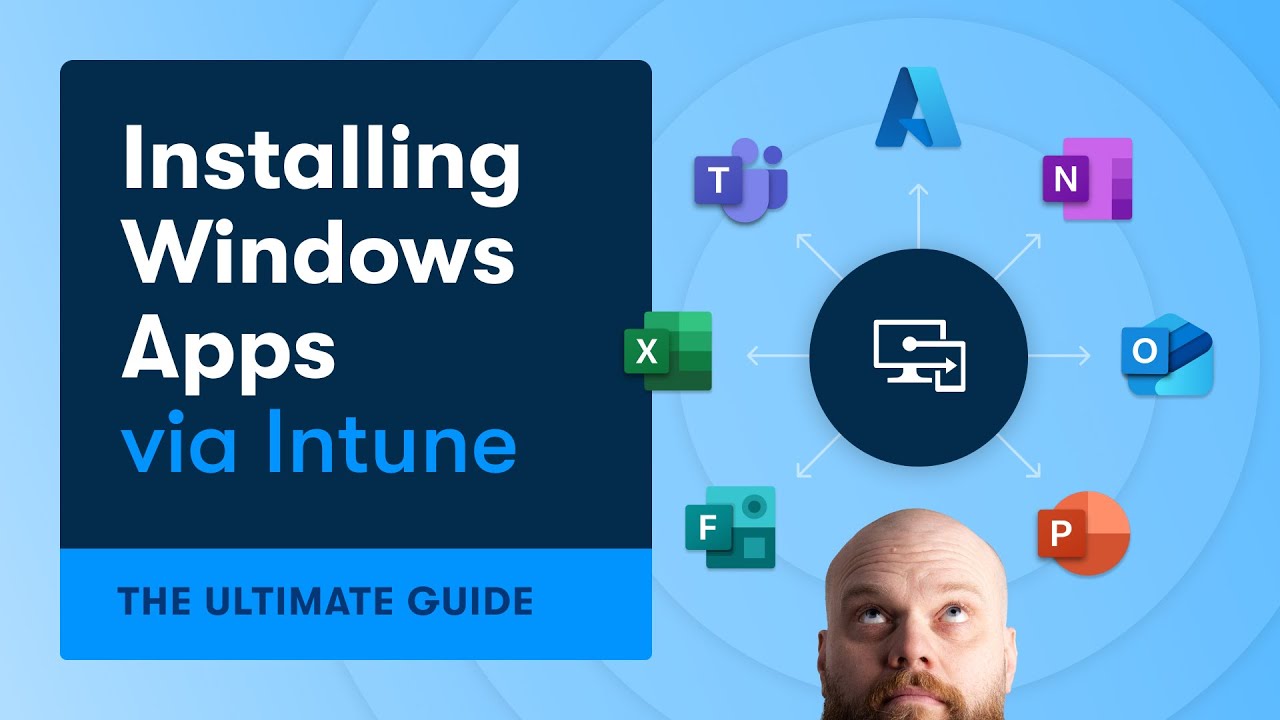Intune Insights: Easy Installing Windows Apps via Intune
Installing Windows apps via Intune, Microsoft 365 Apps, win32app method, Office Deployment Tool, Office Customisation Tool
Key insights
- Microsoft Intune is a cloud-based endpoint management solution that allows IT administrators to manage and deploy applications across Windows devices efficiently.
- The guide focuses on installing Windows apps via Intune, covering prerequisites, app types, deployment steps, and best practices for seamless application deployment.
- Advantages of Using Intune:
- Cloud-Based Management: Deploy applications remotely without needing physical access.
- Security & Compliance: Ensure apps adhere to organizational security policies.
- Automation & Scalability: Deploy apps to numerous devices with minimal manual effort.
- Integration with Microsoft 365: Integrates seamlessly with Azure AD and other Microsoft services.
- Flexibility: Supports various application formats like MSI, EXE, MSIX, and web-based apps. - Prerequisites for Deployment:
1. Active Microsoft Intune subscription as part of Microsoft Endpoint Manager.
2. Devices enrolled in Azure AD (Azure AD Join or Hybrid Azure AD Join).
3. Managed devices should run supported versions of Windows 10 or Windows 11.
4. Applications available in formats such as .msi, .exe, .msix, or through the Microsoft Store.
5. Administrative permissions in Intune for managing deployments. - The video explains how to install Microsoft 365 Apps and package custom applications using the win32app method, enhancing app management skills.
- The Office Deployment Tool (ODT) is a command-line tool used to download and deploy Click-to-Run versions of Office like Microsoft 365 Apps for enterprise on client computers.
The Power of Microsoft Intune for App Deployment
In the ever-evolving world of technology, managing applications across multiple devices can be a daunting task. However, Microsoft Intune provides a robust solution for IT administrators looking to streamline this process. This cloud-based endpoint management tool allows for seamless deployment of applications across Windows devices, whether they are line-of-business (LOB) apps, Win32 apps, Microsoft Store apps, or web applications. The video by Jonathan Edwards delves into the intricacies of using Intune for app deployment, offering valuable insights and expert advice.
One of the key advantages of using Intune is its cloud-based management capability. This feature allows IT administrators to deploy applications remotely without needing physical access to the devices. This not only saves time but also enhances efficiency, especially in large organizations with thousands of devices. Moreover, Intune ensures that all applications meet organizational security policies and compliance requirements, providing an added layer of security.
Why Choose Intune for Application Deployment?
There are several compelling reasons to choose Microsoft Intune for application deployment:
- Cloud-Based Management: Deploy applications remotely, reducing the need for on-site visits.
- Security & Compliance: Ensure apps adhere to security policies and compliance standards.
- Automation & Scalability: Deploy apps to numerous devices with minimal manual effort.
- Integration with Microsoft 365: Seamlessly integrates with Azure AD, Defender for Endpoint, and other Microsoft services.
- Flexibility: Supports various application types, including MSI, EXE, MSIX, and web-based apps.
These features make Intune a versatile tool for organizations aiming to enhance their app management strategies. The integration with Microsoft 365 further simplifies the process, allowing for a more cohesive IT environment.
Prerequisites for Deploying Apps via Intune
Before diving into app deployment using Intune, certain prerequisites must be met to ensure a smooth process. These include:
- Intune Subscription: An active Microsoft Intune subscription, which is part of Microsoft Endpoint Manager.
- Entra ID: Devices must be enrolled in Azure AD, either through Azure AD Join or Hybrid Azure AD Join.
- Windows 10/11 Devices: Managed devices should run a supported version of Windows 10 or Windows 11.
- Windows Application Files: Apps should be available in supported formats such as .msi, .exe, .msix, or via the Microsoft Store.
- Intune Admin Access: Ensure you have administrative permissions in Intune to manage application deployments.
Meeting these prerequisites is crucial for leveraging the full potential of Intune. It ensures that the deployment process is not only efficient but also compliant with organizational standards.
Exploring the Win32App Method in Intune
The Win32App method in Intune is a powerful feature that allows for the packaging and deployment of applications in a streamlined manner. This method is particularly useful for deploying custom applications that are not available in the Microsoft Store. Jonathan Edwards' video provides a detailed walkthrough of this method, highlighting its benefits and potential challenges.
One of the main advantages of the Win32App method is its flexibility. It supports a wide range of application formats, making it suitable for various deployment scenarios. However, this flexibility comes with its own set of challenges. For instance, packaging applications can be complex and may require a deep understanding of the application's architecture. Additionally, ensuring compatibility across different devices and operating systems can be a daunting task.
Despite these challenges, the Win32App method remains a valuable tool for IT administrators looking to enhance their app deployment strategies. By understanding its intricacies, organizations can leverage this method to achieve seamless application management.
Best Practices for App Deployment via Intune
To maximize the benefits of Intune, it's essential to follow best practices for app deployment. These practices not only ensure a smooth deployment process but also enhance the overall efficiency of the IT environment.
- Thorough Testing: Before deploying an application, conduct thorough testing to ensure compatibility and functionality across different devices.
- Regular Updates: Keep applications up-to-date to ensure they meet the latest security and compliance standards.
- Clear Documentation: Maintain clear documentation of the deployment process, including steps taken and any issues encountered.
- Continuous Monitoring: Regularly monitor deployed applications to identify and address any potential issues promptly.
- Feedback Loop: Establish a feedback loop with end-users to gather insights and improve the deployment process.
By adhering to these best practices, organizations can ensure a successful app deployment process, ultimately leading to a more efficient and secure IT environment.
Conclusion: Elevating App Management with Intune
In conclusion, Microsoft Intune offers a comprehensive solution for app deployment, providing IT administrators with the tools they need to manage applications effectively. The video by Jonathan Edwards serves as an invaluable resource for those looking to enhance their app management skills. By understanding the features and benefits of Intune, as well as the challenges associated with different deployment methods, organizations can achieve a seamless and efficient app deployment process.
Ultimately, Intune empowers organizations to streamline their IT operations, ensuring that applications are deployed securely and efficiently across all devices. By leveraging the insights and best practices shared in the video, IT administrators can take their app management skills to the next level, driving organizational success in the digital age.

Keywords
Windows Apps Intune Installation Guide Microsoft Endpoint Manager Deploying Applications Mobile Device Management Enterprise Software Deployment Windows 10 App Management Azure Active Directory Integration