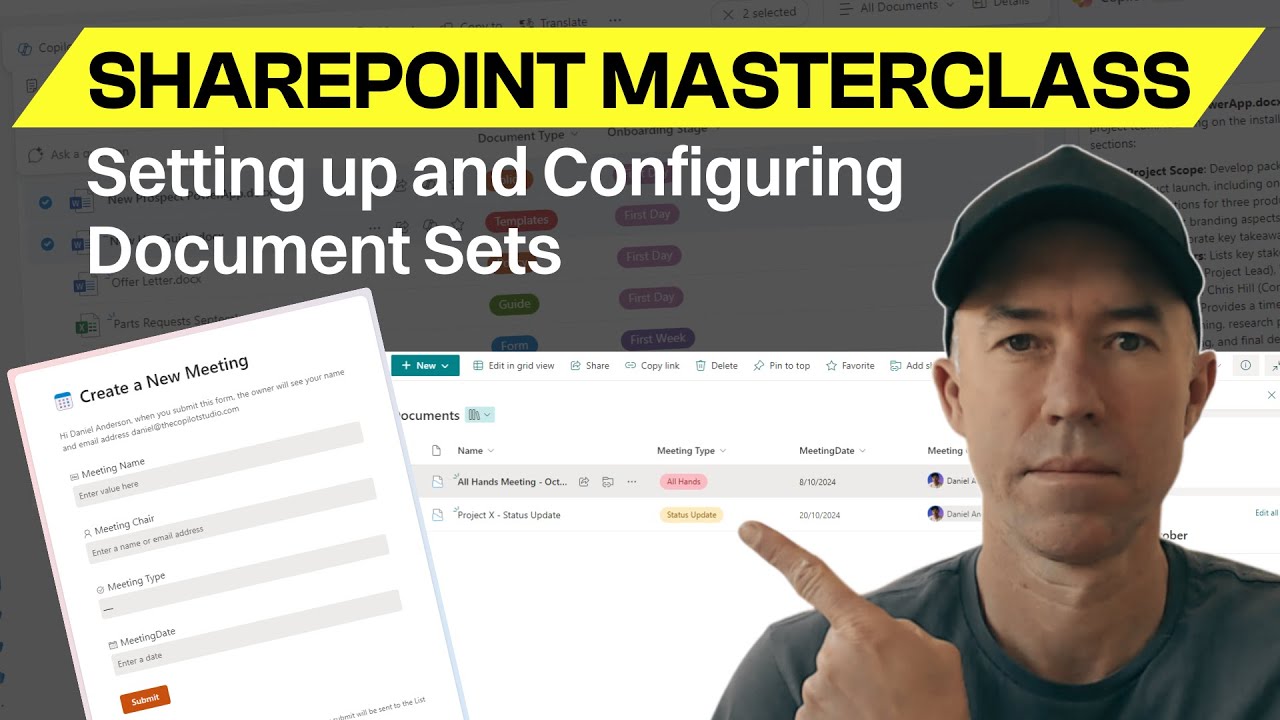Unlock Efficiency: Why You Need SharePoint Document Sets
Unlock SharePoints Hidden Gem: Master Document Sets for Organized Workspaces
Key insights
- Introduction to Document Sets: Learn how to enable and master Document Sets in SharePoint, a powerful yet underused feature.
- Organizational Tools: Set up custom content types, automated metadata, smart views, and consistent document templates.
- Step-by-Step Instructions: Follow along as everything is built from scratch with practical, easy-to-understand demonstrations.
- Target Audience: Ideal for SharePoint admins, project managers, and those struggling with disorganized document libraries.
- Access Points: Detailed timestamps provided for easy navigation through the video’s different sections.
Exploring the Importance of Document Sets in SharePoint
SharePoint's Document Sets are a crucial feature for effective document management, yet they are widely underutilized. The ability to create and manage document sets allows users to maintain a well-organized collection of related documents, which can share metadata, settings, and even permissions. This simplifies processes and enhances productivity by ensuring consistency and ease of access.
Setting up Document Sets involves enabling them from the SharePoint settings and then customizing them according to the specific needs of a project or team. This includes creating custom content types and metadata tags that help in categorizing and retrieving documents effortlessly.
The practical benefits of Document Sets are immense, especially when dealing with large volumes of documents such as in project management or corporate admin roles. By learning to use Document Sets effectively, SharePoint users can drastically reduce the clutter and improve document retrieval time within their organizations.
The training video also emphasizes the importance of templates and views in maintaining consistency across documents and simplifying the process of document management. These features help users to set default structures that all team members can follow, thereby reducing errors and miscommunication.
Moreover, the video is structured to be accessible, dividing the content into manageable segments, each dedicated to distinct aspects of configuring Document Sets. This structure, coupled with the expert guidance from a seasoned SharePoint MVP, makes it an invaluable resource for anyone looking to improve their document management practices in SharePoint.
[BEGIN HTMLDOC]
Welcome to my summary of Daniel Anderson's insightful YouTube video titled "The SharePoint feature nobody's using (But Should Be) - Document Sets". This video serves as a masterclass for leveraging a greatly underutilized yet potent feature within SharePoint Online, known as Document Sets. Here's a detailed breakdown of what Daniel covers in his tutorial.
Introduction to Document Sets
Document Sets are designed to help organize documents in a way that enhances efficiency and consistency across teams. Despite their utility, many SharePoint Online users have yet to take advantage of this feature. Daniel begins his session by demonstrating how to activate and set up Document Sets on a fresh site.
He neatly outlines the benefits, such as creating a structured meeting hub with automated metadata tagging and custom content types. The goal is for viewers to comprehend these setups' immediate benefits on their administrative or project management tasks.
Configuring Your Environment
Next, Daniel delves into the specifics of configuring Document Sets tailored to specific team needs. He explains how to create custom content types and shared metadata columns, which are crucial for maintaining consistency and accuracy in document handling.
Additionally, Daniel touches on controlling document permissions and organizing documents effectively through smart views. These views help in quickly finding the needed documents, thereby improving the overall navigation and user experience on the SharePoint platform.
- Enable and configure Document Sets
- Create custom content types
- Set up shared metadata columns
- Build smart views for efficient content finding
Practical Application and Final Thoughts
In the final segments of the video, Daniel focuses on the practical implementation of the configured settings. He guides users through setting up document templates, configuring views, and the final testing to ensure everything is working as intended.
This part of the video is particularly useful for viewers as it shifts from theory to practice, showing the actual setup in a live SharePoint Online environment. Daniel encourages interaction, inviting viewers to comment on other features they would like explored.
The session concludes with a recap and a quick navigation guide through the masterclass, making it easy for users to jump to specific sections of the video for review. Daniel Anderson ensures that viewers not only grasp the concepts but are also able to implement them immediately, proving the session's practical value.
More About SharePoint Document Sets
SharePoint Document Sets are an essential tool designed to manage groups of related documents as a single entity, making them easier to work with and manage. This feature allows users to store, organize, and handle multiple files sharing common metadata, facilitating better data consistency and accessibility. It integrates deeply with other SharePoint functionalities like workflows and permissions, enhancing document management strategies and operational fluency in business environments. Daniel Anderson's tutorial demystifies this feature, highlighting its utility and ease of implementation for improved document management in any organization.
Microsoft 365 Compute Developer Tools Teams Planner [END HTMLDOC]
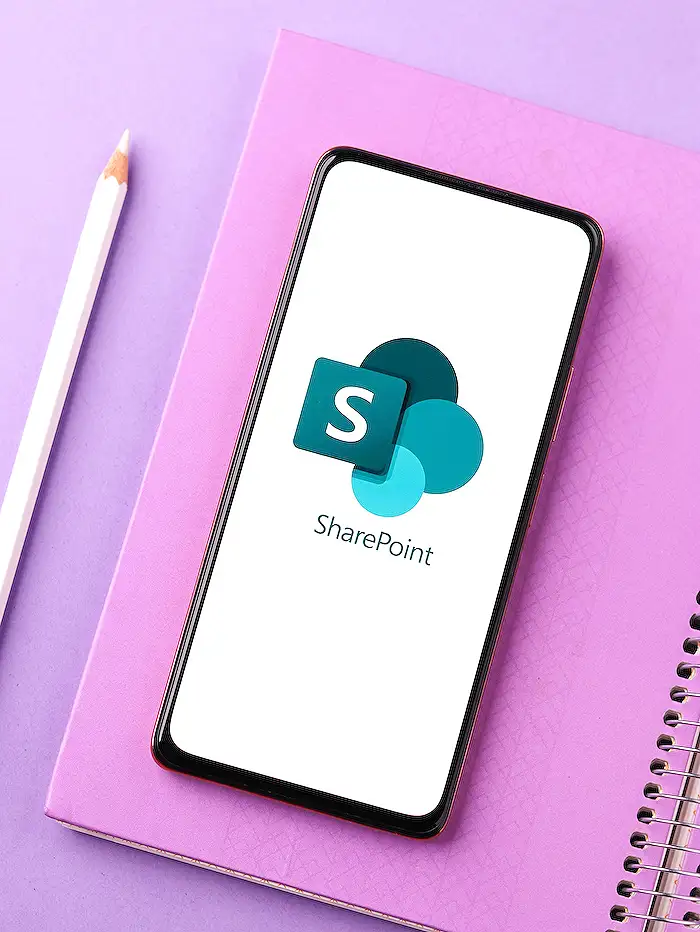
People also ask
"How do you enable document sets in SharePoint?"
To activate Document Sets in SharePoint, you must access the SharePoint site settings and then navigate to the "Site collection features" under "Site Collection Administration". Here, activate the feature labeled "Document Sets" by clicking on "Activate".
"What is the difference between document sets and folders in SharePoint?"
Document Sets and folders in SharePoint serve to organize files, but they differ significantly in functionality. A Document Set is a content type that allows users to manage metadata for the set as a single entity and apply workflows or compliance policies to the entire set, accommodating more complex data management needs. Folders, on the other hand, simply group files together without additional features.
"What unique feature does a document set provide in SharePoint?"
A Document Set uniquely offers the capability to manage shared metadata. When applied, metadata is consistent across all documents within the set, simplifying management and enhancing searchability compared to managing files individually.
"How do I create a document set content type in SharePoint?"
To create a Document Set content type in SharePoint, begin by navigating to the Site Settings and then to "Site content types" under "Web Designer Galleries". Click on "Create", and find the parent content type from which your new content type will inherit properties, typically selecting "Document Set Content Types". Name your content type, add descriptions if necessary, and establish the settings and fields that are included in your new Document Set content type.
Keywords
SharePoint Document Sets, Document Sets feature, unused SharePoint features, SharePoint tips, SharePoint organization, Document management SharePoint, improve SharePoint usage, SharePoint best practices