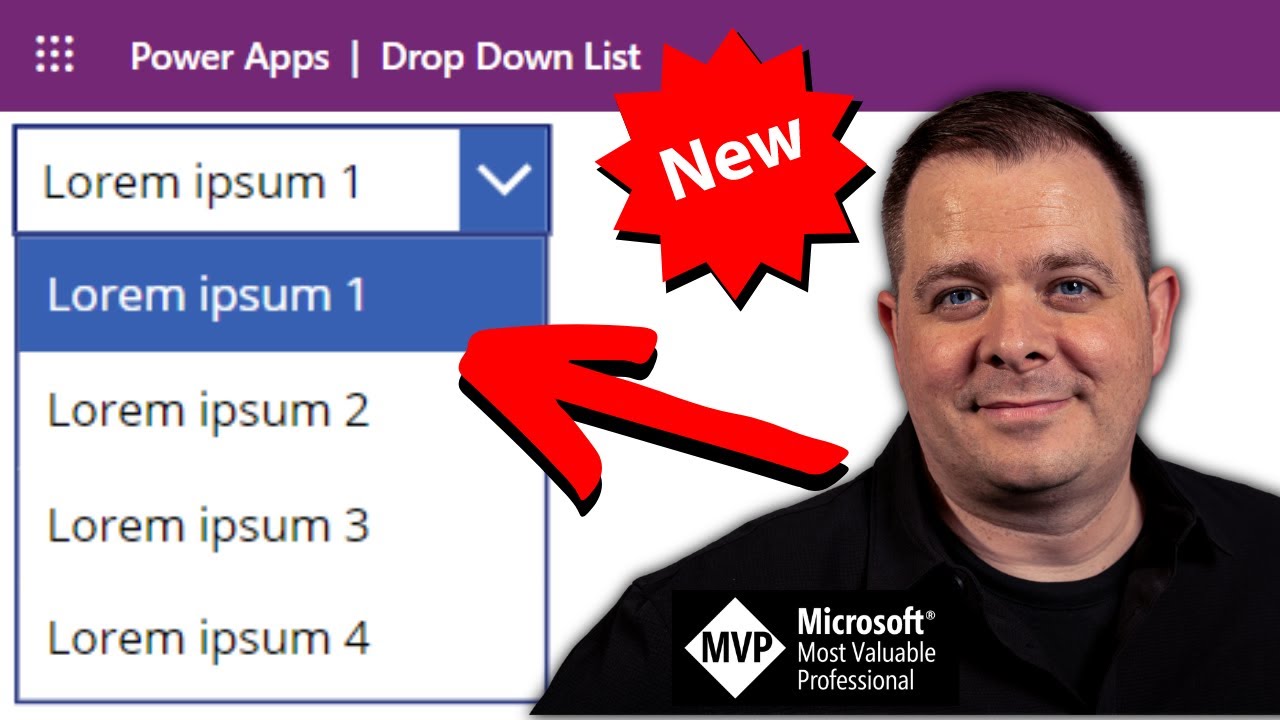Comprehensive Guide to Using Drop Down List in Power Apps
Master the drop-down list control in Power Apps with the ultimate tutorial from a Microsoft Expert!
In the YouTube video, Darren Neese (PowerApps Tutorial) shares The Essential Guide to Power Apps Drop Down List Control. This control is a GUI element allowing users to select an option from a pre-determined list of choices. When activated, it showcases a wide range of options for users to scroll and select from.
By the end of the tutorial, viewers will gain complete knowledge about how to use, control various elements, and embed drop down list control in the Power Apps. Some of these elements covered include items (or data source), value, SelectedText, Selected (to access other fields in the underlying record), default, AllowEmptySelection, OnSelect, and more.
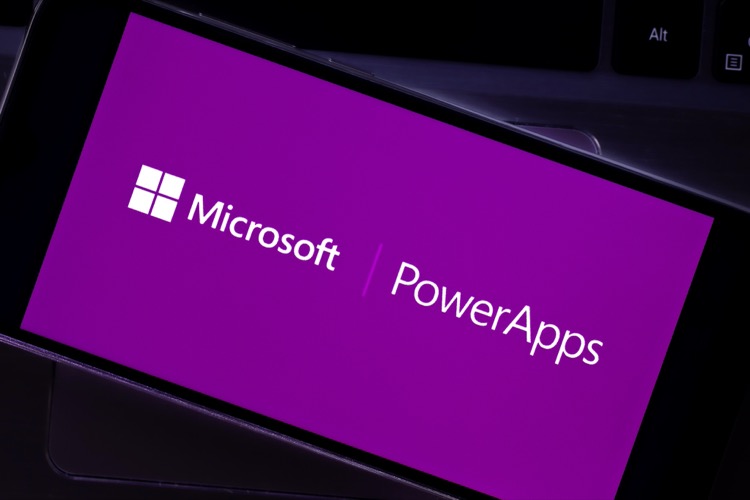
The video also answers several questions related to the drop down list control, user interface controls, the distinction between a combo box and a drop down list, sorting items, linking controls, renaming controls as per coding standards, accessing the underlying record from the selected dropdown list, resetting a control, identifying event properties, and using the notify function. Furthermore, it provides more insights on 'Modern Controls and Themes' in Power Apps.
At different timeframes in the video, Darren explains specific topics – adding the control, adding a data source using the items property, Value property to show a single field, SelectedText.Value property, Default property, using a dynamic value for default, AllowEmptySelection property, Event properties, and the OnChange, and many more.
At the end of the video, Darren emphasizes the modern controls in Power Apps and illustrates how and when to start using these modern controls over the classic ones. However, the tutorial excludes any promotional and external links to social media.
About Power Apps Drop Down List Control
Power Apps Drop Down List Control forms a critical part of user data input in applications, providing an elegant solution to choose from a pre-defined set of options. By creating a compact box that expands with varying options on a click, it ensures a clean, concise way to capture user data. Ideal for form creations and conditional rules in applications, it optimizes data sorting and ensures excellent user management. Adding to it, the ability to customize the default text with the chosen selection takes user experience a notch higher.
Moreover, the broad attributes that this control offers, such as items, value, SelectedText, Selected, etc., further guarantees great flexibility and control to programmers. While additions like controls enable the developers to maintain encoding standards and practices, features like Modern Controls and Themes offer a sleeker look and feel to the applications.
In the end, whether it's embedding the control, linking controls, renaming as per coding standards, resetting a control, or using the notify function, the Power Apps Drop Down List Control exhibits robust capabilities to aid seamless application development.
Learn about The Essential Guide to Power Apps Drop Down List Control
This YouTube clip titled "The Essential Guide to Power Apps Drop Down List Control" delivered by Darren Neese, an MVP with PowerApps Tutorial, helps the audiences navigate the usage of the dropdown list control by exploring its essential properties. These include items (or data source), value, SelectedText, Selected, default, AllowEmptySelection, OnSelect, etc. The video further looks into topics related to UI controls, the difference between a combo box and a drop-down list, how to link up controls to the selected item, and much more.
Interpretation of underlying records of a selected dropdown list, resetting controls on the screen, event properties, utilization of the notify function, and time stamp access using the 'Now' function are also covered. Among other notable aspects are the clarification about modern controls, the reasons not to use the new dropdown list control crossing the classic one, and the variance among preview, experimental, and retired in the settings.
- Inserting a drop down list control onto a screen, effectively naming controls according to coding standards and best practices, and sorting items in the drop-down list.
- Getting a proper understanding of UI controls.
- Differentiating between a combo box and a drop down list.
- Linking up other controls, like labels, to the selected item in the list.
- Accessing the selected record in the dropdown list control, resetting a control, etc.
- Exploring event properties, using the notify function, and accessing a current date and time stamp using the Now function.
To expand learning on these topics, one can look for online classes on platforms like LinkedIn Learning, Udemy, and Coursera that offer courses related to Microsoft Power Apps. Additionally, the Microsoft Learning and Power Apps documentation is a robust resource for extending one's knowledge.
More links on about The Essential Guide to Power Apps Drop Down List Control
- Drop down control in Power Apps
- Dec 15, 2022 — A Drop down control conserves screen real estate, especially when the list contains a large number of choices. The control takes up only one ...
- Power Apps Dropdown - Modern Controls
- A Power Apps dropdown allows users to select one option from a list of predefined options by clicking or tapping on a downward arrow.
- Drop Down Control in PowerApps - Samantha Seah - Medium
- Jan 29, 2021 — There are 2 ways to create options in drop down control: ... To create a list of options, select Items in the property drop down and input an open ...
Keywords
Microsoft specialist, Microsoft professional, Microsoft authority, Microsoft guru, Microsoft adept