
Boost Efficiency: Explore Power CAT Copilot Studio Kit
Explore Power CAT Copilot Studio Kit by Microsoft for Advanced Copilot Testing Scenarios
Key insights
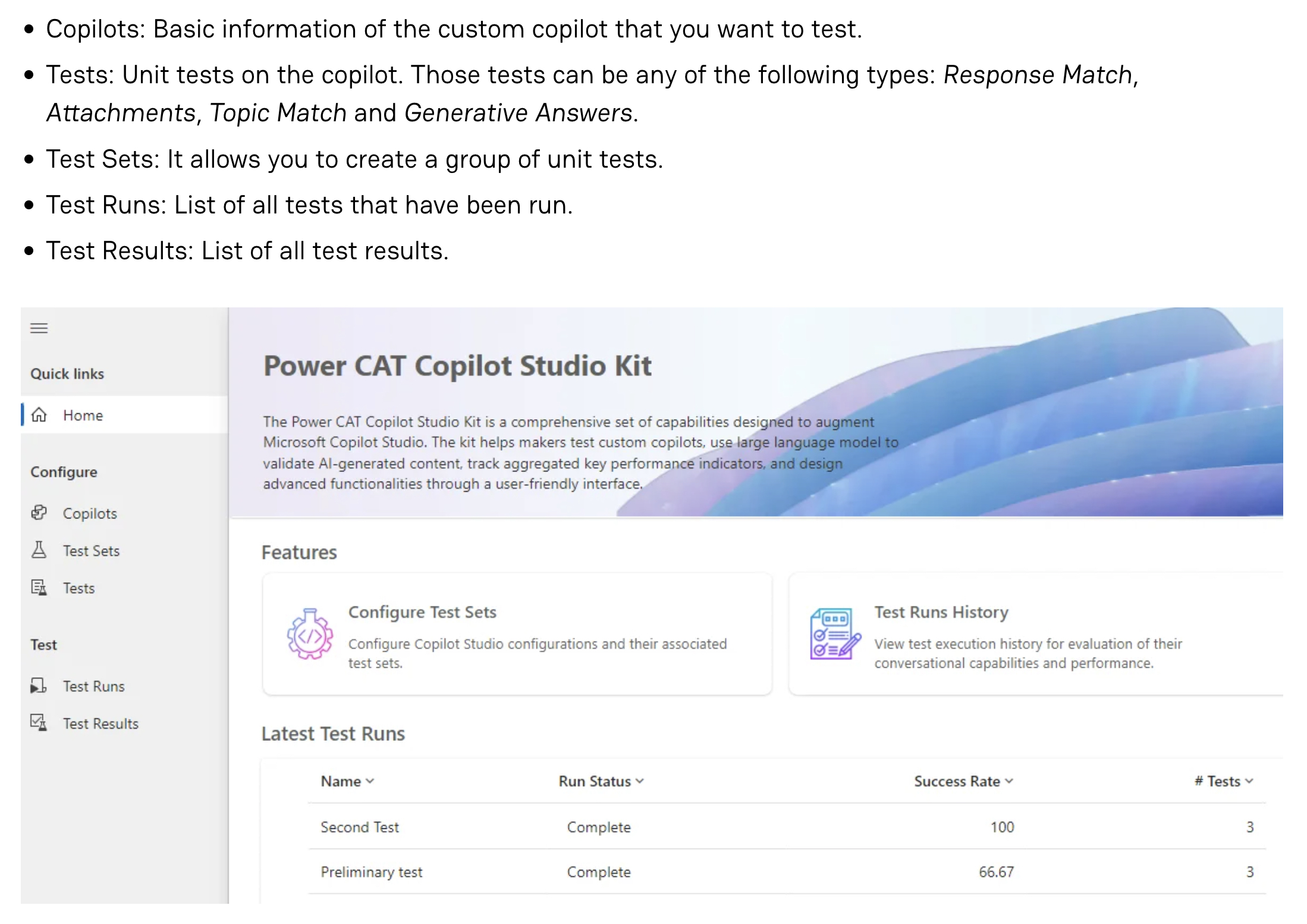
- The Microsoft Power Customer Advisory Team (Power CAT) introduced a new toolkit named Power CAT Copilot Studio Kit, aimed at enhancing the capabilities of Microsoft Copilot Studio.
- The kit promotes custom copilots testing through various predefined scenarios ensuring they work as intended in real applications and allows validation of AI content for accuracy and coherence.
- Included in the toolkit are features like Response Match, Topic Match, and Generative Answers tests, along with the ability to create, manage, and analyze these tests effectively.
- Complex testing scenarios involving interactive elements, such as adaptive cards requiring full dialogues, are currently not supported, highlighting the kit's limitations in handling dynamic interactions.
- The Copilot Studio Kit aids in improving the reliability and effectiveness of copilots through automation and manual testing, with ongoing enhancements expected in future versions.
About Microsoft's Power CAT Copilot Studio Kit
Microsoft's introduction of the Power CAT Copilot Studio Kit marks a significant advancement in the realm of AI tools, particularly for enhancing the functionality and testing robustness of Microsoft Copilot Studio configurations. This kit serves as a comprehensive solution for developers and IT professionals to validate the efficacy of custom AI models, ensuring that they perform accurately across various use-case scenarios. By incorporating a range of testing features—from basic response validations to complex generative answers tests—the kit empowers users to conduct thorough assessments of their AI systems. This initiative not only boosts developers’ confidence in deploying AI-driven applications but also aligns with Microsoft's commitment to facilitating reliable, efficient, and user-friendly AI tools in the tech industry.
The Microsoft Power Customer Advisory Team (Power CAT) has recently introduced a new development tool labeled the Power CAT Copilot Studio Kit. This comprehensive toolkit is designed to augment the features of the Microsoft Copilot Studio by providing a range of tools aimed at testing customized copilots. The tools included ensure that copilots function reliably in real-world situations.
This blog post delves into the multifaceted features of the Copilot Studio Kit. It covers the step-by-step process for setting up and running tests on custom copilots. The setup process starts with basic configurations of the copilot, including name, region, and API endpoint configurations.
Testing Features
- Response Match Testing: Checks if the copilot's response matches expected answers for given inputs.
- Topic Match Testing: Verifies whether the copilot can correctly identify and respond to conversation topics based on user inputs.
- Generative Answers Testing: Evaluates the copilot’s ability to generate accurate responses from external knowledge bases.
- Attachment Testing (Adaptive Cards): Tests whether copilots can return structured responses, like adaptive cards, accurately.
Read the full article Test your custom copilot with Power CAT Copilot Studio Kit

People also ask
"How do you test your Copilot?"
If the Test your copilot pane is not visible, you can access it by clicking 'Test' at the top of any page. At the bottom of this pane, you can input text; if your text matches a trigger phrase for a topic, the relevant topic will initiate. You can then view responses from the copilot within this pane.
"What is the difference between Microsoft copilot and Copilot studio?"
Microsoft Copilot provides pre-built AI capabilities that introduce novel methods of operation within office workflows. Conversely, Copilot Studio enhances the functionality of Microsoft Copilot by enabling organizations to tailor and expand its capabilities, addressing specific needs and scenarios. This latter option permits a greater degree of personalization and tailoring to particular workflows and datasets.
"How do I activate Copilot in power app?"
To toggle the availability of Copilot in Power Apps, simply navigate to the relevant setting to either enable or disable the Copilot (currently in preview).
"What is Copilot Studio used for?"
Copilot Studio serves as a comprehensive conversational AI platform that facilitates the creation and customization of copilots. It supports both natural language inputs and a graphical user interface, making it highly adaptable for various purposes.
Keywords
Test custom Copilot, Power CAT Copilot Studio, Copilot Studio Kit, Power CAT Studio, Custom Copilot testing, AI Copilot integration, Power CAT toolkit, Copilot setup guide