Extend Teams Meeting Recording Expiry Date Easily
Extend Teams Meeting Recordings Lifespan: Adjust Expiry Dates Easily!
By default, recordings of meetings in Microsoft Teams are programmed to expire after 120 days. In a helpful video guide, SharePoint Maven Inc illuminates how users can either extend this timeframe or entirely eliminate the expiration date, ensuring recordings are accessible for as long as needed.
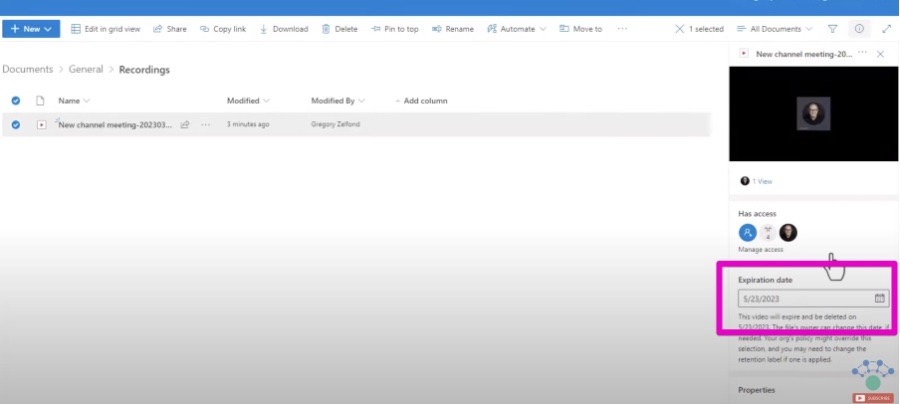
SharePoint Maven Inc clarifies the steps to adjust the expiration date of a meeting recording in the Teams platform. Users must first select the meeting in the application, access "More Options," followed by "Meeting Details." There, one can then click on "Expiration Date" to choose a new date from the menu provided.
After the user saves the new expiration date, the recording remains available until that date is reached. Post expiration, access to the recording will be revoked and it will not be accessible through the Teams platform anymore.
It's advised that both individual users and Admins take time to manage how long a recording is kept in SharePoint or OneDrive. Despite common belief, recordings do not stay indefinitely and can consume significant storage space, given the number of meetings. Fortunately, controlling the storage duration is feasible for both Admins and team members themselves.
It's crucial to note that meeting recordings within Teams are now stored in New Stream (Stream on SharePoint), not in the original Stream (Stream Classic). By default, if unaltered, these recordings will be automatically removed after 120 days and then retained in the SharePoint Recycle Bin for an additional 93 days before complete deletion.
Modifying this duration helps to avoid unwarranted deletions. The video guide shared by SharePoint Maven Inc offers step-by-step instructions to do so, allowing users and administrators to tailor the duration based on their specific requirements for recording retention.
Understanding Teams Meeting Recordings Retention
Managing the retention of meeting recordings in the digital workspace is vital for effective information governance and compliance. Organizations and users utilizing Microsoft Teams must be aware of the default expiration policies and understand how to adjust them according to their unique retention needs. By appropriately configuring these settings, one can ensure that valuable meeting records are preserved and accessible for future reference, thereby enhancing collaboration and knowledge management within Teams.
Teams Meeting Recordings: Managing Expiration Dates
By default, meeting recordings on Teams have a 120-day lifespan. Users have the option to extend or eliminate this limit. Users wanting more control over their recorded content will find this flexibility invaluable.
In the Teams app, choose the meeting to alter, then navigate to "More Options" > "Meeting Details". Change the expiration date in the "Expiration Date" section. Your recording is then secured until the chosen date.
After this date, the recording will be inaccessible. It's crucial for users and Admins to regularly adjust the storage duration on SharePoint/OneDrive, as the default is not indefinite. Videos consume considerable space, hence managing storage is key.
- Teams recordings are now saved in New Stream.
- The default storage period for videos is 120 days post-recording.
- Post-expiration, files remain in the SharePoint Recycle Bin for 93 days before permanent deletion.
Understanding these settings helps users and organizations optimize their storage and maintain access to crucial meeting content as needed.
Managing Digital Meetings Effectively
Effectively managing digital meetings involves more than just scheduling and hosting meetings. One crucial aspect is managing the recorded content for future reference or compliance. As Teams becomes an integral part of corporate communication, understanding and controlling the lifecycle of meeting recordings has become essential to optimize collaboration and storage resources. Adjusting the expiration time of meeting recordings on platforms like Microsoft Teams ensures that important discussions are preserved for as long as they are needed, simultaneously managing storage space efficiently.

People also ask
How to extend the expiration date of a Teams meeting recording?
To extend the expiration date of a Microsoft Teams meeting recording, you need to go to Microsoft Stream if it was saved there, locate the recording, and then adjust the expiration setting manually for that particular video. However, if the recording is stored in OneDrive or SharePoint (for recordings made after 2021), you must sign in, find the recording, and then extend the expiration date by updating the file's details from the 'More options' ('...') menu.
Can you edit the length of a Teams recording?
As of the current version of Teams, direct in-app editing capabilities to adjust the length of a Teams meeting recording are not available within Teams itself. However, you can download the recording and use video editing software to trim or cut the recording to your desired length. Then you can re-upload it to Microsoft Stream, OneDrive, or SharePoint.
How long do Teams recordings last before they expire?
The expiration of Teams recordings depends on where they are stored and your organization's retention policies. For OneDrive and SharePoint, where new recordings are now stored, Microsoft introduced a default expiration setting that might initially set recordings to expire 60 days after creation, but administrators can adjust this policy to tailor it to the needs of their organization. It's important to check with your organization's specific settings to determine the exact duration.
What to do if a recording has expired on Teams?
If a recording has expired on Teams, options are limited. If it was stored in Stream, it might have been deleted permanently depending on the retention policies in place. For recordings in OneDrive and SharePoint, you might be able to recover them from the recycle bin within a certain time frame (usually within 93 days from the date of deletion). If these options are not viable, and if the recording is crucial, you could contact your administrator to see if there are any backup or recovery options available within your organization.
Keywords
Teams Meeting Recording Expiration, Change Teams Recording Expiry, Modify Teams Meeting Recording Duration, Extend Teams Recording Lifetime, Adjust Microsoft Teams Recording Settings, Teams Recording Expiration Settings, Update Teams Meeting Expiration, Teams Video Recording Lifespan, Teams Meeting Save Duration, Prolong Teams Recording Period
