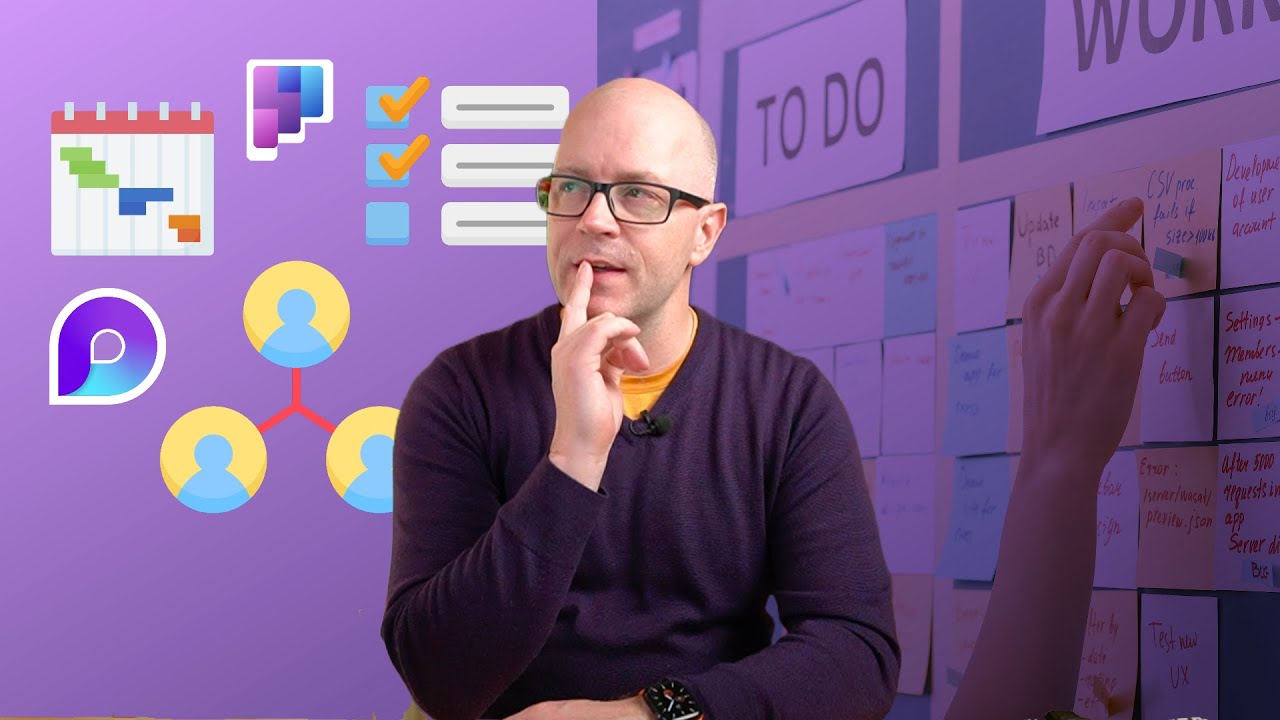Automate Tasks in Microsoft Loop with Power Automate
Boost Efficiency: Automate Tasks in Microsoft Loop with Power Automate Rules
Key insights

- Automate tedious tasks in Microsoft Loop to focus on strategic work.
- Create Power Automate-backed rules within Loop for process automation.
- Rules consist of trigger, condition, and action steps for easy setup.
- Automation requires a Power Automate license and is available to all Microsoft 365 subscribers.
- Provide feedback directly in the Loop app to improve future features.
Exploring Automation in Microsoft Loop
Microsoft Loop has introduced a significant upgrade to enhance workflow efficiency through automation. This new feature allows users to create rules that automate repetitive and time-consuming tasks. By leveraging Power Automate, users can effortlessly set up automated processes within Loop's environment. These processes are designed to run on table-based and board-based components, targeting tasks such as list management and decision-making facilitation. The setup involves straightforward steps, including choosing a trigger, specifying a condition, and defining an action. This streamlined approach ensures that tasks are executed automatically, thus optimizing productivity and allowing users to concentrate on more high-value and strategic activities.
Prepared to cut down on wasted time and speed up mundane chores? You can now automate mundane and time-consuming tasks with rules you create in Microsoft Loop and use Power Automate to back them up. This will allow you to focus on higher-value, more strategic work.
Every rule comprises three building blocks:
- Trigger (“When this column…”)
- Condition (“…has this value / changes in this way…”)
- Action (“…then do this.”)
The capability is accessible to all Microsoft 365 subscribers, provided they have an active Power Automate license and Loop connectors enabled within their organization's Data Loss Prevention (DLP) policy. With this initiative, Microsoft aims to empower users to enhance their workflow efficiency and effectiveness. The company encourages users to explore various automation scenarios, adjust rules as needed, and share their feedback for continuous improvement of the feature.
This integration of automation within Microsoft Loop highlights Microsoft's commitment to facilitating seamless, efficient work processes for its users.
Read the full article Streamline your workflow with automation in Microsoft Loop

Streamline your workflow with automation in Microsoft Loop. Create Power Automate-backed rules in Loop to handle time-consuming and tedious tasks, so you can focus on strategic, high-value work.
Hi, Microsoft 365 Insiders! Excited to share that process automation is now available in tables and board-based components like task lists and voting tables in Loop.
With Microsoft Loop, you can save time and accelerate repetitive tasks. By creating Power Automate-backed rules, you're able to automate tedious tasks and concentrate on strategic work. Each automation rule includes three essential parts: a Trigger, a Condition, and an Action.
- Trigger (“When this column...”)
- Condition (“...has this value / changes in this way...”)
- Action (“...then do this.”)
Here's how it works:
- Visit loop.microsoft.com.
- Choose a table-based component in an existing Loop page or create one.
- Select the ellipses menu, then Table rules.
- Set your trigger, condition, and action, and click Continue.
- Review the apps your rule uses and click Next.
- Add the recipients and select Create flow.
To utilize this feature, you need a Power Automate license and loop connectors enabled in your organization's DLP policy. A stable internet connection is also required. This feature is open to all Microsoft 365 subscribers.
Enhancing Efficiency in Your Workflow with Microsoft Loop
Microsoft Loop's recent update introduces significant enhancements in automating workflows within organizations. This feature is a turning point for Microsoft 365 subscribers aiming to increase efficiency by minimizing manual, repetitive tasks that consume valuable time. By simplifying the process through Power Automate-backed rules, users can focus on tasks that require more strategic thinking and creativity.
The introduction of automation in Microsoft Loop, particularly within components like task lists, voting tables, and board-based elements, signifies Microsoft's commitment to streamlining collaborative efforts in a digital environment. Users are equipped to maneuver tedious tasks effortlessly, allowing for an optimized workflow that fosters productivity.
Adopting such automation into daily operations could transform how tasks are approached, providing more space for innovative work. Not only does it prioritize strategic initiatives, but it also enhances collaboration across teams by ensuring all members focus on high-value tasks. The ability to automate repetitive actions within Loop signifies a step forward in how businesses can leverage Microsoft 365 to its fullest potential, ensuring a more productive and streamlined work process.
People also ask
Can you create a loop in power automate?
Yes, Power Automate is designed to enhance efficiency by enabling the creation of loops for automating repetitive tasks. This feature significantly reduces manual efforts by allowing the execution of a series of actions multiple times.
Where can I use Microsoft loop?
Microsoft Loop components can be integrated across various platforms, including Teams, Outlook, Word for the web, and Whiteboard, facilitating seamless collaboration and productivity.
How do I create a Microsoft workflow?
To initiate a workflow, one should start by selecting a template designed for workflow creation.
Keywords
Streamline workflow automation, Microsoft Loop productivity, Workflow optimization Microsoft Loop, Enhance efficiency Microsoft Loop, Microsoft Loop automation tools, Automation strategies Microsoft Loop, Boost productivity Microsoft Loop, Simplify tasks Microsoft Loop automation