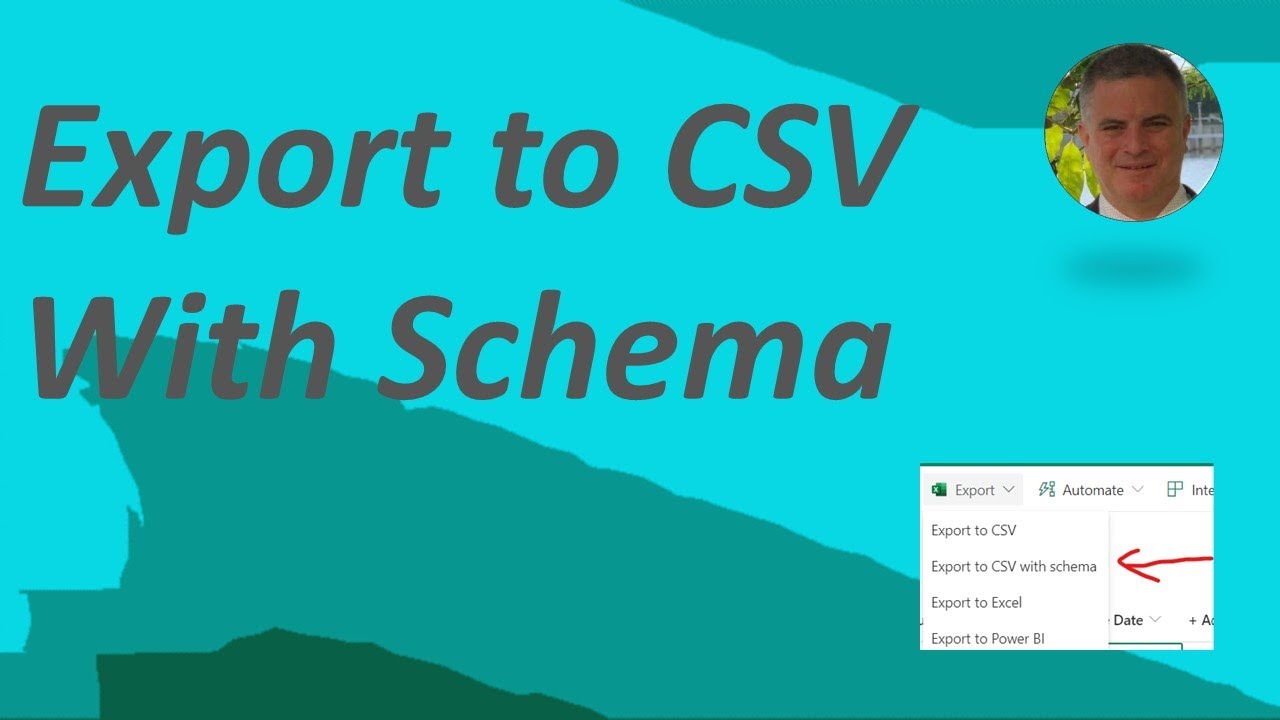SharePoint: Microsoft Lists - Export to CSV with schema
Importing a CSV file generated from the “Export to CSV with schema” option will allow you to maintain the custom formatting, choice pills, rich text-based
The "Export to CSV with schema" feature in Microsoft Lists brings forth several changes. Importing a CSV file generated from this option allows you to keep custom formatting, rich-text editing, choice pills, and people data, ensuring the source and destination lists are identical. Noteworthy changes to exports include:
- People column now exports the underlying email address instead of the name shown in the list
- DateTime now exports in the standardized Universal DateTime format. For example, '2023-04-03T00:00:00Z'. However, if the column data only has a date with no time, it exports as '03/04/2023'
- Boolean fields are exported as TRUE/FALSE as opposed to YES/NO
Deep Dive into the Export to CSV with schema Feature
The new export feature in Microsoft Lists ensures consistent data and formatting when moving between source and destination lists. Your people data will reflect the individual's email, providing a more universal identifier than name alone. The shift to exporting DateTime and Boolean fields in more standardized formats brings additional consistency and improved handling in different systems, making it simpler to work with the exported data.
Learn about SharePoint: Microsoft Lists - Export to CSV with schema
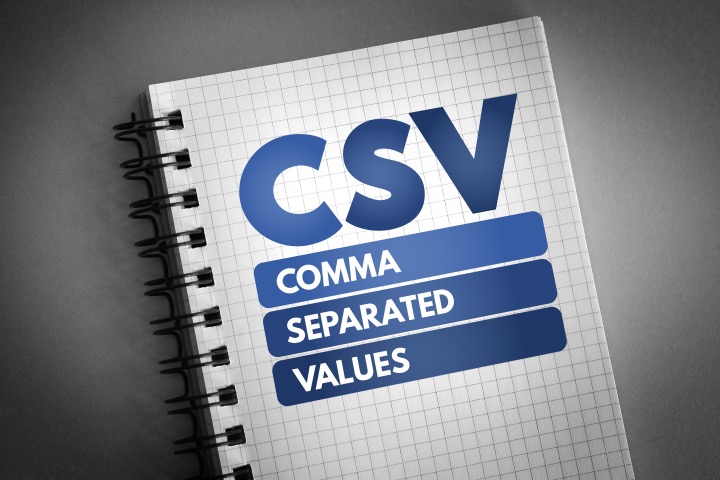
SharePoint is a Microsoft product that allows users to manage and store data in a secure and organized manner. Microsoft Lists is a feature within SharePoint that enables users to create and manage lists of information. The “Export to CSV with schema” option allows users to export their Microsoft lists in a CSV format that maintains the custom formatting, choice pills, rich text-based editing and people data. This means that the source and destination lists will look identical. Additionally, exporting to CSV with schema can introduce changes to the exported format. These changes include: people column will export the underlying email address instead of the name displayed in the list, date-time will be exported as a standardized universal date-time format (e.g. 2023-04-03T00:00:00Z), and boolean fields will be exported as TRUE/FALSE instead of YES/NO.
More links on about SharePoint: Microsoft Lists - Export to CSV with schema
- Export to Excel from SharePoint or Lists
- Export to a CSV file · Open the list whose data you want to export. · From the command bar above the list, select Export > Export to CSV as the type of data ...
- New in Microsoft Lists: Create a list from CSV and export to ...
- Aug 19, 2023 — The Export to CSV feature is being joined by an Export to CSV with schema option. This new export option allows you to maintain the custom ...
- M365 Changelog: (Updated) SharePoint - Microsoft Lists – ...
- Along with the “Export to CSV” feature, which allows you to export list data in a csv format, we've added the “Export to CSV with schema” option, which ...
- SharePoint Online: Export List Items to CSV using ...
- Learn how to export list items from a SharePoint Online site to a CSV file using PowerShell. Follow this step-by-step guide for an easy, efficient solution.
- Ami Diamond [MVP] - Export to CSV with schema
- SharePoint: Microsoft Lists - Export to CSV with schema Importing a CSV file generated from the “Export to CSV with schema” option will allow you to…
- SharePoint: Microsoft Lists: Create a list from CSV
- Oct 17, 2022 — You can now import from a CSV file to create a list with it. The Export to CSV feature is also augmented with schema, so when you import, ...
Keywords
SharePoint, Microsoft Lists, Export CSV, Import CSV, Universal DateTime Format, Boolean Field