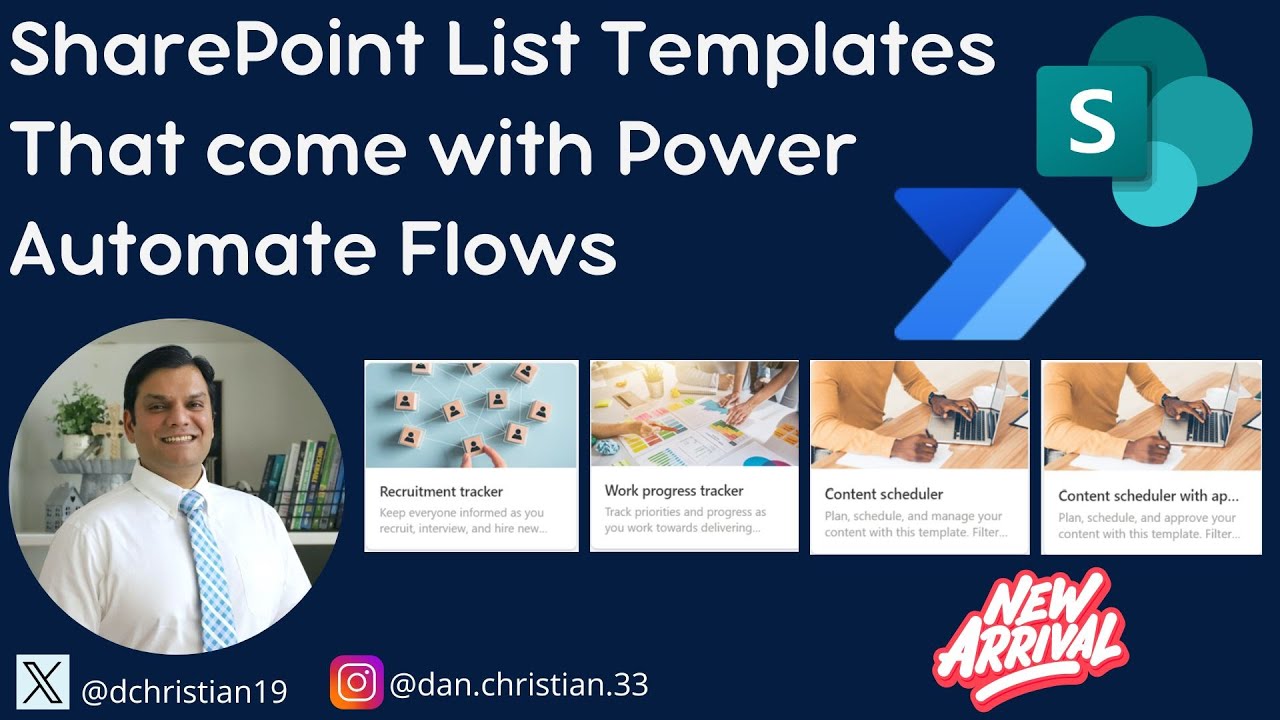Best SharePoint List Templates with Built-in Power Automate
Unlock SharePoint List Potentials with Pre-Built Power Automate Flows!
Key insights
- SharePoint List Templates come with Power Automate Flows, enhancing functionality and backend operations.
- Templates with built-in flows include the Recruitment tracker, Content scheduler, and Work progress tracker.
- Pre-built flows are found within Solutions on the Power Automate navigation bar, not in the "My flows" section.
- To access pre-built flows, navigate from the SharePoint list to Integrate > Power Automate > See your flows, and look for a solution named after the list template.
- While these templates provide a starting point, some may have limited functionality and might not be customizable to specific needs, potentially requiring custom flow creation.
Understanding SharePoint List Templates and Power Automate Flows
SharePoint List Templates equipped with Power Automate flows present a powerful tool for businesses seeking to streamline their operations and automate workflows. These templates offer pre-configured lists designed to track various business processes, such as recruitment, content scheduling, and work progress. With the integration of Power Automate, these lists are automatically capable of triggering specific actions, like sending email notifications or updates, without manual intervention. This automation not only saves precious time but also ensures consistency and accuracy in task execution.
The search for these pre-built flows might require a bit of navigation through the Power Automate platform, leading users to the Solutions tab where these gems are hidden. Despite the ease they bring, it's essential to note that not all templates come with flows, and even those that do might not suit every unique business need. Therefore, customization or creation of new flows might be necessary to fully match the specific requirements of an organization. Nevertheless, SharePoint List Templates with Power Automate flows significantly enhance productivity, making them a valuable asset for any team.

Hey Everyone, in this video, Daniel Christian [MVP] will take us on a journey through the SharePoint List templates that are enhanced by Power Automate flows. Initially, we'll explore which of the existing 14 templates are integrated with these flows and uncover the processes that operate in the background.
The video introduces a series of templates with pre-built flows, including a Recruitment Tracker, Content Scheduler, and Work Progress Tracker. Each template serves a specific function, such as sending email notifications when a new applicant is submitted, sending reminders about upcoming content, or updating on task progress.
However, finding these pre-built flows isn’t straightforward as they don’t appear in the "My flows" section. They are considered solution-aware flows and are located within Solutions on the Power Automate navigation bar. To access them, you must open the respective SharePoint list, navigate to Integrate > Power Automate > See your flows, which opens a new tab already on the Solutions tab where the pre-built flow can be found.
It's critical to note that while some templates come with these handy pre-built flows, others may not. Additionally, these flows might offer limited functionality and aren’t highly customizable. For those requiring more sophisticated automation for their lists, creating a custom flow might be necessary.
SharePoint List Templates and Power Automate
Integration of Power Automate with SharePoint List templates represents a significant advancement in automating routine tasks and workflows. Through these collaborations, SharePoint has transformed the way businesses manage lists, tasks, and content scheduling. Among the templates discussed, including the Recruitment Tracker, Content Scheduler, and Work Progress Tracker, users are introduced to an ecosystem that simplifies notification systems and task management.
The significance of these pre-built flows in today's fast-paced work environments cannot be overstated. They allow for seamless communication and updates across teams. However, the discovery and accessibility of these flows highlight an essential aspect of Power Automate's structure - its layering within the Solutions interface. This can be both a boon and a barrier, as it necessitates a deeper understanding of Power Automate's ecosystem.
Furthermore, the limitation in functionality and customization of pre-built flows emphasizes the need for personalization in businesses' automation strategies. Custom flows, though they require more effort to build, offer solutions tailored to the intricate needs of businesses, allowing for a more profound transformation in managing workflows and tasks.
Overall, the integration of Power Automate flows with SharePoint List templates brings to light the potential and limits of automating business processes. It prompts businesses to consider how they can leverage such tools to improve efficiency, while also recognizing when to invest in custom solutions for more complex automation needs. In doing so, businesses can harness the power of automation to streamline their operations, improve productivity, and drive growth.

People also ask
Where to find Power Automate flow templates?
Initiating the journey towards automation through Template exploration begins by logging into Power Automate. Directing attention towards the left-side panel and selecting "Templates" paves the way. Utilizing the search functionality, input the term "slack manager" to unearth the ‘Send a message on Slack when my manager emails me’ template, and proceed by choosing it for exploration.
How to find all associated Power Automate flows for a SharePoint list?
To discover the entirety of Power Automate flows linked with a SharePoint list, venture into the Power Platform Admin Center's virtual domain at https://admin.powerplatform.microsoft.com/. Navigating through the left menu, engage with "Analytics" then "Power Automate," and finally "Connectors" to unveil all connector engagements across your flows. By selecting the “SharePoint” connector, the connector specifics are unveiled, providing insight into its associated flows.
How to integrate Power Automate flow with SharePoint list?
Power Automate
How to get all items from SharePoint list in Power Automate?
Adhere to the sequential procedure:
Keywords
SharePoint List Templates, Power Automate Flows, SharePoint Automation, SharePoint Workflow Templates, Power Automate Integration, SharePoint Custom Lists, Power Automate List Management, Automated SharePoint Lists