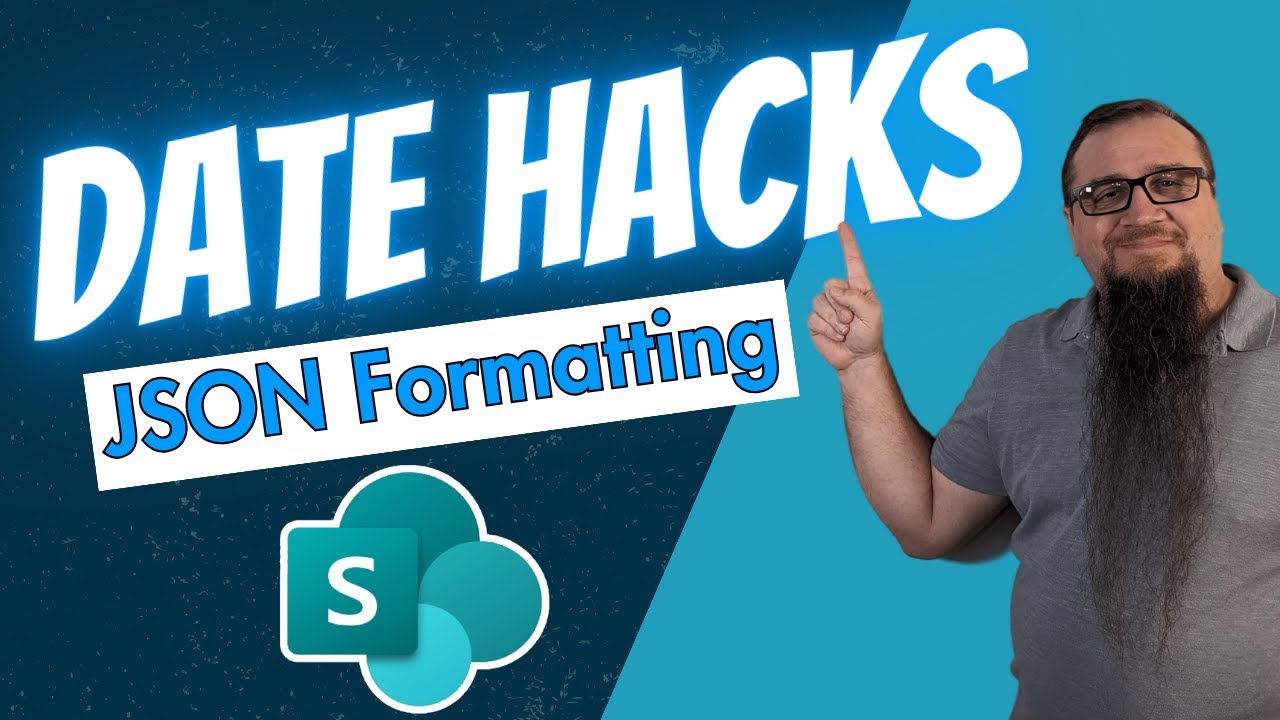Optimize Data Updates with SharePoint JSON Formatting
Elevate SharePoint Lists with Easy JSON Data Management and Updates!
Key insights
The SharePoint Online JSON formatting solution offers a remarkable way to view and update data easily. With its ability to easily manage dates in lists and libraries using JSON, this solution enhances the functionality and interactivity of SharePoint Online. Its capabilities include modifying date values directly through formatting, such as setting dates to the current time, adjusting dates by days or years, and even clearing dates.
- Customize list column formatting to enhance text, image, date/time, and number columns.
- Create custom row actions for launching flows, opening links, or executing actions.
- Alter view layouts by customizing column arrangements and applying row templates.
Benefits of utilizing SharePoint Online JSON formatting include increased flexibility, reduced development time due to its declarative nature, and improved usability and user experience. To get started, the Advanced formatting panel in SharePoint Online enables direct JSON code input and result previewing. Additionally, the SharePoint CSOM or Microsoft Graph API can be employed for applying JSON formatting programmatically.
Understanding SharePoint Online JSON Formatting
SharePoint Online provides a powerful platform for enhancing list and view management through the implementation of JSON formatting. This strategy facilitates a more dynamic and interactive user experience by allowing precise customization of list columns, row actions, and view layouts. With JSON formatting, users have the opportunity to tailor their SharePoint site to meet specific needs, ranging from simple aesthetic adjustments to complex functional enhancements.
The introduction of SharePoint Online JSON formatting solutions represents a significant advance in how data is managed and presented within the platform. By leveraging JSON, a flexible and lightweight data interchange format, users can define formatting rules that transform SharePoint lists and views into more accessible, understandable, and actionable interfaces. This improves data interaction, making it more intuitive and efficient for end-users.
One of the key advantages of JSON formatting is its simplicity and power. Users without extensive programming knowledge can make substantial changes to their SharePoint environment, improving both its appearance and functionality. This democratizes the process of customization, allowing a broader range of users to create personalized and practical SharePoint solutions.
The SharePoint Online JSON formatting solution not only enhances the visual appeal of lists and views but also introduces new functionalities. It enables users to add unique behaviors to list items, such as buttons and links that trigger specific actions, making it easier to interact with and manage the data. These capabilities open up new possibilities for automating workflows and improving operational efficiency within organizations.
Finally, starting with SharePoint Online JSON formatting is made straightforward through the platform's Advanced formatting panel and the support of APIs like SharePoint CSOM and Microsoft Graph. This ensures that users can quickly apply custom formatting and take advantage of the enhanced capabilities offered by JSON, making SharePoint Online an even more powerful tool for data management and collaboration.
SharePoint JSON Formatting To Update Data! This SharePoint Online JSON formatting solution is incredible! It lets you view and update data with ease. Using only JSON in this platform, you can create an easy to use formatter to manage dates in lists and libraries.
This sample demonstrates updating a date value directly from the format. This includes setting the date to the current date/time, incrementing/decrementing the date by day (alternate format included to demonstrate incrementing/decrementing by year), and clearing the date.
This JSON formatting solution is a powerful tool that allows you to customize the appearance and behavior of your lists and views. It uses JSON, a lightweight data interchange format, to define the desired formatting rules. This allows you to create rich and interactive experiences that go beyond the limitations of the default formatting options.
- Customize list column formatting: You can format text columns, image columns, date and time columns, and number columns using JSON formatting. For example, you can change the font size and color of text, specify the alignment of text, and apply conditional formatting based on the column value.
- Create custom row actions: You can create custom buttons and links in your list views that launch flows, open external links, or perform other actions. This extends the functionality of your lists and provides more interactive experiences for your users.
- Customize view layouts: You can customize the layout of your views by adding or removing columns, changing column order, and applying different row templates. This allows you to create views that are optimized for different tasks, such as data entry, listing, or reporting.
Benefits of Using SharePoint Online JSON Formatting Solution:
- Increased flexibility and control: JSON formatting gives you much more flexibility and control over the appearance and behavior of your lists and views than the default formatting options.
- Reduced development time: JSON formatting is a declarative approach, which means you define the desired formatting rules in JSON, and the platform automatically applies them. This can save a lot of time and effort compared to traditional development approaches.
- Enhanced usability: You can create more visually appealing and interactive lists and views with JSON formatting, which can improve the usability and user experience of your applications.
Getting Started with SharePoint Online JSON Formatting Solution:
To start using this JSON formatting solution, you can use the Advanced formatting panel in it. This panel allows you to paste in JSON code directly and preview the results. You can also use the Client-side Object Model (CSOM) or the Microsoft Graph API to programmatically apply JSON formatting to lists and views.
Understanding the Impact of SharePoint Online JSON Formatting Solutions
SharePoint Online JSON formatting solutions significantly enhance how users and developers interact with data and lists within the platform. By enabling the customization of list and view appearances through JSON, these solutions open up a wide range of possibilities for improving both functionality and aesthetics. This approach not only saves time but also allows for a higher level of detail and personalization in data management and presentation.
Furthermore, the ability to add custom actions and design the layout of views with specific tasks in mind enhances productivity and user engagement. The flexibility and control offered by JSON formatting empower users to tailor their SharePoint experiences to fit their unique needs and preferences. The availability of resources, including Microsoft's documentation and Microsoft 365 Dev and tutorials, ensures that even those new to JSON have the support they need to get started.
In essence, SharePoint Online JSON formatting elevates the standard data management and display capabilities available on the platform. Through the innovative use of JSON, it bridges the gap between the out-of-the-box functionality and the customized needs of modern businesses and users, fostering a more dynamic and interactive SharePoint environment.
SharePoint JSON Formatting To Update Data! This incredible solution in SharePoint Online lets you view and update data effortlessly. Using JSON, you can craft an easy-to-use formatter to manage dates in lists and libraries.
This technique allows direct updating of a date value from the format. It includes setting the date to the current date/time, incrementing/decrementing the date by day (with an alternate format for years), and clearing the date.
The JSON formatting solution in SharePoint Online is a powerful tool for customizing the look and function of your lists and views. It utilizes JSON to set formatting rules, enabling rich, interactive experiences beyond default SharePoint capabilities.
Key Features:
- Customize list column formatting: Format various columns using JSON. Change text font size and color, align text, and apply conditional formatting.
- Create custom row actions: Add buttons or links for additional functionality in list views, such as launching flows or opening links.
- Customize view layouts: Optimize views by adjusting columns and applying different row templates for specific tasks.
Benefits:
- Increased flexibility and control over list and view appearances.
- Reduced development time with declarative JSON formatting.
- Enhanced usability and user experience in SharePoint applications.
To get started with SharePoint Online JSON formatting, utilize the Advanced formatting panel to input JSON code and preview results. You can also apply JSON formatting programmatically via the SharePoint Client-side Object Model (CSOM) or the Microsoft Graph API.
Enhancing SharePoint Online with JSON Formatting
SharePoint Online offers a versatile platform for managing and collaborating on content within organizations. With the addition of JSON formatting capabilities, users gain significant ability to customize and enhance the user interface and interactions within SharePoint lists and libraries. This feature allows for a variety of customizations, from simple aesthetic changes to complex functional enhancements, making data more accessible and actionable.
A key advantage of incorporating JSON formatting is the ease and speed with which developers and SharePoint administrators can apply customizations. This approach does away with the need for traditional coding or extensive development work, enabling faster deployment of tailored solutions. By improving the visual appeal and functionality of SharePoint Online through JSON formatting, organizations can provide a more engaging and effective user experience, ultimately leading to increased productivity and user satisfaction. The resources provided by Microsoft, such as documentation and tutorials, support users in exploring and implementing these capabilities, regardless of their level of technical expertise.

People also ask
"How do I configure layout JSON in SharePoint?"
To set up the layout JSON in SharePoint, first, navigate to your desired list and initiate a new item by clicking on the “+ New” button. This action opens the New Item form. Proceed by selecting the Columns menu located at the top right corner of the form, then choose “Configure Layout.” A form's layout is typically divided into three main sections: the header, body, and footer, all of which can be customized using JSON for formatting.
"How do I Format JSON date in SharePoint?"
To format the date in SharePoint utilizing JSON, start by accessing your SharePoint Online list, then click or hover over the date column to reveal and select the Column settings. Follow this by opting for the “Format this column” choice. This action enables you to change the date format by employing JSON.
"How to do conditional formatting in SharePoint?"
In SharePoint, initiate conditional formatting by selecting Conditional formatting under Format column, and proceed with the selection of Manage rules. On reaching Conditional formatting, choose to Add rule, and create a rule based on your requirements. As an illustration, if you decide “If Requires Review is equal to No review,” then choose to Show the list item in mint green, and remember to Save your setting.
"Does SharePoint use JSON?"
Yes, SharePoint Online harnesses JSON View formatting as a significant tool for tailoring how data in lists/libraries is displayed to end users. This capacity to customize presentation styles enhances the user experience, making it simpler for users to digest and engage with the data contained in SharePoint lists/libraries.
Keywords
SharePoint JSON formatting, Update SharePoint Data, SharePoint List Formatting, JSON Data Manipulation, SharePoint Customization, SharePoint Design, Data Formatting SharePoint, SharePoint Views JSON, SharePoint Field Customization, SharePoint JSON Guide