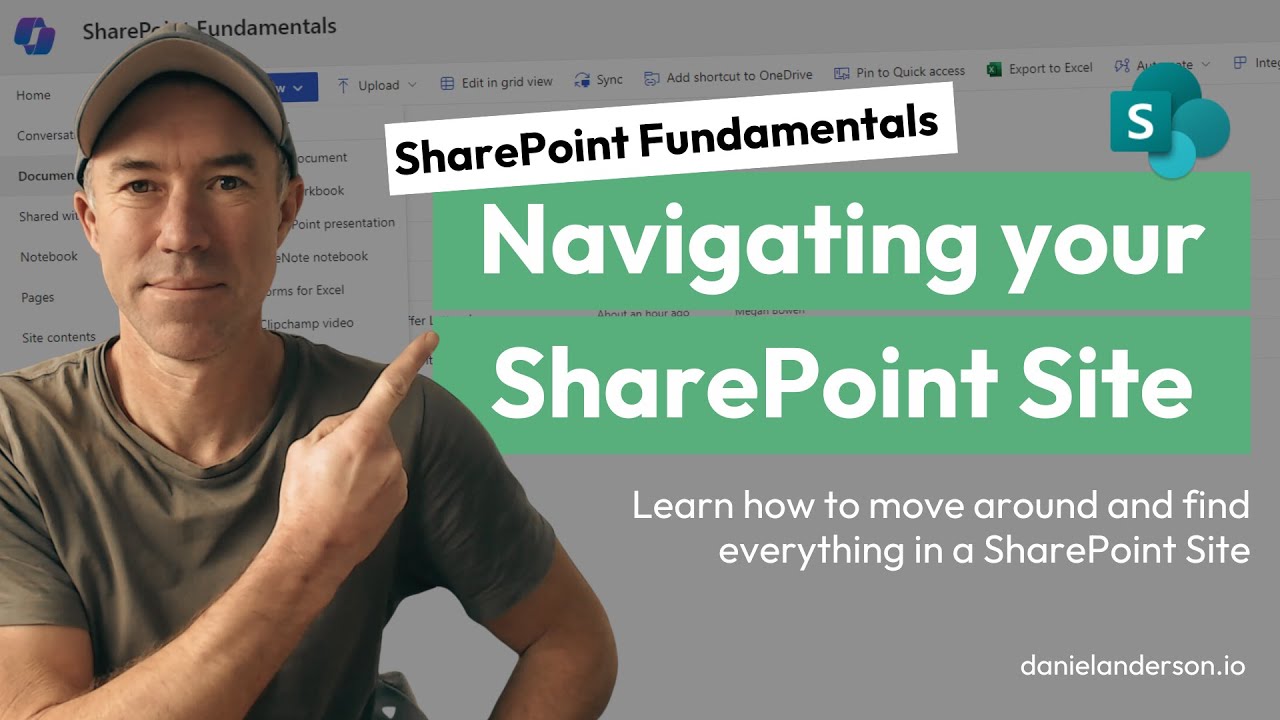Master SharePoint: Essential Guide to Site Navigation
Explore SharePoint Site Navigation: Key Elements for Effective Collaboration
Key insights
- Understanding Site Layout: The fundamental structure of a SharePoint site includes the Home Page, Navigation Pane, Top Navigation Bar, and Search Box, essential for efficient navigation and access.
- Essential Tools: Key features of SharePoint like the Documents Library and Lists facilitate robust document management and data organization.
- Site Management: The Site Contents section offers a comprehensive overview of all components within the site, aiding effective management and organization.
- Customizable Settings: Accessibility to customize site settings through the Gear Icon allows for tailored permissions, themes, and configurations.
- User Collaboration: SharePoint is structured to support teamwork and collaboration, fostering an environment where users can efficiently share and work together on files.
Exploring SharePoint as a Collaboration Tool
SharePoint serves as a versatile platform that not only handles document management but also enhances collaborative efforts within an organization. It integrates various functionalities such as content management systems, intranet portals, and document repositories, making it an essential tool for corporate environments. The ability to customize lists and libraries to suit specific team requirements, coupled with user-friendly navigation aids like the Search Box and Navigation Pane, ensures that every team member can efficiently find and utilize resources. Effective use of SharePoint’s settings can further align the platform with organizational policies and workflows, maximizing productivity. Furthermore, understanding the structure and capabilities of SharePoint settings can drive better governance and adaptability in a fast-paced business environment.
Welcome to our comprehensive exploration of SharePoint Online, a vital tool used for enhancing collaboration and document management in organizations. Here, we encapsulate the key elements that will assist users in effectively maneuvering through a SharePoint site.
Introduction to SharePoint Online
Understanding the structural layout of Share Internet Marketing is critical for leveraging its capabilities fully. The fundamental areas include the Home Page, Navigation Pane, and Top Navigation Bar — each serves a specific purpose in enhancing user interaction and accessibility.
Main Entry Points and Navigation:
- The 'Home Page' is the central hub for accessing essential information such as news, announcements, and quick links.
- 'Navigation Pane' helps you move between different sections like Documents, Site Contents, and Lists, providing a roadmap of the site's structure.
- 'Top Navigation Bar' links major areas within the SharePoint environment, facilitating seamless access across various resources.
Searching and Managing Content:
- 'Search Box' located at the top, simplifies the process of finding documents, colleagues, or specific information within the site.
- 'Documents Library' is crucial for file storage, sharing, and collaborative work on documents.
- 'Lists' offer structured data storage, ideal for tracking items or managing tasks with customizable views and columns.
Additional Tools and Settings:
- 'Site Contents' provides a complete view of all components, making it easier to manage and organize site's resources.
- Settings, symbolized by the 'Gear Icon,' allows for the adjustment of permissions, themes, and configurations, tailoring the site to meet specific needs.
To conclude, understanding these elements is essential in navigating and effectively using SharePoint to its full potential. By familiarizing yourself with the layout and tools like the Documents Library and Lists, you can facilitate efficient content management and collaboration.ToDo & Planner and Power Virtual Agents.
Understanding SharePoint Online Further
While the aforementioned points provide a sound starting base, expanding your knowledge about SharePoint's capabilities can significantly enhance your proficiency and productivity. The platform's versatile features enable users to customize and integrate according to their organizational needs, making it an indispensable tool in the digital workplace.

People also ask
"What are the three types of navigation in SharePoint Online?"
In SharePoint, navigation is segmented into three primary types: global, hub, and local, which includes team sites and communication sites. Customize your SharePoint site's navigation to provide direct and efficient access for users to various sites, pages, and specific content.
"How to make SharePoint easier to navigate?"
To enhance navigability in SharePoint, utilize sub-links within your menus. Sub-links appear indented under a main link, and you can integrate up to two levels of these sub-links into either a vertical menu, a horizontal menu, or the navigation bar of a hub site. You can allocate where each sub-link appears by creating and then assigning it as a sub-link to the preceding link.
"How do I create a navigation site in SharePoint?"
To set up a navigation site in SharePoint, begin at the SharePoint home site and proceed to the Settings. Here, activate and adjust the Global navigation. You should then designate the Home site navigation as your source for the global navigation panel, ensuring it displays the navigation created for the SharePoint home site. Remember to save these settings once completed.
"How do I structure my SharePoint site?"
Adhering to established best practices is recommended for structuring your SharePoint site effectively.
Keywords
SharePoint tutorial, SharePoint for beginners, SharePoint site navigation, SharePoint basics, SharePoint training, managing SharePoint sites, SharePoint online tutorial, learn SharePoint