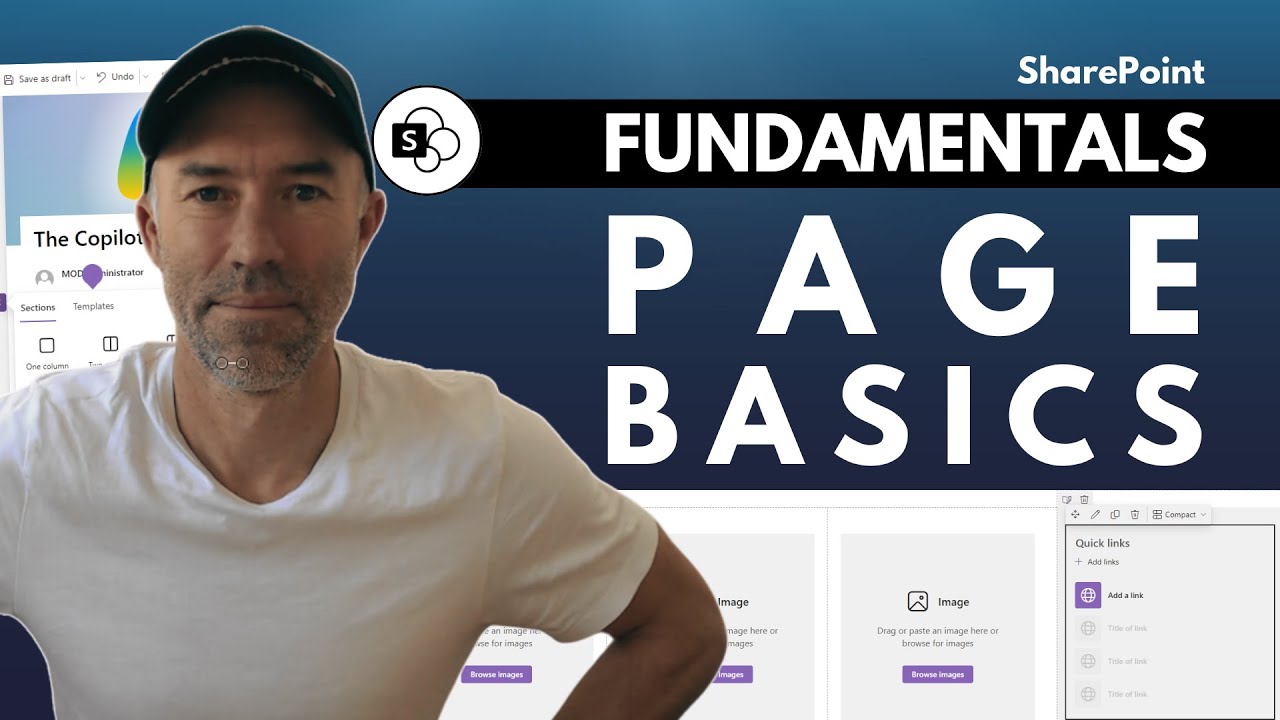Ultimate Guide to Mastering SharePoint Page Structure
Unlock SharePoints Power: Master Multi-Selections in Web Parts for Dynamic Pages
Key insights
- Multiple selections enable SharePoint column types like Choice, Lookup, Managed Metadata to hold several values, enhancing categorization and tracking of information.
- Various web parts, such as List, Highlighted Content, and custom web parts, can utilize these multi-selection columns for advanced filtering and display purposes.
- Using a List Web Part allows for filtering lists to show items based on specific selections, like displaying projects tagged as both "Marketing" and "Sales".
- Combining multi-selection columns with web parts enables the creation of custom dashboards and progress trackers, enhancing SharePoint page functionality.
- To effectively leverage multiple selections within web parts, it's crucial to prepare SharePoint lists by setting up appropriate columns and experimenting with different web part and filter settings.
Exploring the Dynamics of SharePoint Pages and Web Parts
SharePoint offers a dynamic platform for organizing and displaying information through customizable pages. At the core of transforming these pages into powerful tools for visualization and management are web parts. These components, especially when combined with the capability of multiple selections within specific SharePoint columns, can significantly enhance the interactivity and functionality of SharePoint pages. Whether it's filtering project lists to show certain phases or creating comprehensive dashboards that reflect real-time data, the integration of multiple selections with web parts opens up a plethora of possibilities for users.

The flexibility offered by web parts such as List, Highlighted Content, and even custom-developed ones ensures that SharePoint can cater to various needs, from simple content display to complex data operations. The essence of making the most out of these features lies in the preliminary setup of multi-selection columns in SharePoint lists or libraries. This initial step is crucial in unlocking the potential to create highly customized and user-oriented pages that not only display information but do so in a way that is both effective and engaging.
Furthermore, with the increasing emphasis on user experience and information accessibility, leveraging these capabilities to design intuitive SharePoint pages is more important than ever. By experimenting with different combinations of web parts and multiple selections, users can craft unique views and dashboards that resonate with the needs of their teams or clients. As SharePoint continues to evolve, so do the possibilities for creative and functional page designs, underscored by the powerful synergy between multiple selections and web parts.
Unlock Flexible SharePoint Pages: Leveraging Multiple Selections within Web Parts
SharePoint pages are more than just a place to store information; they're a dynamic canvas where web parts can create highly customized displays. By configuring lists and columns for multiple selections, you can use web parts to apply robust filtering and elevate your content presentation.
"Multiple selections" enable columns such as Choice, Lookup, and Managed Metadata to hold several values, enhancing the categorization and tracking of your information. This feature is a game-changer for making your SharePoint pages more dynamic and tailored to specific viewing criteria.
Web parts like the List Web Part and Highlighted Content Web Part thrive on these multiple selections. They can filter and showcase items based on the configurations you set, enabling the creation of pages that respond intelligently to user interactions and data categorization.
- The List Web Part can be used to display items tagged with specific categories such as "Marketing" and "Sales."
- The Highlighted Content Web Part showcases items that meet specific criteria, providing a dynamic content display based on user-defined parameters.
- For those with coding skills, custom web parts can be developed to leverage multiple selections in innovative ways.
The process starts by adding a web part to your SharePoint Online page and then configuring it to connect to your data source, which includes lists or libraries with a multi-selection column. The filter settings within the web part allow for intricate display preferences, enhancing the page's functionality and its value to users.
Creating a project status page serves as an excellent example. By utilizing the multi-select column feature for project phases such as "Planning" and "Development", you can filter the List Web Part to only show projects in the "Development" phase. Adding a Highlighted Content Web Part can further spotlight projects that simultaneously hit multiple phases, like "Development" and "Launch".
To get the most out of your SharePoint Online pages, preparation is crucial. Configure your lists and libraries with the necessary multi-selection columns, experiment with different web part combinations, and explore beyond conventional uses. These steps will help you build informative and engaging pages suitable for various purposes, from custom dashboards to progress trackers.
Merging multiple selections with web parts offers a potent toolset for enhancing your SharePoint Online pages. This versatility invites creativity and innovation in how information is displayed and interacted with, pushing the boundaries of conventional SharePoint page design.
The Power of SharePoint Online Web Parts
SharePoint Online is not just a platform for document management and collaboration; it is also a powerful tool for creating highly customized and dynamic pages. The ability to leverage web parts, particularly when combined with multiple selections within lists and columns, changes the landscape of how information is presented and interacted with. This functionality allows users to build pages that are not only informative but also intelligently responsive to the viewer’s needs.
From creating dashboards that track progress across multiple project phases to setting up dynamic resource libraries filtered by specific metadata tags, the possibilities are nearly endless. By harnessing the power of web parts and multiple selections, users can transform their SharePoint Online sites into vibrant hubs of information and interaction, fully tailored to the needs of their audience.
This approach not only enhances the user experience but also encourages greater adoption and engagement with the platform. As SharePoint Online continues to evolve, the integration of these features represents a significant step forward in the way we think about content management and presentation in the digital workplace. Embracing these capabilities can lead to more efficient, user-friendly, and customized SharePoint environments that better serve the needs of both organizations and their users.

People also ask
What are SharePoint master pages?
What are the 2 types of SharePoint pages?
Answer: Within the realm of Microsoft SharePoint, there are fundamentally two categories of pages: site pages and application pages.How do I update my master page in SharePoint online?
Answer: The process for updating a SharePoint Master Page involves editing the master page directly.What is a Web part page in SharePoint?
Answer: In SharePoint, adding a modern page allows you to incorporate and personalize web parts, which are essentially the components of your page. These web parts enable the inclusion of various content types such as text, images, files, video, and dynamic items.
Keywords
Master SharePoint, SharePoint Page Anatomy, Essential Guide SharePoint, SharePoint Tips, SharePoint Page Design, SharePoint Guide, SharePoint Page Layout, SharePoint Best Practices