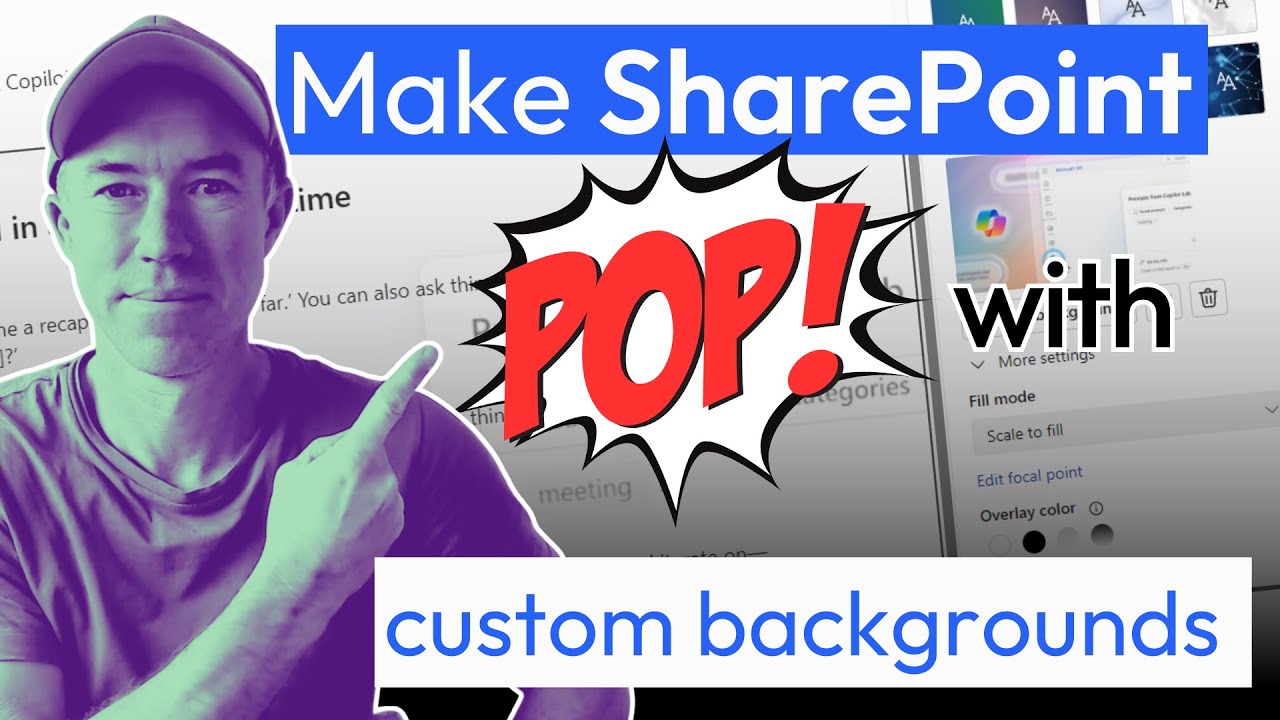NEW SharePoint Custom Backgrounds Tutorial
Revamp SharePoint Sites with Custom Backgrounds for a Fresh Look! #SharePoint #Intranet #Branding
Key insights
- Explore the potential of custom section background images in your SharePoint sites to significantly enhance their visual appeal.
- The new feature extends beyond the existing options of solid colors and gradients, allowing for the addition of custom background images and fonts to sections.
- Stay updated and ahead of the competition by subscribing to relevant newsletters for the latest features and best practices in SharePoint and intranet design.
- This advancement is pivotal for roles involved in intranet management, including HR, CEOs, COOs, and CTOs, emphasizing its importance in internal communication and branding.
- Enhancing your SharePoint with these features could lead to a more engaging and personalized user experience within corporate environments.
Enhancing SharePoint Sites with Custom Backgrounds
Incorporating custom backgrounds into SharePoint sections can significantly elevate the aesthetic and functional aspects of corporate intranets and sites. This feature not only improves the visual appeal but also allows for a more branded and personalized workspace. Organizations can now include specific fonts and images that reflect their brand identity, making internal platforms more engaging for employees.
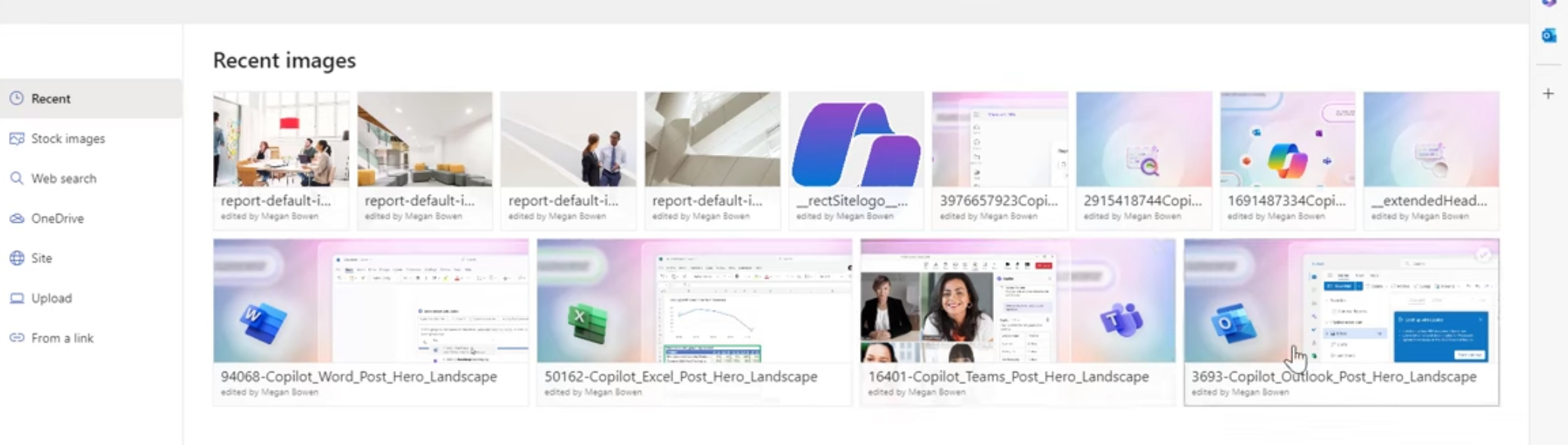
This shift towards customizable intranets is part of a broader trend in digital workplace development, where user experience and personalization play crucial roles. As digital tools become more sophisticated, the ability to adapt and customize them to fit specific organizational needs becomes essential. Ultimately, such enhancements contribute to better internal communication, stronger brand identity, and increased employee engagement within the digital space.
- Developer Tools Teams Planner

People also ask
How do I change the background of a section in SharePoint?
To modify the section's background in SharePoint, navigate through the site settings. Specifically, select the 'Change the look' option found within the 'Look and Feel' category.
How do I add a background image in the SharePoint section?
To insert a new background image in SharePoint, access the site's settings, click on "Change the look" under the "Look and Feel" section, and then either select from pre-existing images or upload your own to customize your background.
How do I color a section in SharePoint?
To alter the color scheme of a section in SharePoint, utilize a theme that allows you to tweak the visual elements according to your preference.
How do I add an image to a section in SharePoint?
In SharePoint within Microsoft 365, you can add an image to a section via the SharePoint admin center and by exploring additional customization options.
Keywords
SharePoint custom backgrounds, SharePoint design guide, SharePoint sections backgrounds, customize SharePoint, SharePoint layout tips, SharePoint background settings, SharePoint customization, SharePoint themes