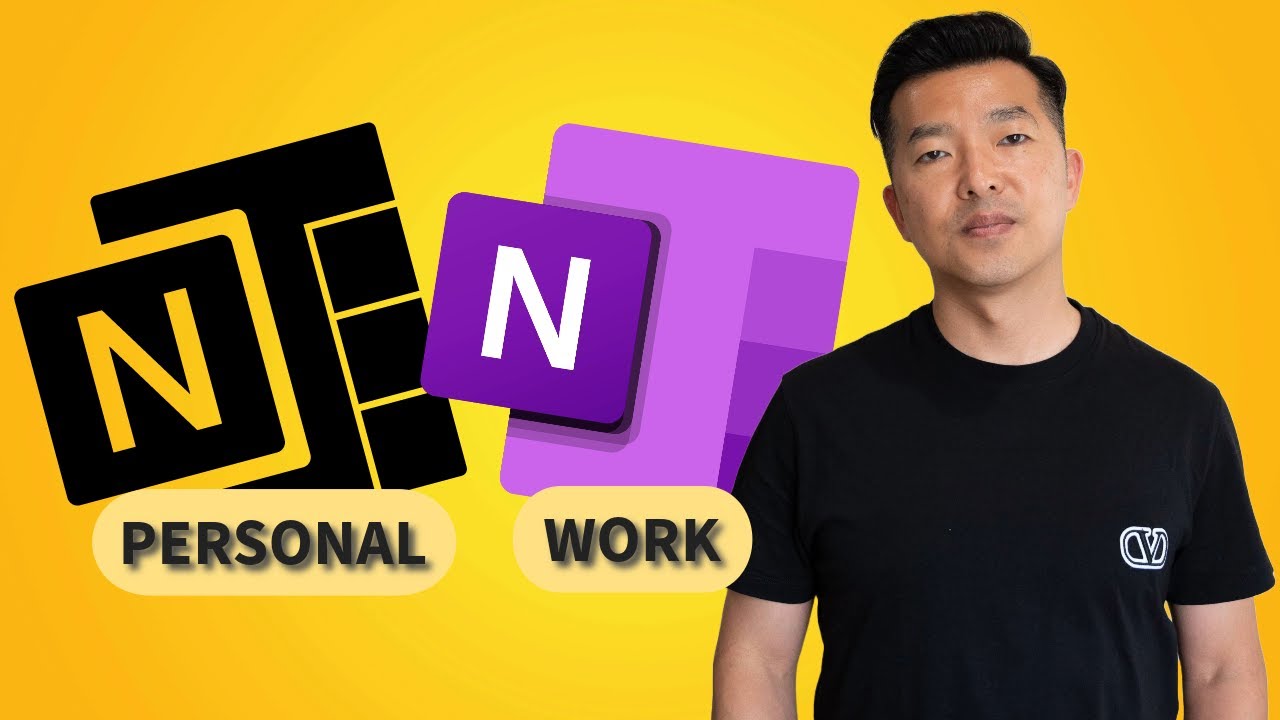Set Up Multiple OneNote Accounts for Work and Personal Use
In this tutorial, we explore the ins and outs of managing both personal and work OneNote accounts seamlessly. Discover how to create, distinguish, and transitio
In this tutorial, insight is provided on how to manage both work and personal OneNote accounts smoothly. The tutorial demonstrates how to set up and differentiate various OneNote notebooks which increase privacy and productivity.
- The video shows practical steps and insights into how to create and transition between multiple notebooks.
- Guidance is given on how to set up additional OneNote accounts.
- Tips on how to give distinct identity to different notebooks are provided.
- The tutorial also lays down strategies for working efficiently with multiple notebooks across several accounts.
- Considerations related to storage and note transfer are discussed in an insightful manner.
- The tutorial concludes with a wrap-up, summarizing the key points discussed throughout the video
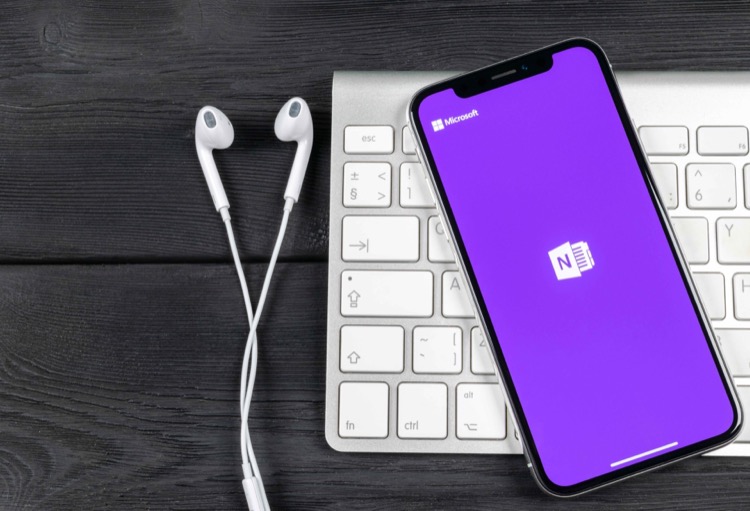 Further Insights into Managing Multiple OneNote Accounts
Further Insights into Managing Multiple OneNote Accounts
Managing multiple OneNote accounts need not be daunting. With the tips shared in the tutorial, switching between personal and work accounts can be seamless. This not only ensures that your work and personal notes remain private, but it also allows for a more organized and productive note-taking experience. Learn how to create new notebooks, distinguish between them, and transfer notes easily, thereby , maximizing productivity. Whether you're new to OneNote and looking to set up your accounts, or a seasoned user wanting to fine-tune your skills, these strategies will boost your note-taking game. Always remember, a well-managed OneNote is the key to an improved digital note-taking experience.
Learn about Set Up Multiple OneNote Accounts for Work and Personal Use
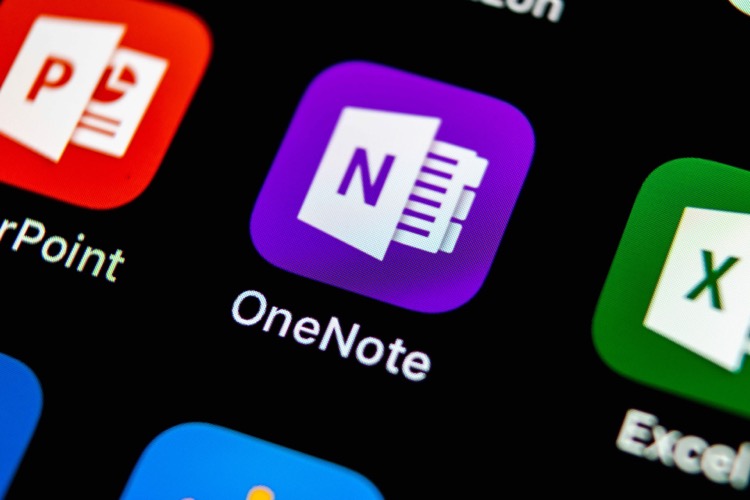
Microsoft OneNote is a powerful tool for organizing and keeping track of notes, documents, and other information. With OneNote, you can create multiple accounts, allowing you to keep track of personal and work information separately. This tutorial will show you how to set up multiple OneNote accounts for personal and work use, as well as how to create and distinguish between multiple OneNote notebooks. You'll also learn how to transition between multiple OneNote notebooks, to ensure privacy and maximize productivity. Finally, you'll get tips on how to effectively transfer notes between accounts. With the help of this tutorial, you'll be able to get the most out of OneNote and stay organized and productive.
More links on about Set Up Multiple OneNote Accounts for Work and Personal Use
- OneNote, two accounts. Need help separating them!
- May 9, 2021 — I think a workaround could be to use 2 different Windows accounts on your computer (with different %appdata% and HKCU paths for OneNote). Bernd.
- How to add notebooks from multiple accounts in OneNote
- Aug 5, 2020 — Open OneNote on Windows 10. · Click the Settings and More (three-dotted) button in the top-right. · Click on Settings. · Click on Accounts. · Click ...
- Use Multiple Microsoft Accounts With Onenote
- Mar 29, 2022 — Click on Accounts > Add account. You can then choose to add a Microsoft or Work or school (Office 365) account. Removing accounts is simple, ...
- Is it possible to have two completely separate instances of ...
- Jul 7, 2017 — OneNote can keep multiple accounts and each notebook will sync to different accounts. Just add an account and open a notebook under the other ...
- Multiple Accounts in the OneNote Windows 10 App is Here!
- Jan 15, 2017 — You can also add accounts and see which accounts you've already added in the App's settings: Go to Settings > Accounts.
- How to use Multiple Microsoft Accounts With Office 365
- In this article, I'll show you how to set up multiple Microsoft accounts to be available when working on and saving documents.
- Understanding Microsoft Business And Personal Accounts
- Oct 8, 2020 — This is the essential guide to Microsoft's two different, completely separate types of accounts – personal and business (“work or school”).
- Work Smarter with Microsoft OneNote: An expert guide to ...
- An expert guide to setting up OneNote notebooks to become more organized, ... parts of this job and use them as your inspiration for creating sections.
Keywords
Microsoft OneNote Setup, OneNote Multiple Accounts, OneNote Privacy, OneNote Productivity, OneNote Note Transfer