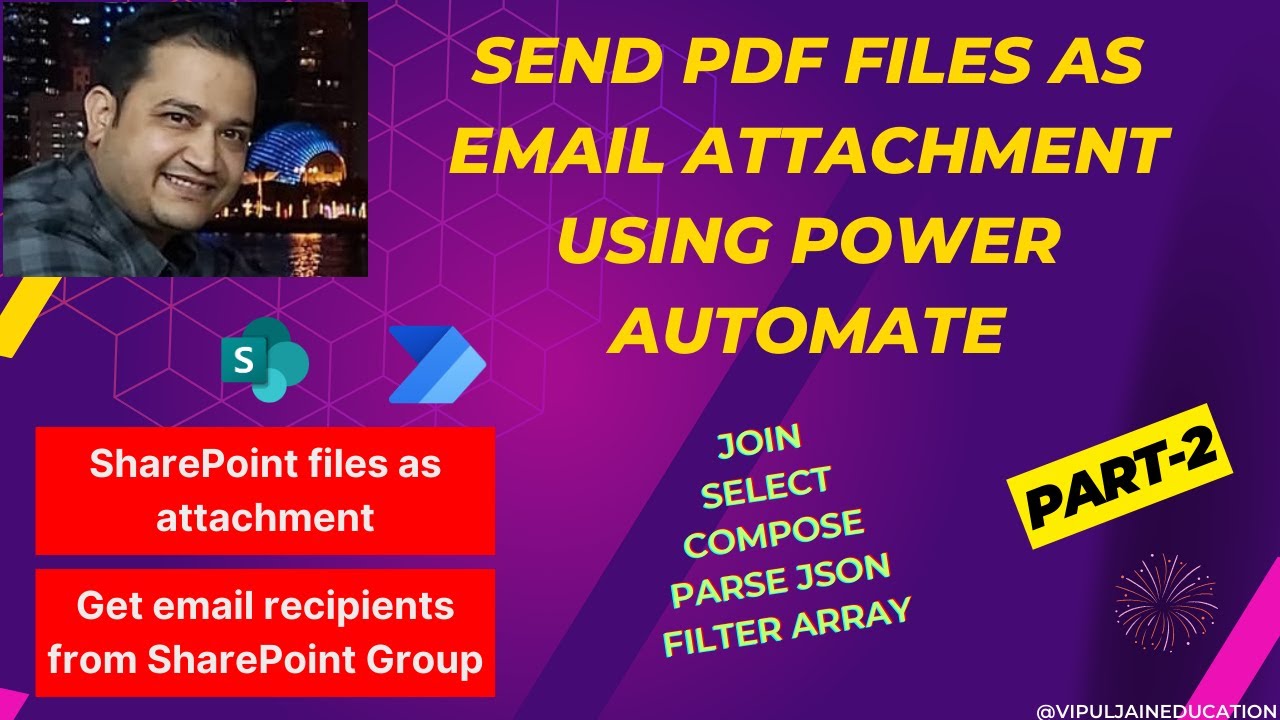Send PDFs via Email with Power Automate & SharePoint Users
Send PDF files as emails & fetch SharePoint users with Power Automate Flow enhanced techniques.
Key insights
Send PDF files as email attachments using Power Automate Flow. This video is an extension of the previous video (Part-1). It explains how to send PDF files as email attachments and demonstrates how to get users or email recipients from a SharePoint Group in Power Automate Flow.
In this video, the following Data Operations are showcased:
- JOIN
- SELECT
- COMPOSE
- PARSE JSON
- FILTER ARRAY
Power Automate Flow and SharePoint Integration
Power Automate Flow is a powerful tool that helps users automate workflows between applications and services. By utilizing this tool, tasks like sending email attachments can be streamlined efficiently. SharePoint, on the other hand, is a platform that facilitates collaboration and document management. Integrating Power Automate with SharePoint allows users to enhance automated processes by leveraging data readily available in SharePoint Groups. This integration is particularly useful for automating routine tasks, such as emailing documents to specific group members. Using components like JOIN and PARSE JSON in Power Automate simplifies data manipulation and processing, enhancing the efficiency of workflows. Additionally, features like FILTER ARRAY allow for precise data filtering, ensuring only relevant recipients receive email attachments. This setup not only saves time but also optimizes the data flow process in organizational settings.
Topic Overview
The video tutorial by Vipul Jain, a recognized MVP, focuses on utilizing Power Automate to send PDF files as email attachments. Additionally, it demonstrates retrieving users from a SharePoint Group. This installment builds on the foundation laid in a previous part, providing a step-by-step guide to enhance your proficiency in workflow automation.
Understanding the Workflow
The primary objective of the video is to automate the sending of PDF files through emails. By integrating with SharePoint, users can easily identify the email recipients within a specified group. This seamless integration ensures efficient communication without manual interventions.
The video covers essential data operations to enhance automation. These operations include JOIN, SELECT, COMPOSE, PARSE JSON, and FILTER ARRAY. Each of these plays a crucial role in processing and managing data, ensuring that the right information is communicated at the right time.
Exploring Data Operations
The video breaks down complex data manipulation into simple steps, making it easier for users to follow along. JOIN operation allows for the combination of multiple values into a single entity. SELECT further filters these entities based on specific criteria, ensuring relevance.
COMPOSE is used to structure data, making it more readable and actionable. When dealing with JSON data structures, PARSE JSON enables the extraction and manipulation of specific values. Finally, the FILTER ARRAY operation is crucial for narrowing down data sets to meet specified conditions.
Through these operations, the video provides a comprehensive tutorial on enhancing the efficiency and capability of automated workflows.
Implementing Automation with SharePoint
One of the standout features of the video is the integration of SharePoint with automated workflows. By connecting SharePoint Groups within the automation framework, users can easily extract email addresses and other relevant data for streamlined communication.
This integration highlights the power of combining tools to achieve optimized outcomes. Whether you're sending newsletters, reports, or updates, the ability to target specific groups within SharePoint ensures that your message reaches the intended recipients effectively.
Moreover, integrating SharePoint enhances the functionality of automated workflows, providing a robust solution for managing data and communication.
Enhancing Workflow Efficiency
In today's digital landscape, workflow automation is crucial for businesses aiming to optimize operations. Vipul Jain's tutorial offers a practical approach to achieving this through the integration of PDF management and SharePoint. The use of Power Automate and related tools allows businesses to streamline processes and enhance productivity. Understanding and implementing these techniques can lead to significant improvements in communication efficiency and data management. By embracing automation, organizations can focus on more strategic tasks, ultimately improving overall business performance.

People also ask
How to get attachments from SharePoint list in Power Automate?
How do I send an email to a SharePoint group using Power Automate?
Answer: To email a SharePoint group, select the appropriate group name from the “Group Id” dropdown menu in Power Automate.How to attach a PDF file in Power Automate?
Answer: Ensure the correct setup, or else the PDF generation will not proceed. It's crucial to remember the necessary configurations.How do I email a file from SharePoint using Power Automate?
Answer: Utilize Power Automate to send SharePoint list item attachments via email efficiently.
Keywords
Send PDF Files, Email Attachment, Power Automate Flow, SharePoint Group, Automate Emailing, SharePoint Users, PDF Workflow, Office 365 Automation