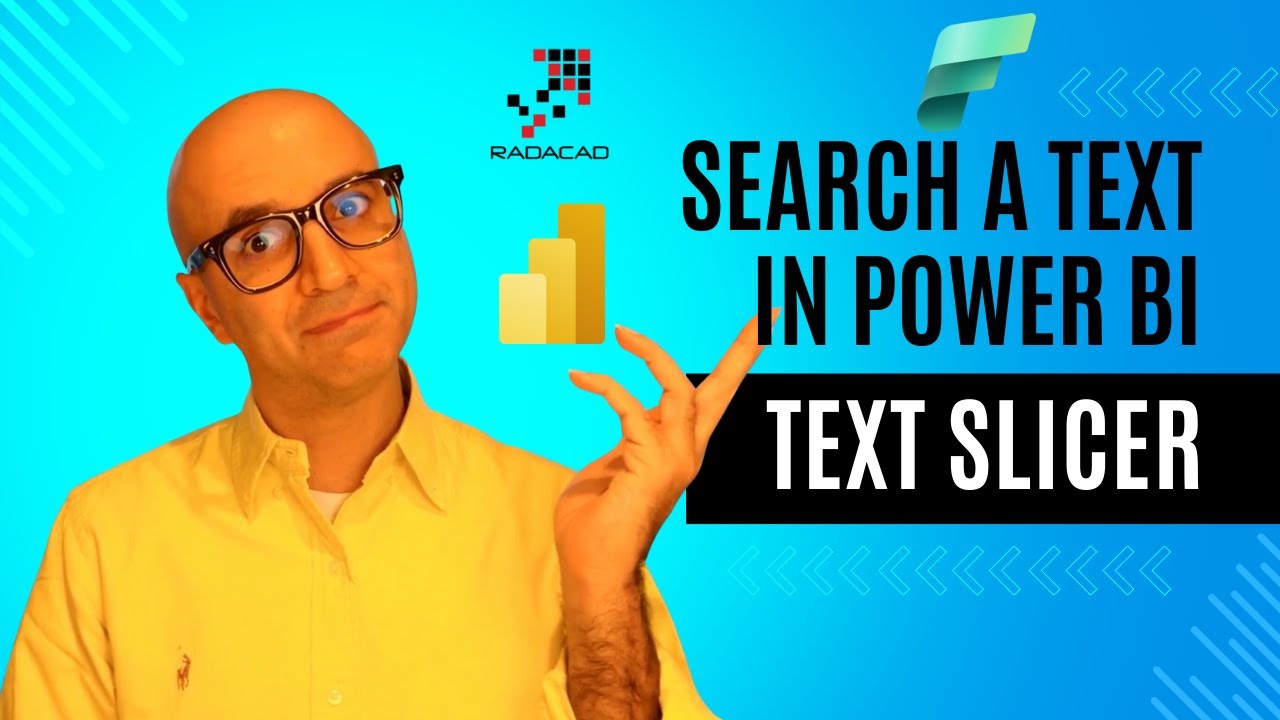Power BI: Use Text Slicer to Search Report Values
Discover Power BIs new Text Slicer for easy text field searches in reports and visualizations.
Key insights
- The **new Text Slicer** in Power BI allows users to easily search based on a **text field** value in reports.
- To utilize the Text Slicer, users simply need to **integrate** it into their existing Power BI visualizations.
- This feature simplifies the process of navigating through **data fields**, enhancing user efficiency.
- Learning to implement the Text Slicer can significantly **improve** report formatting and usability.
- The Text Slicer is particularly **useful** for reports with extensive text data fields.
Understanding Power BI's New Text Slicer Feature
The new Text Slicer feature in Power BI is designed to aid users by allowing **efficient text searches** within reports. This tool streamlines accessing pertinent information, making reports more **interactive**. When integrated, it enhances the filtering process within Power BI visualizations, facilitating a smoother **data exploration** experience. Users can apply this innovative feature to manage large datasets with numerous text fields, ensuring they locate necessary details promptly. By incorporating the Text Slicer, users can create more **user-friendly** reports. It is an essential tool for those who handle **extensive textual** data, simplifying the report generation and viewing process. Streaming this into your workflow can drive clarity and **efficiency**.
Text Slicer Introduction and Application
The YouTube video by Reza Rad (RADACAD) [MVP] offers an in-depth look at the innovative Text Slicer feature. This new tool allows users to search text field values efficiently in reports. In the video, Reza Rad simplifies the usage and benefits of this feature.
Functionality and Benefits
With the Text Slicer, users can filter data by typing directly into a search field, enhancing user interactivity within dashboards. The slicer is designed for simplicity and ease of use. By incorporating text search capabilities, it caters to a wider range of data analysis needs.
During the tutorial, it was demonstrated how the Text Slicer increases productivity by making relevant data retrieval more straightforward. By focusing on intuitive functionality, the slicer ensures users can pinpoint specific text segments quickly without overwhelming complexity.
This tool elevates the analytics experience by providing a more adaptable interface. Consequently, it allows users to uncover insights effortlessly and streamline data presentation.
Implementation Tips and Best Practices
Reza Rad shares valuable tips on effectively implementing the Text Slicer in your data reports. He emphasizes tailoring slicer settings to best fit the user's needs. Proper configuration can significantly enhance functionality.
He advises users to leverage the dynamic nature of this tool for real-time data analysis. Adjusting slicer options helps in accommodating various text fields, making reports more versatile and informative.
Another best practice mentioned is regular maintenance of the slicer to ensure accuracy and efficiency. Adequate care guarantees the tool remains beneficial in data interpretation and decision-making processes.
Understanding the Impact of Text Slicers on Data Analysis
Text Slicers represent a significant advancement in enhancing data interaction through intuitive search features. They simplify report generation by allowing users to filter data sets effortlessly. Such tools foster an interactive analysis environment, enriching the user's ability to extract meaningful insights from complex data sets. As data tools continue to evolve, incorporating features like Text Slicers can lead to more efficient processes and improved data-driven decisions. Utilizing slicers in a report makes the analysis more comprehensive and user-friendly, paving the way for discovering actionable intelligence from extensive information pools. Text Slicers aid in crafting tailored analyses that address specific queries, ensuring the outputs are highly relevant and valuable.

People also ask
"How to add text search slicer in Power BI?"
To integrate a text search within a slicer in Power BI, first access the slicer's "More options" by clicking the three dots in its top right corner. Then, select the "Search" option, which will activate the search capability within your slicer's dropdown list.
"How do I add a text search filter in Power BI?"
To add a text search filter in Power BI, begin by clicking on the filter visual. In the filter panel, identify the "More options" icon, represented by three vertical dots. Within these options, locate and check the "Search" checkbox to activate the search feature in your filter.
"How do I search for a text field in Power BI?"
To search for a text field in Power BI, head to get more visuals. The specific visual to look for in this context is the one highlighted among the available options.
"Can you search in a slicer?"
Yes, searching in a slicer is possible and it also allows filtering of the connected pivot tables.
Keywords
Power BI Text Slicer, Text Search Power BI, Power BI Report Search, Text Value Search Power BI, Power BI Slicer Tutorial, Power BI Filter Text, Slicer Power BI Guide, Text Slicer Power BI.