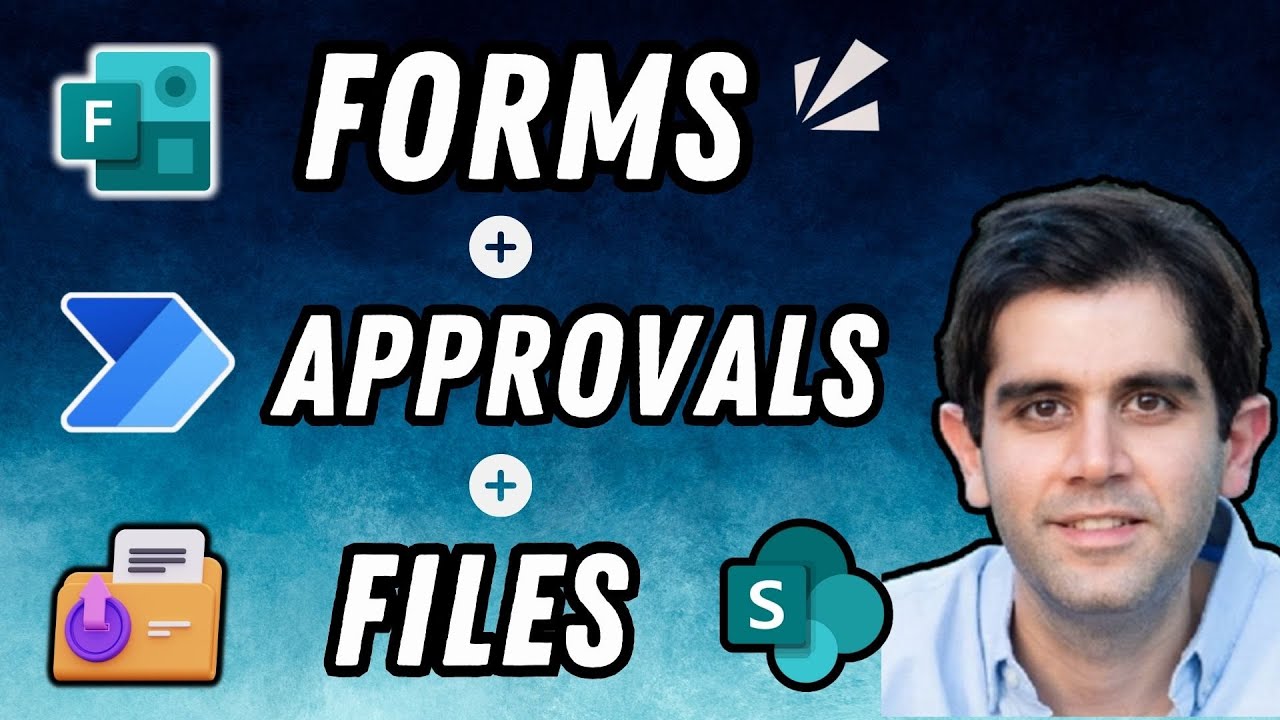Microsoft Forms Data & File Uploads: Power Automate Approvals
Streamline Microsoft Forms data management with SharePoint via Power Automate. Learn to handle file uploads and approvals seamlessly.
In Reza Dorrani's YouTube tutorial, he presents an effective method to conserve Microsoft Forms Data and File Uploads to SharePoint following approval through the automated tool. He provides a comprehensive guide for managing data from Microsoft Forms seamlessly, including the handling of numerous file uploads.
He delivers an in-depth process, beginning with the initial stage of configuring the Microsoft Form with additional support for various file upload queries. Subsequently, an automated workflow is created, which is activated whenever a new response is received.
A detailed illustration of querying OneDrive to gain access to the content and metadata of files is shown. This data is then dispatched as attachments for the approval action.
Upon the conclusion of the approval procedure, practical ways are demonstrated to safeguard the Microsoft Forms response directly to a SharePoint List, and methods to store the uploaded files as List Item Attachments.
The tutorial also ensures that the individual who submitted the form is kept aware throughout the entire procedure. This includes forwarding file uploads as email attachments for the convenience of the user.
Key Learnings from the Tutorial
- Step by step guidelines on setting up Microsoft Forms with numerous file upload inquiries.
- Creation of an automated workflow that delivers efficient management of form data and file uploads within SharePoint.
- How to handle occasions when file upload queries are unattended to.
- Keeping the person who submitted the form updated with timely notifications concerning the approval or rejection status.
Given the growing need for digital automation, this tutorial provides a seamless data and approval workflow using Microsoft Forms, SharePoint, and the automated tool, enabling users to streamline their processes effectively and efficiently.

Learn about Save Microsoft Forms Data and File Uploads to SharePoint After Approvals via Power Automate
The tutorial video depicts clearly how to efficiently manage data procured from Microsoft Forms, including managing numerous file uploads as well as perfectly assimilating it with SharePoint using Power Automate for an automated approval process.
To delve deeper into this, consider undertaking courses on Microsoft SharePoint, Power Automate, and handling of data generated from Microsoft Forms. These training modules would equip the participants with nuances of setting up forms with support for numerous file upload queries and creation of robust automated workflows in SharePoint that activate upon receiving a new response.
The relevant courses would teach how to consult OneDrive for attaining file content and metadata, and sending this information as attachments for an approval action. Once the approval process is wrapped up, the trainings would illustrate saving the Microsoft Forms response directly to SharePoint List, and storing the uploaded files as List Item Attachments.
- Setting up Microsoft Forms with numerous file upload questions.
- Seamless automation Approval workflow making way for efficient management of MS Form data and file uploads in SharePoint.
- Managing scenarios where file upload fields are left empty.
- Sending timely notifications to form submitter about the approval or rejection status.
The methodical approach noticed in this video breaks down complex workflows into understandable, manageable pieces. For anyone seeking a deeper understanding of SharePoint, Microsoft Forms, and Power Automate, taking a comprehensive course can make a significant difference in skill level and overall grasp of the topic.
Every tutorial video is fundamentally a step-by-step guide to simplify your data and approval processes with Microsoft Forms, SharePoint, and Power Automate. They provide a hands-on training to handle various scenarios where file upload questions are left unattended, and how to keep the form submitter informed continuously throughout the process, including sending file uploads as email attachments for their convenience.
The mention of a table of contents gives a sneak peeks into what to expect in the video, providing an outline on the segment timestamp and their relevant topics. These videos adhere to this structured approach, explaining the process in a systematic manner starting from creating a form until the steps leading to automatic responses and file uploads. All these procedures are explained in a linear fashion, making it easier for the viewers to comprehend.
To excel at the skills covered in these videos, it's suggested to practice the steps proliferated in the video including creating a SharePoint list and managing form data. Also, getting certified in popular Microsoft programs and tools can further help understanding the system architecture and functionalities.
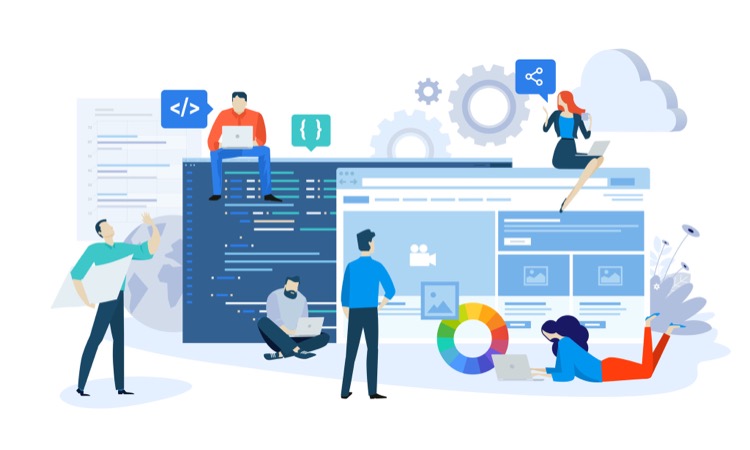
Keywords
Microsoft Forms Data, File Uploads SharePoint, Power Automate, Approvals, SharePoint Approvals, Power Automate Microsoft Forms, SharePoint Data Save, Automate File Uploads, Microsoft SharePoint Power Automate, Save Microsoft Forms SharePoint