How to Easily Save Drafts in Microsoft Power Apps
Master Save as Draft in Power Apps: Ultimate Guide for Enhanced User Experience #PowerApps #PowerPlatform
Key insights
- Learn the basics of the "Save as Draft" feature in Power Apps to improve user experience.
- Follow a detailed guide on setting up Save as Draft functionality, including data handling and UI considerations.
- Explore a practical example with an inspection app, showcasing how users can pause and resume their work.
- Dive into the technical aspects of implementing Save as Draft, such as data storage and form manipulation.
- Gain tips and best practices for optimizing Power Apps performance and usability with the Save as Draft feature.
Shane Young's guide on implementing the "Save as Draft" feature in Power Apps serves as an invaluable resource for developers looking to enhance the usability of multi-screen forms and applications. This functionality is pivotal for applications that require data input over multiple sessions, thereby significantly improving user experience and satisfaction. Through a step-by-step guide, viewers can grasp the nuances of data handling, user interface setup, and backend configuration necessary for this feature. Introducing practical examples, such as an inspection app, Shane illustrates how users can effortlessly pause their input process, save their progress, and later resume work without losing data.
Moreover, the video delves into the critical technical considerations, such as data storage options, form manipulation techniques, and strategies for navigating between screens while preserving the draft state. Shane also offers a treasure trove of tips and best practices aimed at refining app performance and enhancing usability. Importantly, this tutorial underscores the importance of implementing the Save as Draft feature correctly to elevate the overall quality of Power Apps solutions. By adopting Shane Young's expert guidance, developers can equip themselves with the skills to design more flexible and user-centric applications.
Enhancing Power Apps with Save as Draft Functionality
The introduction of the Save as Draft feature in Power Apps marks a significant leap towards creating more user-centered applications. This functionality addresses a common challenge faced by users of multi-screen forms and apps requiring data entry across multiple sessions. By empowering users to save their progress mid-way and conveniently resume at their pace, developers can not only elevate user satisfaction but also expand the applicability of their applications. The guide curated by Shane Young shines a light on the essential steps, technical considerations, and best practices in integrating this feature, ensuring that developers have a clear roadmap to follow. Undoubtedly, the ability to implement Save as Draft seamlessly into Power Apps accentuates the importance of user experience in the development process, setting a new standard for application design and functionality.
Discover the "Save as Draft" feature in Power Apps, a vital tool for multi-screen forms and applications needing data input across multiple sessions. Shane Young, a Power Apps expert, demonstrates how to create a flexible and user-friendly save as draft functionality. This guide is essential for improving user experience in your applications.
Learn the basics of the Save as Draft feature, including why it's critical for user satisfaction. Follow a detailed guide on setting up this functionality, focusing on data handling, user interface, and backend setup. The video provides a practical example using an inspection app, enabling users to pause their work, save progress, and resume seamlessly.
Explore the technical aspects of implementing the Save as Draft feature, such as data storage, form manipulation, and screen navigation while preserving the draft state. Additionally, Shane shares valuable tips and best practices for optimizing Power Apps. Discover ways to enhance user experience, receive expert guidance from Shane, and see how implementing Save as Draft can significantly improve your applications. Power Apps
Learning to implement the Save as Draft feature in Power Apps can make applications more user-friendly and versatile. This informative guide sheds light on the importance of allowing users to save progress and return at their convenience. With Shane Young's expert advice, improve the quality of your applications and user satisfaction by integrating the Save as Draft functionality effectively.
The video also includes a timeline for easy navigation through sections like demo app, building the app, creating records, setting field defaults, handling back buttons, and differentiating between editing and viewing drafts. For further assistance and to enhance your Power Apps skills, resources and contact information are provided, though specific links have been excluded here.
Enhancing Application Usability with Smart Data Input Features
Smart data input features, like the Save as Draft option in Power Apps, transform user interaction and improve the usability of applications. By allowing users to pause and resume their input process without losing progress, these features cater to real-life scenarios where interruptions occur. They enable a seamless experience across multiple sessions, reducing user frustration and increasing data accuracy.
Implementing such features requires an understanding of user needs and technical know-how to handle data storage and manipulation effectively. The guide by Shane Young acts as a comprehensive tool, easing the integration process and ensuring that developers can implement these features with confidence.
Moreover, the benefits of incorporating features like Save as Draft extend beyond user convenience. They can lead to higher user retention rates as applications become more accommodating to the varied schedules and needs of users. Developers are encouraged to consider these functionalities as essential components of user-friendly application design.
By focusing on improving the user experience through thoughtful features like Save as Draft, developers can significantly enhance the overall quality and appeal of their applications. This not only satisfies current users but also attracts new users looking for efficient and reliable solutions for their data input needs.
Overall, the development of applications with user-centric features like Save as Draft can revolutionize how users interact with software. Through expert guidance and practical examples, developers can learn to implement these features, leading to more versatile and user-friendly applications. This is an exciting avenue for software development, emphasizing user satisfaction and quality in application design.
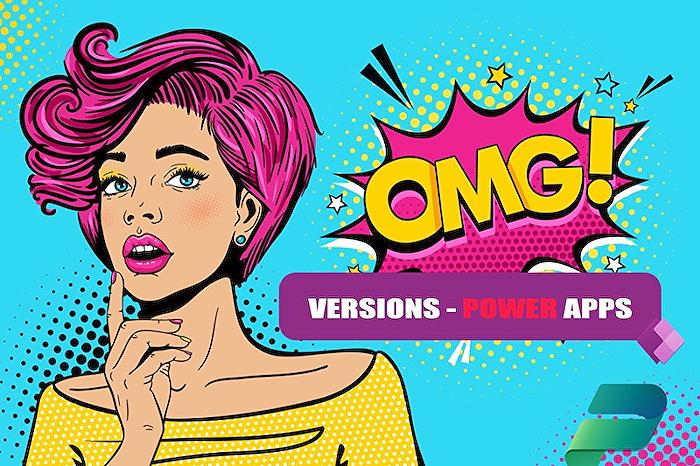
People also ask
How do you save in Power Apps?
To safeguard your work in Power Apps, select the 'Save your app' option.
Does Power Apps autosave?
In Power Apps, navigate to 'File' then proceed to 'Settings'. Within this section, a menu on the right-hand side provides access to configurations, including autosave features.
How do I use the Save button in Power Apps?
Employ a singular 'SAVE' button within a gallery setup in Power Apps for efficient data saving.
How do I save a collection in Power Apps?
To document a collection in the application, consider an example where interaction with a user named Lori occurs. For instance, after a productive discussion with Lori, integrating and saving this interaction within the collection could be the target.
Keywords
Save as Draft Power Apps, Power Apps Draft Feature, Implement Draft in Power Apps, Power Apps Save Progress, Draft Functionality Power Apps, Power Apps Form Drafts, Saving User Inputs Power Apps, Power Apps Partial Save
