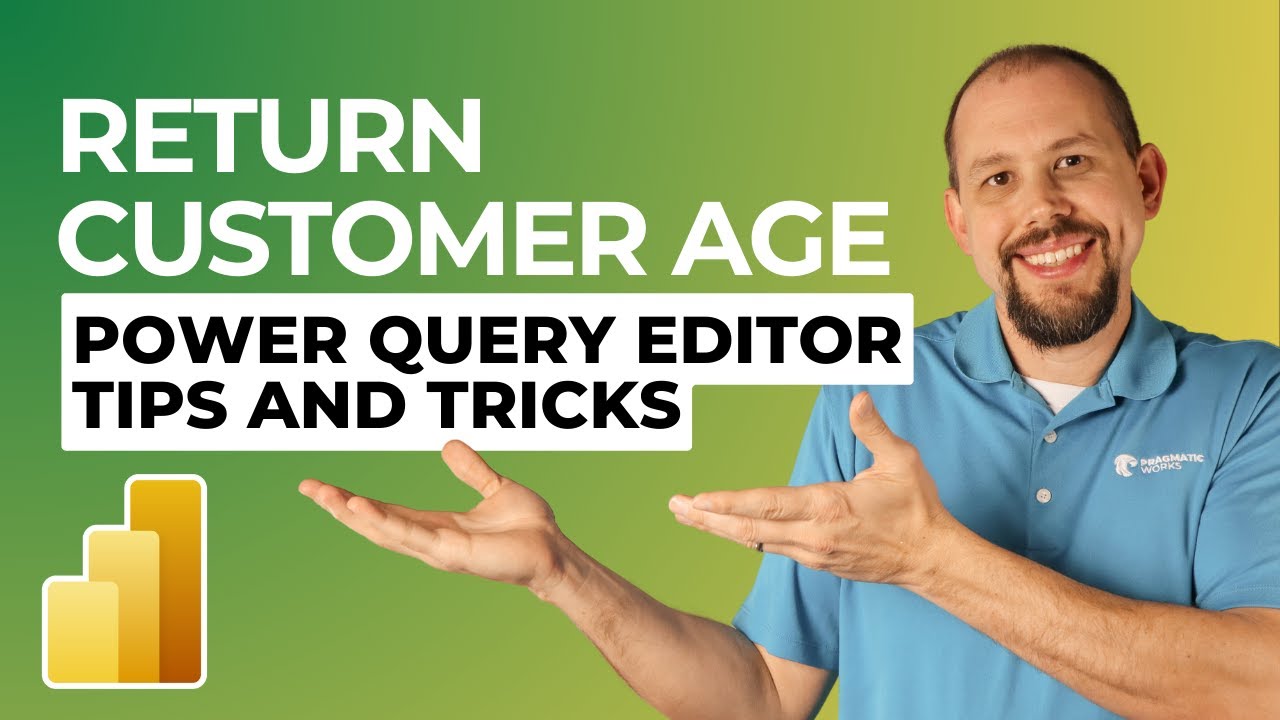Power Query Editor Tips and Tricks (Return Customer Ag)
Master Power Query: Convert Dates & Calculate Customer Age - Essential Tips Revealed!
Key insights
- Learn to convert a date/time value into a date with Pragmatic Works Power Query Editor tips and tricks.
- Use Power Query to calculate the age of returning customers by extracting their date of birth and comparing it to the current date.
- Understanding your customer base's age demographics allows for better informed business decisions.
- Pragmatic Works offers a 40% discount on On-Demand Learning for various Microsoft products including Teams, Power BI, Power Apps, and Azure.
- Engage in additional learning through Pragmatic Works' Boot Camps, Hackathons, and other specialized training opportunities.
Delving Deeper into Power Query Editor Tips and Tricks
In a recently shared video by Pragmatic Works, viewers can discover how to effectively utilize the Power Query Editor for enhancing customer data analysis. Specifically, the tutorial focuses on converting a date/time value to a simple date and calculating the age of returning customers. Through comprehensive step-by-step guidance, the video demonstrates how to extract a customer's date of birth from existing data and use the current date to calculate their age.
This method affords businesses a deeper understanding of their customer demographics, allowing for more informed decision-making. Importantly, the techniques shared are accessible for users at various skill levels, underscoring the practical applicability of Power Query in real-world scenarios. The video serves both as an instructional guide and a resource for improving customer data insight.
Although the video mentions opportunities for further education and professional development through Pragmatic Works, such as discounts on On-Demand Learning and various training programs, these offerings are supplementary to the core content. The primary focus remains on empowering viewers to leverage Microsoft Power BI and Power Query technologies to enhance their data analysis capabilities.
Pragmatic Works offers a broad array of learning resources and training programs designed to deepen understanding and skill in Microsoft technologies. These include Power BI, Power Apps, Azure among others, catering to a wide audience from beginners to advanced users. Their instructional materials aim to provide practical solutions and insights that can be applied in business settings to drive efficiency and innovation.
Power Query for Customer Data Analysis
Power Query, a feature of Microsoft Power BI, is a powerful data connection technology that enables users to discover, connect, combine, and refine data sources easily. Its significance in data analysis is growing, particularly in handling and transforming customer data for actionable insights. The recent video by Pragmatic Works exemplifies how to extract valuable information such as the age of returning customers from date/time data formats.
The ability to accurately calculate and analyze customer age demographics is crucial for businesses aiming to tailor their services or products more effectively. By leveraging Power Query's functionalities, companies can segment their customer base, tailor marketing strategies, and ultimately, enhance customer engagement and loyalty. The clear, step-by-step instructions provided in the video make it an invaluable resource for individuals seeking to improve their analytical skills.
People also ask
Questions and Answers about Microsoft 365
"What slows down Power Query?"
Performing operations that necessitate reading the entirety of the data source to yield any results, such as sorting, can cause a slowdown in preview speeds within the Power Query Editor. This is because, in some instances, the initial rows after sorting might be located at the very end of the data source.
"How do I return to Power Query editor?"
To navigate back to the Power Query Editor, users should click on the “Home” tab within the Power BI ribbon menu, then find and select the “Edit Queries” button. This action opens a new window that brings up the Power Query Editor, where various data transformation and cleansing activities can be carried out.
"How do you add a date column in Power Query?"
Adding a date column involves specifying the start and end dates at the row level, as detailed in the procedure.
"How do you add a Power Query in Excel?"
To incorporate Power Query into Excel, especially in versions 2016 and later, users might sometimes need to activate this feature. This can be done by navigating to the "File" menu, selecting "Options," proceeding to "Add-ins," choosing "COM Add-ins," and then enabling "Microsoft Power Query for Excel."
Keywords
Return Customer Age, Power Query Editor, SEO tips, Power Query tricks, customer retention analytics, Power Query techniques, Advanced Power Query, customer analytics optimization