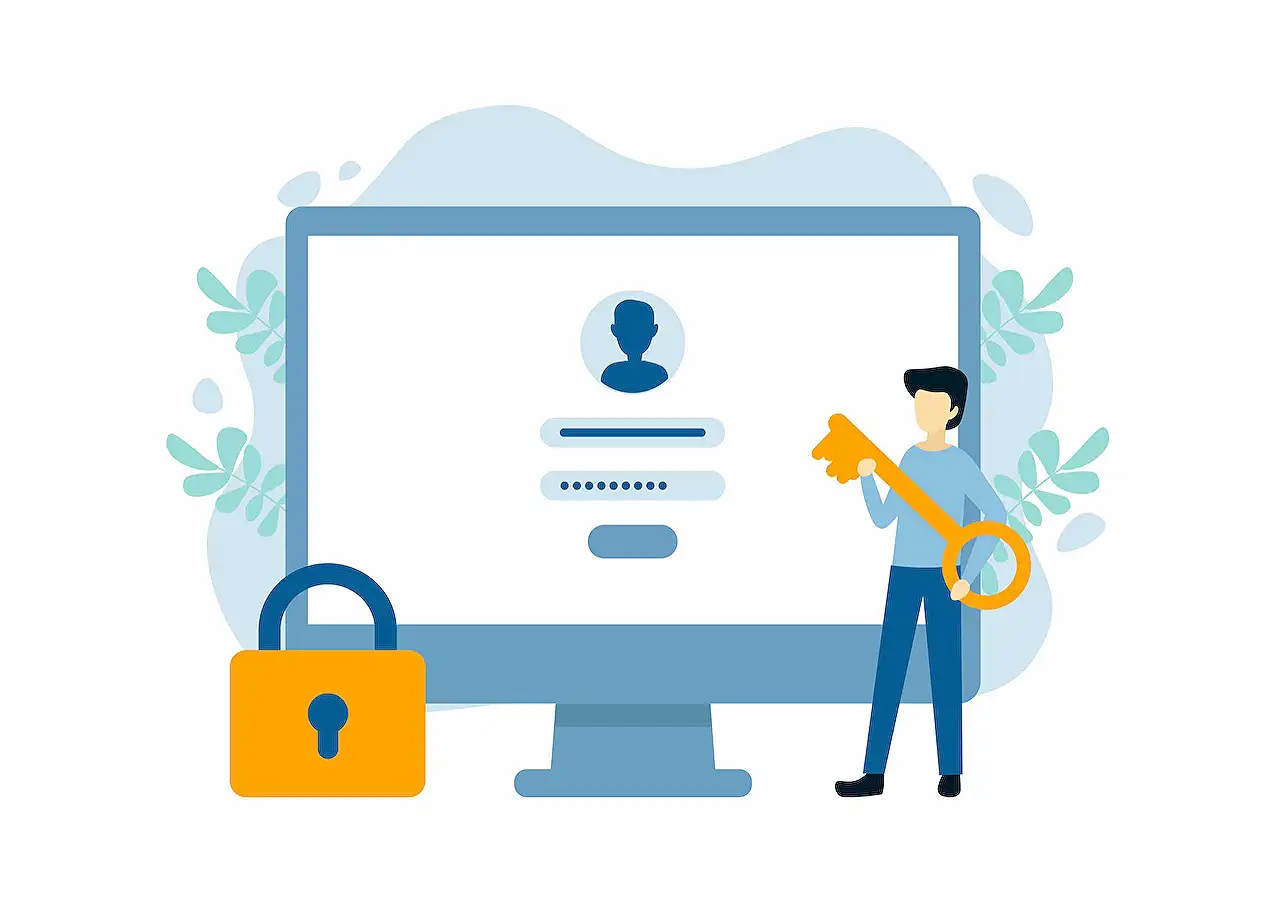
Enable Read-Only Access in Power Automate Flows
Unlock Read Only Sharing in Power Automate — Secure Your Flows Without Giving Edit Access!
One major feature lacking in Power Automate is the option for read only access. Currently, if one wishes to share a work process with another person for just viewing purposes or to look at the activity logs, they have to grant them full editing rights. This is not only inconvenient but also creates security risks, making your flows susceptible to unauthorized changes.

Sharing with Read-Only Access in Power Automate
One challenging issue in Power Automate is the lack of read only roles.
This becomes problematic when sharing a flow because users must receive full edit access to view it or see the logs.
This lack of granularity not only causes inconvenience but also introduces security risks.
The solution isn't flawless, yet it's somewhat effective within production environments.
It involves pre-setup of your Solutions and it's important to note it cannot be applied retroactively.
There’s a workaround utilizing three essential elements to achieve this read-only sharing.
Managed solutions prevent editing of the flows.
Setting 'Allow Customizations' to false restricts edits through solution layers.
And assigning a basic security role grants access without editing capabilities.
Creating a Read-Only Environment in Power Automate
To secure flows from being altered, export them as managed solutions.
In this state, the contents of the Solution.xml file must be updated to ensure the solution remains managed.
This change ensures restricting the editing of flows.
For further control, set 'Allow Customizations' to false for each component within the solution.
This disables Solution Layers which otherwise allow for revisions atop the original flow.
Updating the Customizations.xml is also a part of this step.
Last is the use of a Basic Security Role.
This role enables users to see and interact with entries they own but only in a read-only format for system-owned components.
By assigning users as the owner of the components, one can facilitate read-only access.
If you're dealing with confidential data, be sure to set 'Secure Outputs'.
This feature obscures the data passing through the actions in your flow, although it requires each data-input action to be individually secured.
This is an additional step towards ensuring the security of your data within Power Automate.
Understanding Read-Only Sharing in Automation
In the evolving world of automation platforms like Power Automate, balancing ease of access and security is key.
The method of setting up read-only access in Power Automate exemplifies how adaptable the tool can be, albeit with some technical arrangements.
While the current lack of built-in read-only roles presents challenges, this method provides a robust stopgap for organizations to secure their automated processes and control changes in their system.
By utilizing managed solutions, custom settings, and appropriate security roles, teams can now share their Power Automate flows with the assurance that the integrity and confidentiality of their systems will be maintained.
Further Insight on Power Automate Read Only Sharing
Power Automate assists users in automating workflows, but it has historically lacked robust permission levels for sharing. The read only sharing method discussed bridges this gap, allowing for a more controlled and secure oversight of flow activities without compromising edit privileges. It signifies that even within restrictive automated systems, measures can be put in place to enable collaboration and transparency. As digital workflows become increasingly integral to business processes, such methods are crucial in maintaining the balance between usability and security in automation tools.
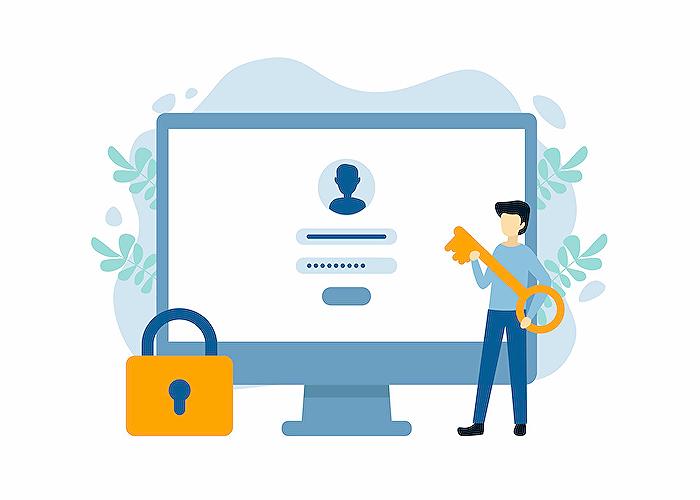
People also ask Power Automate Permissions
How do you share permission in Power Automate?
To share permissions in Power Automate, navigate to the flow you want to share, and then click on the "Share" button. You can then add the email addresses of the individuals or groups with whom you want to share the flow. You can assign either 'Owner' or 'Can edit' permissions to the users. 'Owners' can manage every aspect of the flow, including sharing it with others, while those with 'Can edit' permissions can edit the flow but not share it.
What two situations prevent you from sharing a Power Automate flow?
There are two primary scenarios where sharing a Power Automate flow is not possible: First, if the flow is a personal flow, meaning it is not created inside a solution. Second, if a flow uses a connection that does not allow sharing, such as personal connections with OAuth credentials that are not shareable, you cannot share the flow until those connections are shared or converted to a shared connection within an organization.
How do I share connections in Power Automate?
To share connections in Power Automate, you need to ensure that the connection is supported for sharing and that you have adequate permissions to share it. Then, from within the Power Automate interface, select Data > Connections, find the connection you want to share, and select the 'Share' option. From there, you can enter the names or email addresses of the individuals with whom you want to share the connection and specify their permission level.
How do I share Power Automate flow with another user?
To share a Power Automate flow with another user, go to the list of your flows, choose the flow you want to share, and click on the 'Share' icon. Enter the email address of the user you want to share the flow with. You can share a flow with users in your organization who have a license to use Power Automate. Sharing flows with users outside your organization may be restricted based on your organization's data governance policies and the settings in the Microsoft 365 admin center.
Keywords
Read Only Sharing Power Automate, Share Power Automate Flows readonly, Power Automate Sharing Best Practices, Restrict Power Automate Flow Editing, Power Automate Read-Only Access, Non-editable Flow Sharing in Power Automate, Viewing Power Automate Flows, Secure Sharing in Power Automate, Power Automate Permissions, Power Automate View-Only Collaboration