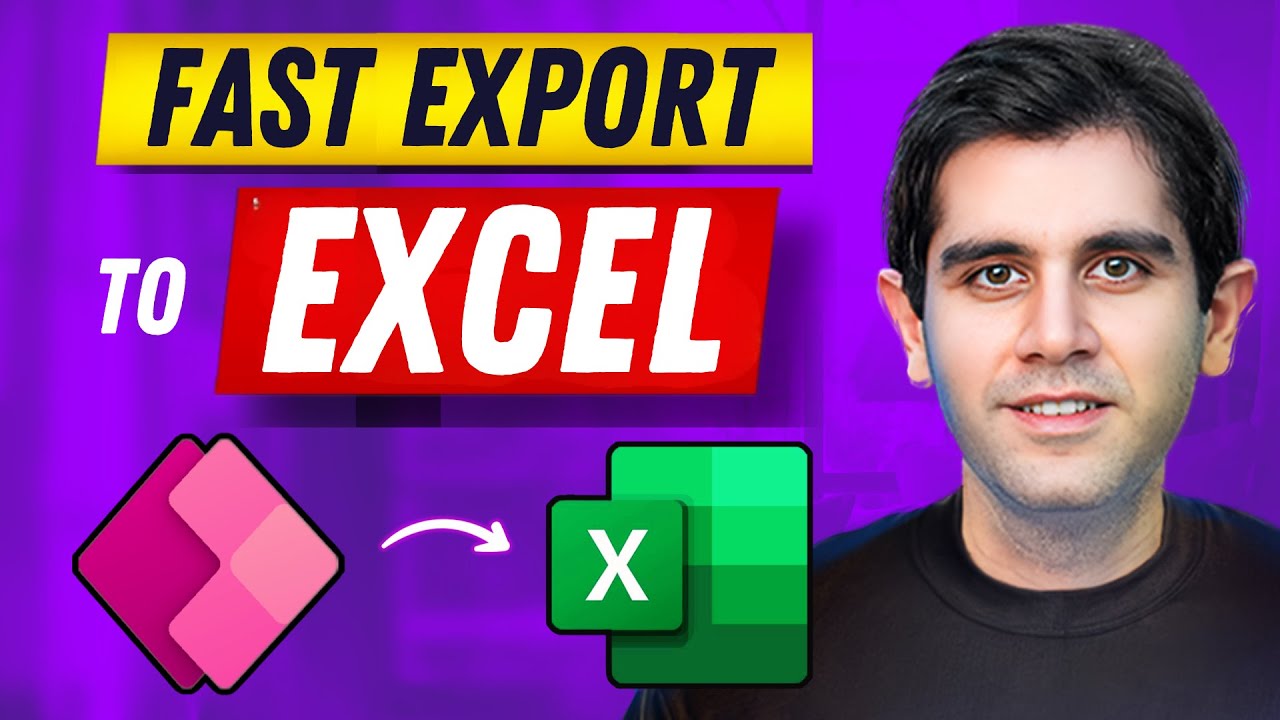Power Automate: Export Large Data to Excel Fast
Efficiently Export Power Apps Data to Excel with SharePoint & Dataverse!
Key insights
- Learn how to export large datasets from Power Apps to Excel using Power Automate, enhancing efficiency and speed.
- Utilize SharePoint, Dataverse, and Collections as data sources in PowerApps for exporting data.
- Dynamically pass query data from Power Apps to Power Automate to manage data extraction and export.
- Use the Graph API for a single action export of data to Excel, streamlining the process.
- Access the exported Excel files directly through a link within Power Apps, allowing for immediate use of the data.
The video tutorial "Quickly Export Large Power Apps Data to Excel Using Power Automate" offers a detailed guide on using Power Automate to export large data sets from Power Apps to Excel. This process involves using SharePoint, Dataverse, and Collections as data sources within PowerApps and leveraging Power Automate to ensure a smooth and efficient export. One key feature demonstrated is the ability to dynamically pass query context from Power Apps to Power Automate, optimizing the data handling efficiency. Furthermore, the tutorial explains the use of Graph API to expedite the data export process in a single action, significantly speeding up workflow and data usability.
Overview of Exporting Data from Power Apps to Excel
This summary explains the process to efficiently export large datasets from Power Apps to Excel as demonstrated by Reza Dorrani in his you_tube_video. The video particularly highlights using SharePoint, Dataverse, Collections as data sources, and utilizing a flow in automation software for the transferring process.
The tutorial provides clear instructions on how to automate the process by dynamically passing the query context from Power Apps to the workflow, which then processes data extraction accordingly. This technique enhances both the efficiency and speed of data handling, ensuring that large volumes of data are manageable with minimal manual input.
Step-by-Step Export Process
Users learn to export large datasets by integrating Power Apps with Excel through automation tools. Key phases covered in the video include initiating the data export, passing query data dynamically, and using Graph API to move data to Excel all at once, reducing complexity and improving workflow robustness.
- The video begins with an introduction to exporting big datasets using specified tools.
- It then illustrates various methods such as exporting data from a SharePoint list, implementing single-action exports via Graph API, and utilizing filter queries for tailored data extraction.
- Exports of data from different sources in Power Apps, such as Dataverse and Collections, are also covered to provide a comprehensive understanding of the potential of these tools.
Accessing and Using the Exported Data
Once the export process is completed, users can directly access the Excel file via a link in Power Apps, making it very accessible. This seamless integration not only saves time but also streamlines data manipulation tasks. The video also discusses how users can become channel members to access detailed solutions, enhancing community and user support for advanced workflows.
To master these techniques, viewers are encouraged to participate in community discussions and follow step-by-step guides featured in the video. This will assist in understanding and applying advanced data handling and automation strategies competently within their own Power Apps environments.
Further Insights into Automating Data Exports
Automating data exports from Power Apps embraces efficiency and promotes advanced data handling strategies. By leveraging tools like SharePoint, Dataverse, and Collections, developers can streamline the data extraction process, making it less cumbersome and more error-free. Utilizing these techniques appropriately enhances data accessibility and effectively bridges the gap between data input in Power Apps and output in Excel. This integration not only supports large data handling but also enriches the user's capability to manage data in real-time, providing practical and valuable solutions for numerous workflow scenarios.

People also ask
## Questions and Answers about Microsoft 365"How to get more than 5000 records from Excel in Power Automate?"
"How do I export PowerApps to Excel using Power Automate?"
"What is the limitation of Power Automate in Excel?"
"What is the data limit for Power Apps Excel?"
Keywords
Power Apps Export Excel, Export Large Data Power Apps, Power Automate Excel, Power Apps to Excel, Automate Excel Data Export, Large Data Export Power Apps, Power Automate Data Transfer, Microsoft Power Apps Excel Integration