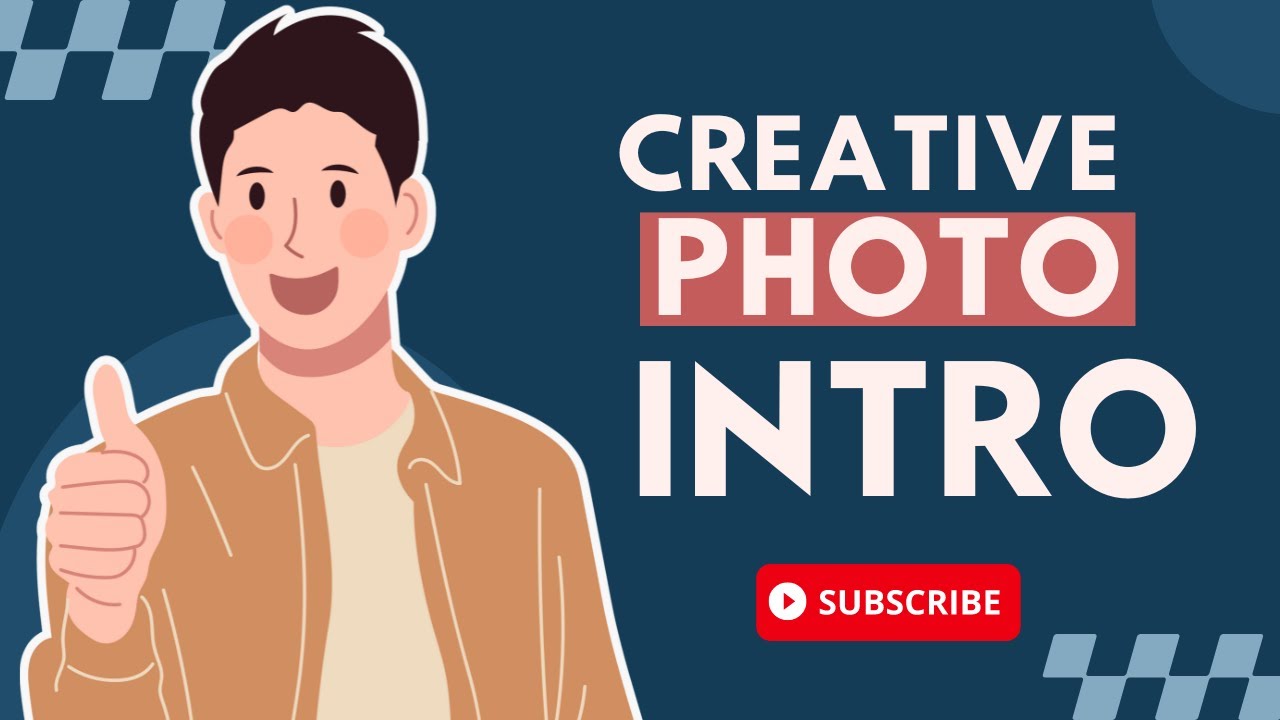PowerPoint Morph Photo Blow Up Trick
Design a Creative Photo Intro slide with this PowerPoint Morph tutorial.
PowerPoint Morph Photo Blow Up Trick
PowerPoint's Morph transition effect is a tool that provides a seamless animation between two slides. The idea is that you duplicate a slide and then modify the objects on the second slide. When you apply the Morph transition, PowerPoint will automatically animate the changes between the two slides, creating a smooth transition effect.
The "Photo Blow Up Trick" typically refers to the technique of enlarging an object (like a photo or a part of a photo) using the Morph transition. Here's a simplified example of how to do this:
Create Your Base Slide: Begin by creating a slide with the photo you want to blow up. This will be the starting point of your animation.
Duplicate Your Slide: Next, duplicate the slide you've just created. You can do this by right-clicking on the slide in the sidebar and selecting 'Duplicate Slide'.
Enlarge the Photo: On the duplicate slide, select the photo or the part of the photo you want to blow up and enlarge it. You can do this by selecting the photo and dragging its corners. To maintain the aspect ratio of the photo while resizing, hold down the 'Shift' key while dragging the corners.
Apply the Morph Transition: Now, go to the Transitions tab in the top menu and click on 'Morph'. This should apply the Morph transition to the duplicate slide.
When you play the presentation, PowerPoint will automatically animate the enlargement of the photo from the original slide to the duplicate slide, creating a 'blow up' effect. This can be a very effective way to focus the viewer's attention on a specific part of an image.
In this PowerPoint Morph tutorial, you'll learn how to design a creative photo intro slide by implementing the Photo Blow Up Trick. This technique is perfect for creating eye-catching and engaging introductions for your presentations, allowing you to stand out and captivate your audience. By utilizing the PowerPoint Morph feature, you can achieve professional-level results and transform your presentations into visually appealing works of art.
Learn about PowerPoint Morph Photo Blow Up Trick
This tutorial teaches how to design a creative photo intro slide using PowerPoint Morph. This video covers products from the Presentation Process, such as the Comprehensive All In One PowerPoint Templates Bundle 2.0, Ramgopals PowerPoint Mastery Training Program, as well as other products and tools that are recommended. It also covers video editing software, thumbnails and graphic design, and short online courses. By the end of this tutorial, viewers should have learned how to create a creative photo intro slide using PowerPoint Morph.
More links on about PowerPoint Morph Photo Blow Up Trick
- PowerPoint Morph Tutorial #1: The morph magnifying glass
- Jul 30, 2018 — Whatever it is, if you're looking for a cool way to blow that image up and make it big enough for everybody to see, try this cool morph trick ...
- How do I make ppt image to blow up?
- May 2, 2013 — Go to the ppt image you want to explode, right click on it and select Custom Animation. Click on Add Effect, select Exit then choose Dissolve ...
- Animating 3D tiles using PowerPoint's Morph transition |
- Jun 16, 2022 — Another trick to force the Morph transition to behave more accurately is to name your layers in the selection pane in a specific format.
- How to create a stunning Overlay effect for your pictures in ...
- That is the trick behind making one of the pictures semitransparent before placing it on top of the other picture to create the overlay effect.
- 10 PowerPoint Tips & Tricks That Will Save You Hours
- May 17, 2021 — #2 – Size Matters · Click on any image in your PowerPoint · Go to the Picture Format tab at the top of your toolbar · Click on the “Compress ...
- Spotlightimpact
- PowerPoint MORPH 101! [PPT Tricks]. In this step-by-step tutorial I show you how to use the basic building blocks ...
- PowerPoint Tips, Tricks, and Hacks from 29 Experts
- In PowerPoint, hold the Ctrl/Command key and scroll forward or backward to change the Zoom level. Go from big picture to the smallest details in an instant.
- Morph One Image Into Another
- You have an image that says "Fragmentation", you fragment it into N x M fragments, have these explode in different directions, slow, then reassemble, ...
Keywords
PowerPoint Morph, Photo Blow Up Trick, Design Creative Photo Intro slide, PowerPoint TEMPLATES Bundle 2.0, Ramgopals PowerPoint Mastery TRAINING Program, Video Editing Software, Thumbnails & Graphic Design, Short Online Courses