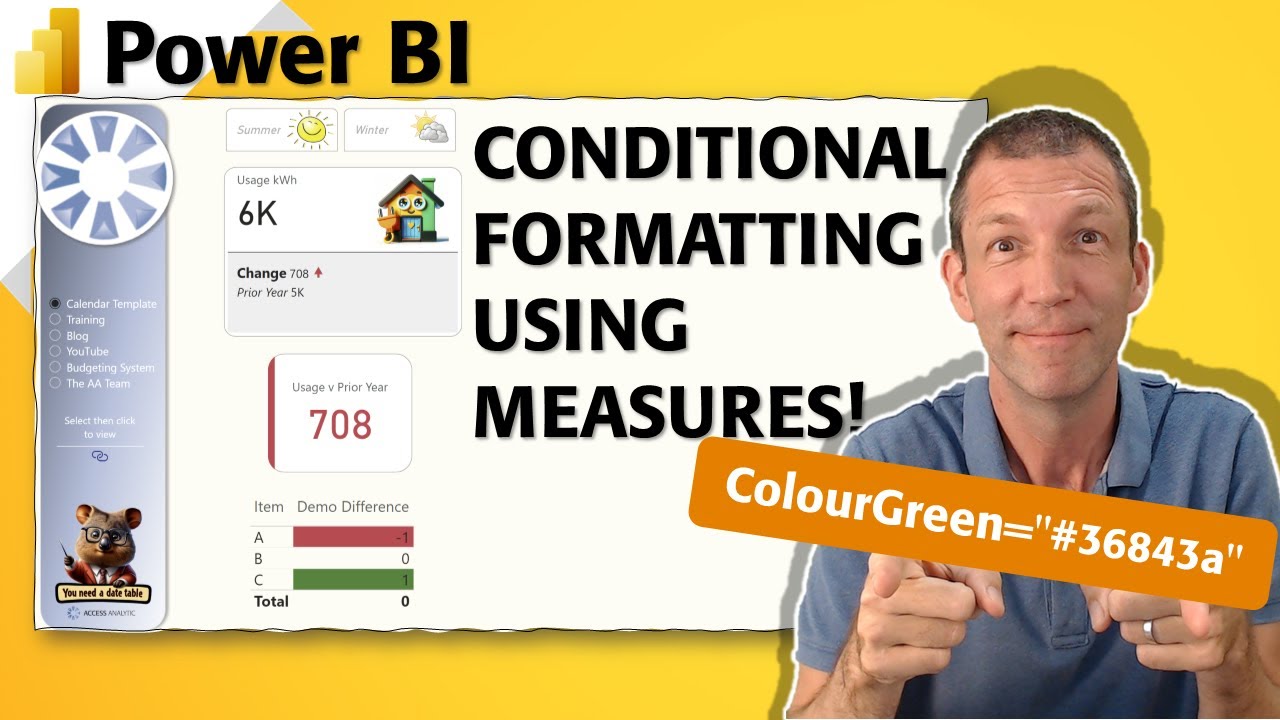Improve Data Visuals: Conditional Formatting in Power BI
Unlock Power BIs potential: Master dynamic visuals with measures for conditional formatting!
Key insights
- Power BI's conditional formatting can be enhanced with calculated measures for dynamic visuals that spotlight trends, outliers, or areas needing attention.
- Measures in Power BI are calculations using DAX formulas, offering dynamic responses to report interactions and the capacity for complex business logic and analyses.
- Using measures for conditional formatting allows for complex rules based on intricate calculations, automatically updating visuals in real-time to reflect data or filter changes.
- To apply conditional formatting with measures, create a DAX calculation, select the visual, and choose a format style from background color, font color, data bars, to icons based on the measure.
- Example uses include highlighting sales performance, identifying inventory levels, and tracking project progress, showcasing measures' capability to make conditional formatting responsive and tailored.
Exploring Power BI and Conditional Formatting with Measures
Conditional formatting with measures in Power BI represents a significant advancement in data visualization techniques. By leveraging the power of DAX formulas to create dynamic and complex measures, users can segue beyond basic visualization functionalities. This approach permits the development of highly interactive and responsive reports that visually communicate the underlying data’s story more effectively. The capacity to apply conditional formatting based on such measures significantly enhances a user's ability to spotlight critical data points, trends, or outliers, fostering deeper insights and more informed decision-making.
The process involves selecting the appropriate visual, accessing conditional formatting options, and then applying formatting rules based on the measures calculated. This methodology not only offers real-time updates as the data changes or as different filters are applied but also allows for a much more customized and sophisticated rule set beyond simple value comparisons. Whether it’s highlighting key sales figures, monitoring inventory levels, or tracking project timelines, the application of measures to conditional formatting in Power BI opens the door to a myriad of possibilities for data analysis and presentation.
Ultimately, Power BI users are encouraged to experiment with different formatting styles, rules, and DAX calculations to uncover new insights and enhance their reports' visual appeal. Embracing these advanced techniques can elevate your data storytelling, making your presentations not just informative, but also impactful.
Wyn Hopkins, a Microsoft Most Valuable Professional (MVP), explores the advanced conditional formatting features in Power BI by utilizing measures. His blog post reveals how calculated measures, built with DAX (Data Analysis Expressions) formulas, can significantly enhance the visual appeal and effectiveness of reports. Hopkins and his team at Access Analytic specialize in developing solutions and delivering training globally.
Conditional formatting in Power BI allows users to highlight critical data points based on specific conditions. Hopkins points out that while Power BI offers basic conditional formatting options, incorporating measures can elevate this functionality. Measures, dynamic calculations that update in real-time, enable users to implement complex rules for conditional formatting.
Using measures for conditional formatting provides three main benefits. Firstly, it supports complex scenario handling beyond simple value comparisons. Secondly, it ensures dynamic updates, meaning the visualizations automatically adjust as the underlying data or applied filters change. Lastly, it facilitates analysis over entire datasets, allowing for formatting based on overall trends or conditions, not just individual values.
To apply conditional formatting using measures, Hopkins outlines a step-by-step process. It begins with creating a DAX calculation that will serve as the basis for formatting rules. Users then select the desired visual, access conditional formatting options, and choose a format style. Finally, users must base formatting on a field value, specifically the measure they've created, and set the appropriate rules.
Hopkins offers practical examples of how this approach can be applied. Highlighting sales performance, identifying inventory levels, and tracking project status are among the use cases he presents. Each example demonstrates how measures can provide insights at a glance by dynamically formatting data in tables, charts, or matrices.
The key takeaway from Hopkins' post is that measures empower users to implement responsive conditional formatting. This not only enhances the aesthetic of reports but also their interpretative value. Hopkins encourages readers to explore beyond basic conditional formatting by experimenting with DAX calculations and creative rule application.
In summary, Wyn Hopkins' blog post on using measures for conditional formatting in Power BI guides users on how to unlock dynamic visuals in their reports. By leveraging measures, users can introduce sophisticated formatting rules that respond to data changes, elevating the overall presentation and utility of their insights.
Expanding on Powers of Conditional Formatting in Business Intelligence Tools
Conditional formatting in business intelligence (BI) tools, such as Power BI, revolutionizes how data is presented and understood. By dynamically adjusting the visual aspects of reports based on specific criteria, it enhances data storytelling, making it easier for users to identify patterns, trends, and outliers. This capability is invaluable in translating large datasets into actionable insights.
At its core, conditional formatting empowers users to apply color codes, data bars, icons, and more to data points, depending on how they compare to predefined rules or measures. This visual differentiation aids in quicker comprehension and decision-making, as critical data points stand out more prominently.
With the integration of measures—complex calculations that consider the current data context—conditional formatting becomes even more dynamic and responsive. This allows for real-time data analysis, ensuring that decision-makers have access to the most current insights.
Implementing conditional formatting in BI reports not only makes the data more accessible but also more compelling. It directs viewers' attention to what matters most, enabling a more focused analysis. Whether it's monitoring sales performance, inventory levels, or project timelines, conditional formatting serves as a critical tool in managing operations efficiently.
The versatility of conditional formatting, especially when combined with measures, is vast. It can adapt to various business needs and scenarios, making it a powerful feature for BI analysts and data scientists. From customized dashboards to detailed reports, conditional formatting enriches the data exploration experience.
While Wyn Hopkins' discussion primarily centers around Power BI, the principles of conditional formatting with measures can be applied across other BI tools. This technique is part of a broader trend towards more interactive and responsive data analysis platforms, underscoring the evolution of data visualization techniques in the digital age.
As businesses continue to rely on data for strategic decision-making, the role of advanced data visualization techniques, including conditional formatting, becomes increasingly central. It is a testament to the ongoing innovation in the field of business intelligence, seeking to make data not only more manageable but also more meaningful.
Power BI

People also ask
How do I create a conditional formatting rule in Power BI?
In Power BI, to initiate conditional formatting, one should navigate to the Visualizations pane, then right-click or click the down-arrow adjacent to the chosen field within the Values section. Following this, click on Conditional formatting and select the specific type of formatting you wish to apply.How to do conditional formatting in DAX?
For implementing conditional formatting in DAX, open the conditional formatting window, adjust your Format style to "Field value," and choose the measure you have created under the "What field should we base this on?" section. After making your selection, confirm by clicking OK, which will apply the formatting to your table.What are the different formatting options available in conditional formatting in Power BI?
Power BI offers a variety of conditional formatting options, including but not limited to "Background color," "Font color," "Data bars," and "Icons."How do you format measure values in Power BI?
To format measure values within Power BI, select the measure in question from the Fields pane. Then, proceed to the Modeling tab located on the Power BI ribbon and use the “Format” dropdown menu to choose your preferred format for the measure, options include currency, decimal numbers, percentages, among others.Keywords
Power BI Measures, Conditional Formatting Power BI, Master Power BI, Power BI Tutorial, Power BI Visualization, Power BI Advanced Techniques, Power BI Dashboard Design, Power BI Conditional Measures