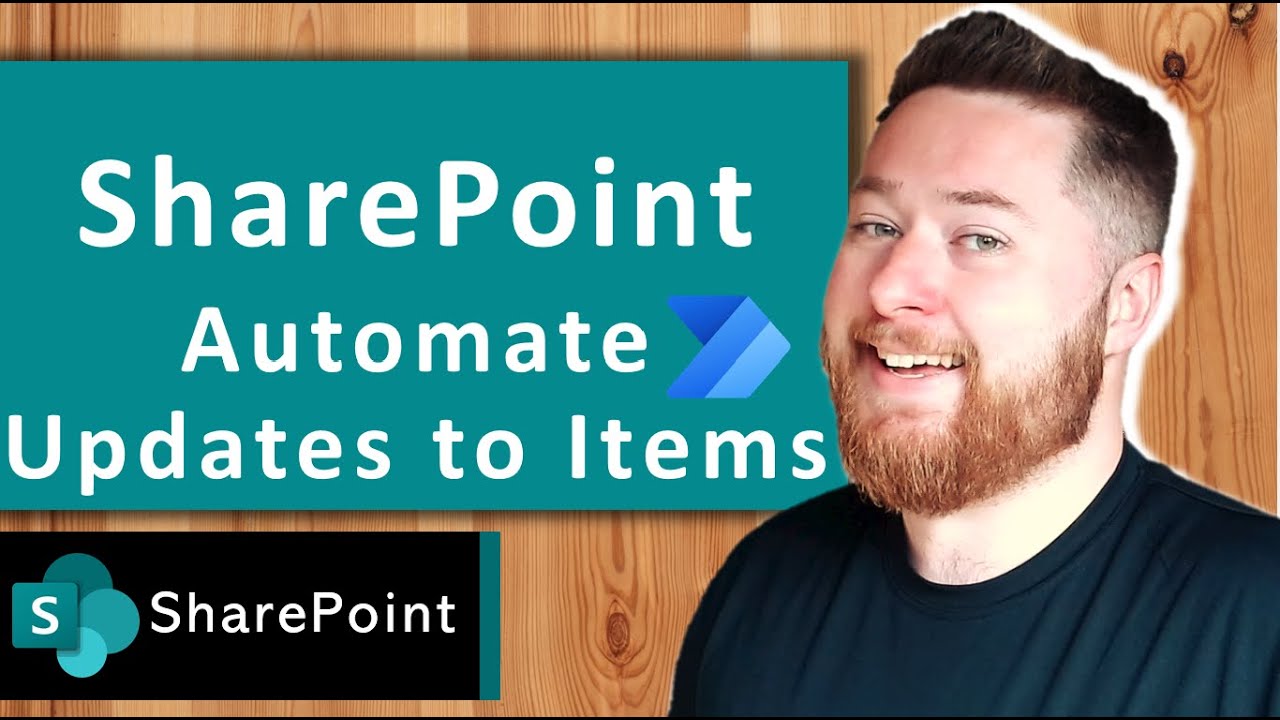Power Automate SharePoint list items to update all at once!
Welcome to our YouTube tutorial on leveraging the power of Power Automate to update SharePoint list items all at once.
Our YouTube tutorial details how to efficiently update SharePoint list items all at once using Microsoft's Power Automate. If you strive towards improving efficiency rather than manually updating multiple items in your SharePoint list, this guide is for you. We provide a step-by-step guide through the procedure of using Power Automate to simultaneously update SharePoint list items. An instructor will show the creation of a flow to automate this process, saving both time and effort.
- Introduction to Power Automate: We will present an overview of Power Automate, a Microsoft tool aimed at automation, and illustrate how it can optimize your SharePoint list management.
- Understanding the Challenge: Gain knowledge about the drawbacks of manual item updates in SharePoint and the advantages of automating the process with Power Automate.
- Setting up the Flow: Learn to form a flow using Power Automate that will update all SharePoint list items at once

SharePoint Batch API allows you to perform multiple operations in a single request, which can help improve the performance and efficiency of your SharePoint operations. Using the Batch API, you can combine multiple create, update, and delete operations into a single batch request, reducing the number of round trips to the server.
To change items using the SharePoint Batch API, you need to follow these steps:
Create a batch request: Start by creating a batch request, which will encapsulate all the operations you want to perform.
Add operations: Add individual operations to the batch request. Operations can include creating, updating, or deleting items.
Define the change set: If you have multiple operations that depend on each other, you can group them into a change set. Change sets ensure that all operations within the set are executed in order and as a single unit of work.
Execute the batch request: Send the batch request to the SharePoint server for processing.
// Create a batch request
var batch = new Microsoft.SharePoint.Client.BatchClientContext(context);
// Get the target list
var list = context.Web.Lists.GetByTitle("Your List Name");
// Create a change set within the batch request
var changeSet = batch.CreateBatchChangeSet();
// Update items within the change set
var item1 = list.GetItemById(1);
item1["Title"] = "New Title 1";
item1.Update();
var item2 = list.GetItemById(2);
item2["Title"] = "New Title 2";
item2.Update();
// Add the change set to the batch request
batch.AddBatchChangeSet(changeSet);
// Execute the batch request
batch.Execute();
// Ensure changes are committed to the server
context.ExecuteQuery();
Please note that Markdown is a text formatting syntax and doesn't execute code. The above example is still written in C# and is meant to demonstrate the usage of SharePoint Batch API. To run the code, you need to use a compatible programming environment, such as Visual Studio, and have the necessary SharePoint client libraries referenced in your project.
More on Power Automate and SharePoint Integration
Digging deeper into the main topic, Power Automate drastically improves efficiency when handling SharePoint list items. By understanding its benefits and applications, users can automate the update process for all items in a SharePoint list. The creation of a flow enables this automation, a step-by-step guide for this is provided in the tutorial. Not only will this lessen the time and effort required, but it also provides an insight into overcoming the limitations of manual updates in SharePoint.
Learn about Power Automate SharePoint list items to update all at once!
In this tutorial, you will learn about using Power Automate to update multiple SharePoint list items simultaneously. We will provide an overview of Power Automate and explain how it can enhance your SharePoint list management. You will understand the limitations of manual item updates in SharePoint and the benefits of automating the process with Power Automate. We will also guide you step-by-step through the process of setting up a flow using Power Automate to update SharePoint list items. Finally, you will learn how to run the flow and make sure it works properly. This tutorial will help you save time and effort by automating the updating process of your SharePoint list items.
More links on about Power Automate SharePoint list items to update all at once!
- Auto update All entries in a SharePoint list
- The steps needed would be something like "Get Items", then "Update Items" which will create an "Apply to each" loop to update each item returned in the "Get ...
- Apply to each update to all items in the list
- Jan 16, 2020 · 3 postsSolved: Hello All, I having a problem with the update item which under the Apply to each of Get Items. it is update to all my data in the list.
- Update multiple list items at once - Power Platform Community
- Jan 6, 2022 · 3 postsHi everyone,. I'm trying to create a flow that update multiple list items at once. Each task in my list has two columns, the first one ...
- Solved: Update all items in a SharePoint column
- Apr 12, 2022 — Solved: Update all items in a SharePoint column Hi everyone! I have been trying to update items on a SharePoint column with no success.
- How to Run Flow to update All SharePoint List Item...
- May 23, 2022 — I need to create a Recurrence Flow which updates the "CalcToday" (Today's date) field for all SharePoint List Items every morning at 5:00am.
- Solved: Power Automate to update Sharepoint list item with...
- Oct 3, 2022 · 3 postsHi,. I have 2 lists: one is static and contains contact information for various departments and the second one is where items are added, ...
- Easily update fields in a SharePoint list with Power Automate
- Mar 10, 2023 — How to easily update fields in a SharePoint list using Power Automate without having to supply the values for mandatory columns or fields.
- Power Automate: How to easily Update Values in a ...
- You can use the “Update Item” action to update a single item or multiple items in the list. The “Set Field” action can be used to set the value of a specific ...
- Flow to Update Entire List Once a Day
- Aug 24, 2020 · 1 answerIf you want to update all the list items, you will need to use the get items action and Apply to each. Inside the Apply to each control, ...
Keywords
Power Automate, Microsoft, SharePoint list, Automate, Flow, Automation