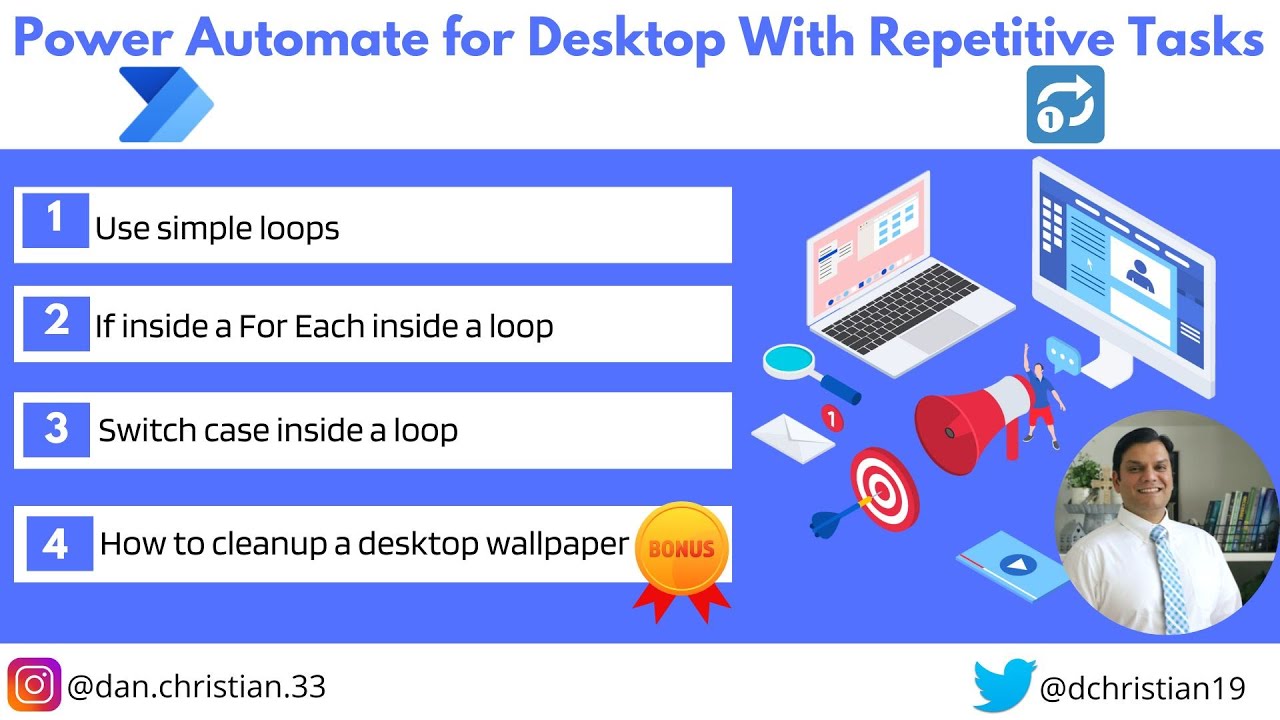Power Automate for Desktop With Repetitive Tasks
Power Automate for Desktop With Repetitive Tasks In Power Automate for desktop, loops and for actions are used for repetitive tasks.
Power Automate for Desktop is a powerful automation tool that helps you to automate tasks and workflows. It allows users to create automated tasks that can be repeated on a regular basis, such as daily, weekly or monthly. This makes it easy to keep track of processes and save time by automating tedious manual tasks.
It also provides an intuitive user interface for creating and configuring the tasks, allowing users to quickly configure the task settings without needing programming knowledge. Additionally, Power Automate for Desktop integrates seamlessly with other Office 365 applications like Outlook and Excel so you can easily build complex workflows across multiple applications.
“In Power Automate for desktop, loops and for actions are used for repetitive tasks. This is created by executing a block of actions multiple times. In this video we will go over the following styles of loops.”
- Using simple loops
- If inside a For Each inside a loop
- Switch case inside a loop. Bonus
Table of content
- Introduction 00:00
- Review same Excel spreadsheet 01:08
- Using simple loops 01:39
- Create the three basic actions 01:59
- Start the loop actions 04:32
- Add values to a data table variable 08:30
- Test the simple loop 10:49
- If inside a For Each inside a loop 12:30
- Add a loop condition 15:06
- Add For Each condition 17:24
- Add an If condition 18:02
- How would the demo run? 21:13
- Run the demo 22:06
- Review the flow logic 23:13
- Using Switch Case 23:47
- Get files in folder 24:46
- For each & Switch case 25:51
- Helpful trick- Copy and paste a case 27:42
- Run the demo 29:37
- Conclusion 30:47
Helpful link(s)
[https://learn.microsoft.com/en-us/training/modules/pad-loops/]
Questions and Answers about Microsoft 365
How to automatically open any app in Windows
To automate a repetitive task, you can record a macro with the Macro Recorder in Microsoft Excel. Imagine you have dates in random formats and you want to apply a single format to all of them. A macro can do that for you. You can record a macro applying the format you want, and then replay the macro whenever needed.
Power Automate Desktop and Power Automate were made to work together. In Power Automate (web), you can connect to flows created in Power Automate Desktop- enabling you to bring together your modern, cloud based systems with everything else you might do on your computer.
Power Automate uses the selected desktop flow connection to automatically sign in to your machine and run the unattended desktop flow.