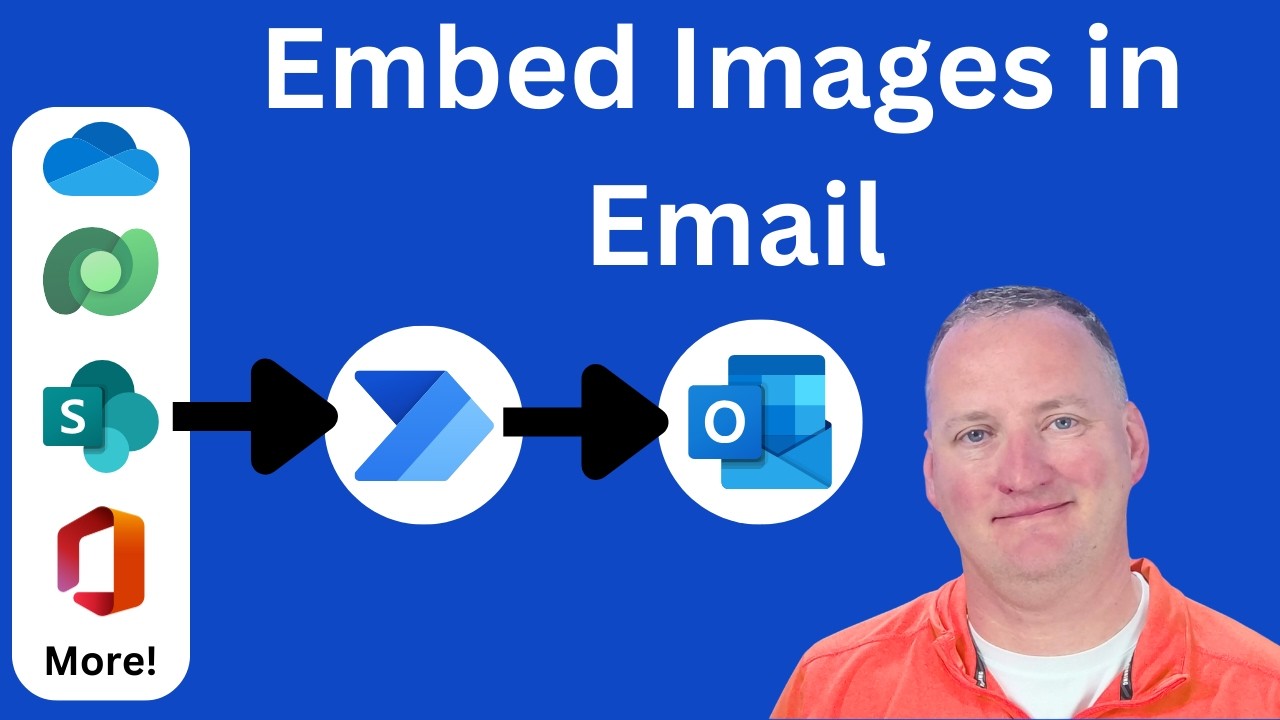How to Embed Images in Email with Power Automate
Master Email Design: Embed Images with Power Automate & Enhance Your Flows
Key insights
- Learn to embed images directly into the body of an email using Power Automate, with the option to add as attachments.
- Access tutorial by Shane Young [MVP] on retrieving images from sources like SharePoint, Dataverse, Azure Blob Storage, OneDrive, and Office 365 user profiles using base64 encoding.
- Explore two methods for embedding images: using Base64 expression and parsing the object.
- This guide is perfect for those new to Power Automate or seeking to enhance their flows with dynamic images in email communications.
- Links to further learning on topics like embedding a User Profile photo, SharePoint images, and Outlook email attachments are briefly mentioned in the source.
Exploring Power Automate for Email Enhancements
Power Automate is a robust tool designed to streamline workflows and automate business processes. Shane Young provides a thorough guide on integrating dynamic visual content into emails. This enhances communication efficiency and engagement. By leveraging various data sources such as SharePoint and Azure Blob Storage, users can embed images directly in emails, ensuring interactive and appealing content. Additionally, the tutorial covers techniques suitable for beginners and experienced users alike, making it a valuable resource for anyone looking to improve their email setup or learn more about powerful automation capabilities.
Introduction to Embedding Images in Emails
Shane Young provides a comprehensive guide on embedding images directly into the body of emails using a popular automation tool. This approach not only enhances the visual appeal of emails but also streamlines the workflow in business communication.
The tutorial offers a detailed walkthrough on how to fetch images from various storage platforms including SharePoint, Dataverse, Azure Blob Storage, and OneDrive. This broad source range ensures flexibility in user operations.
Methods and Tools
Shane demonstrates two distinct methods for embedding images: using the Base64 expression and parsing through the object itself. By teaching multiple techniques, Shane ensures that viewers can choose the method that best suits their technical proficiency and project requirements.
In addition to embedding images, the video also covers the process of attaching files to emails. This dual functionality is vital for users who need to adapt their communication strategies to different business scenarios.
Focusing on practical application, Shane enhances his tutorial with step-by-step instructions, making it easy for even beginners to follow and implement.
Additional Learning Resources and Support
The video tutorial encourages viewers to upgrade their skills through additional resources, although specific links were mentioned, they have been omitted here for brevity. For those needing further assistance, Shane provides a means to contact his team directly for more personalized support.
By offering a direct line of communication, Shane not only educates but also supports and engages with his community, enhancing the learning experience.
This educational content is wrapped up with options for viewers to connect with Shane via various professional social platforms, again specifics are withheld here.
Understanding Power Automate's Role in Digital Communication
Shane Young's tutorial on embedding images in emails using Power Automate highlights a powerful capability of the tool. This function is particularly useful in automating and enhancing corporate emails with visuals that can capture attention and convey information effectively. As businesses continue to seek efficiencies in their operations, tools like Power Automate prove indispensable by offering comprehensive solutions for managing complex communication needs. Whether users are new to the platform or are seasoned users looking to add advanced capabilities to their arsenal, Shane’s guide provides valuable insights into making the most of Power Automate for email management.

People also ask
How do I insert an image in the body of an email?
To place an image within an email, first place your cursor at the desired location in your email body. Then, navigate to the ribbon and choose Insert > Pictures. From here, you can search for the image you wish to add from your computer or an online source. Once selected, click on Insert to embed the picture into your email.
How to display an image in Power Automate?
To integrate an image within Power Automate, go to the flow designer panel and select the Images tab. Choose the option to Capture Image, then click and drag to select the capture region.
How do I add the Images in my SMTP mail body?
To embed images directly into the SMTP email body, utilize HTML tags that link to an externally hosted image. You should create a Data Item set as "text" and include HTML code that facilitates displaying the image within the email content.
How do I add HTML to an email body in Power Automate?
To insert HTML into an email through Power Automate, open the HTML source of the email in your text editor, find the section, and copy the content between the tags. Then, in Power Automate, use the tool in the rich text editor of the Send an email (V2) action to paste the previously copied HTML content.
Keywords
Power Automate Embed Image Email, Embed Image in Email Power Automate, Power Automate HTML Email Image, Add Image to Email Body Power Automate, Power Automate Email with Image, Power Automate Send Email with Image, Insert Image Power Automate Email, Power Automate Email Image Embed