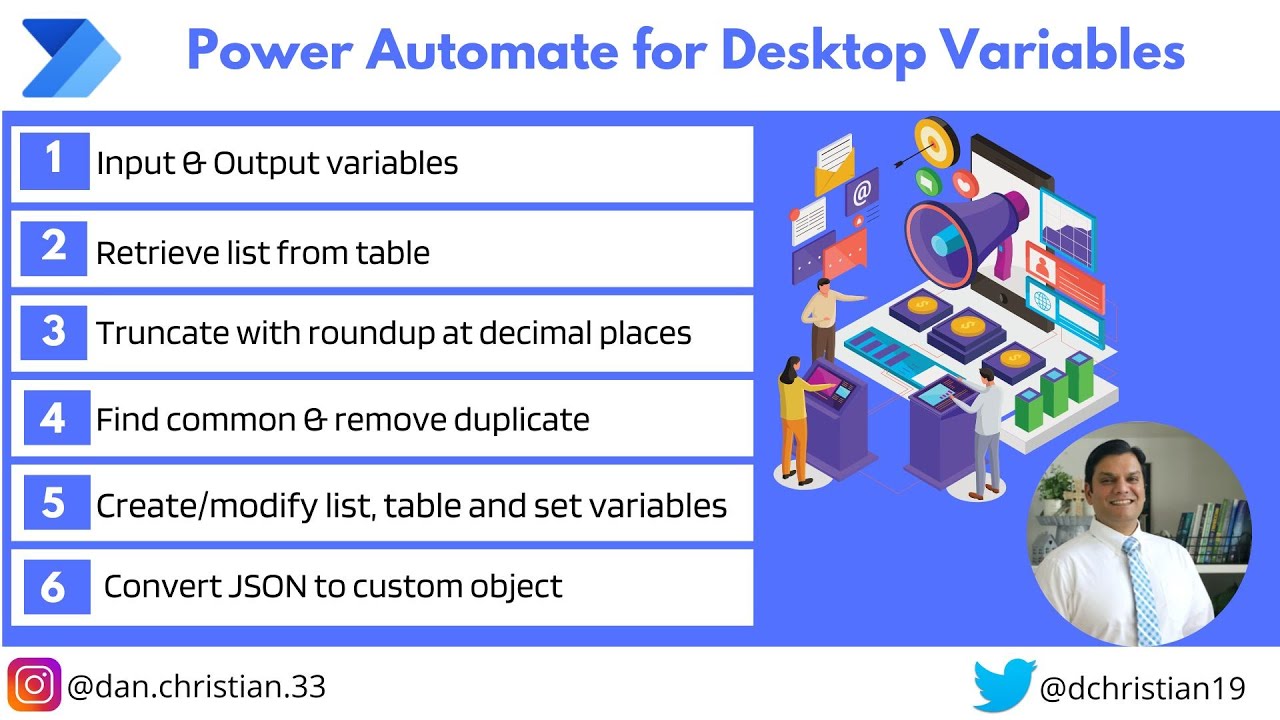Power Automate Desktop Variables
Power Automate Desktop Variables This is a continuation of my Power Automate for desktop series. In this video, we will focus on both the input/out variables an
This is a continuation of my Power Automate for desktop series. In this video, we will focus on both the input/out variables and the flow variables.
Variables is one of the important features in building workflows because it
gives you the flexibility to reuse information across multiple actions and
conditions or even sub-flows. This this video we will take a closer look at the variables options available in Power Automate for desktop. While we may not be able to take a look at all the variables, we will take a look at the variable types, how to create and edit variables and look at the variables pane on the right.
Table of contents
- Introduction 00:00
- Overview of variables 00:56
- Input text variable 01:46
- Input number variables 04:31
- Input list variable 05:21
- Input data table variable 06:51
- Test flow inputs 09:35
- Output variable 11:02
- Sum in set variable 12:00
- Truncate and % sign 15:23
- Insert row in a data table 22:55
- Retrieve data table column into a list 26:55
- Remove duplicate items from a list 28:44
- Display 1st and last rows of a data table 30:33
- Convert JSON to custom object 33:17
- Populate Output variable 36:18
- Conclusion
Helpful link(s)
1) learn.microsoft.com/en-us/training/modu…
[https://learn.microsoft.com/en-us/training/modules/pad-variables/]
2) learn.microsoft.com/en-us/power-automat…
[https://learn.microsoft.com/en-us/power-automate/desktop-flows/variable-data-types#general-value]
3) learn.microsoft.com/en-us/power-automat…
[https://learn.microsoft.com/en-us/power-automate/desktop-flows/variable-manipulation]
Power Automate for Desktop series
1) Introduction to Power Automate for desktop youtu.be/dt3wCbETvik
[https://youtu.be/dt3wCbETvik]
2) Power Automate for desktop recorder youtu.be/nr_RNYWDIxM
[https://youtu.be/nr_RNYWDIxM]
3) Power Automate for desktop message box youtu.be/A0_BSOlZrII
[https://youtu.be/A0_BSOlZrII]
Contact information:
Twitter: twitter.com/dchristian19 [https://twitter.com/dchristian19]
Facebook: www.facebook.com/www1.christianfamily.b…
[https://www.facebook.com/www1.christianfamily.biz]
Instagram: www.instagram.com/dan.christian.33/
[https://www.instagram.com/dan.christian.33/]
LinkedIn: www.linkedin.com/in/danchristian19/