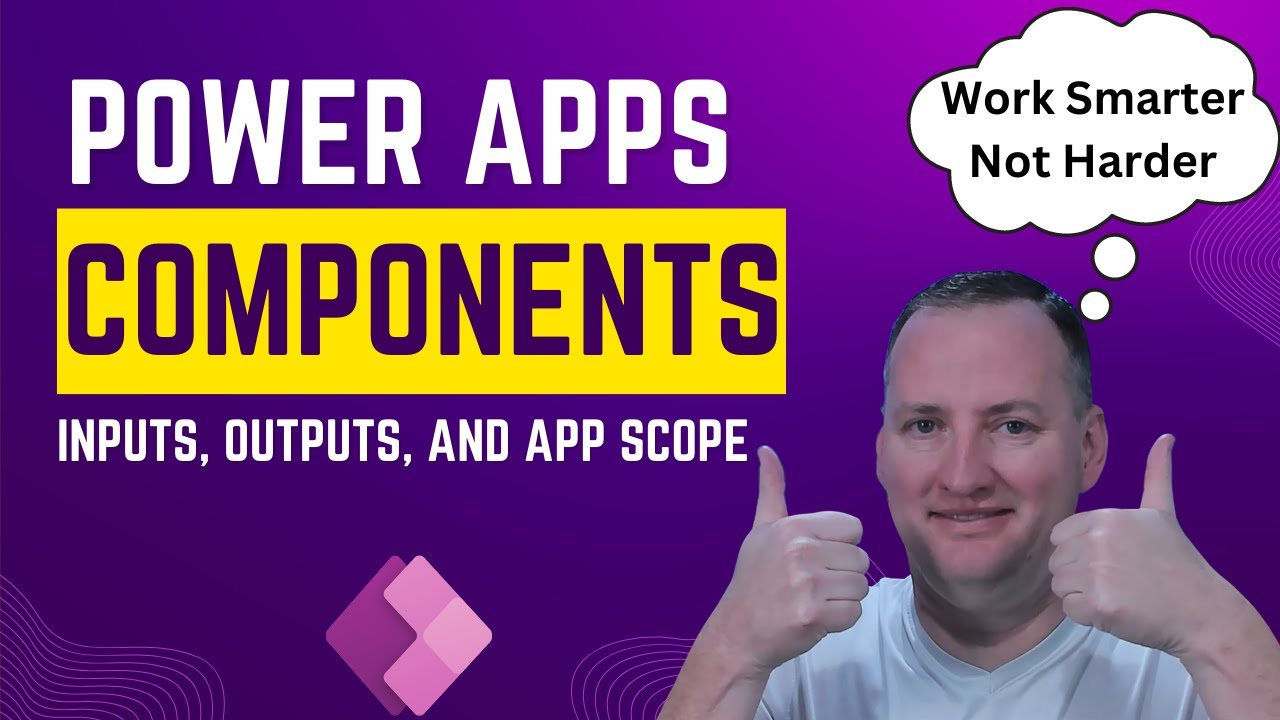Power Apps Components - Mega Menu, Input, & Output
Are you looking to simplify your Power Apps development process? This video is designed to help you master the use of comp
This text centers around Power Apps, focusing on simplifying the development process by utilizing components. Components are reusable controls like headers, footers, and navigation bars.
- Creation of Basic Components: They enhance consistency and reduce redundancy across your app.
- Utilize Input and Output Properties: This makes components dynamic by passing different types of data including text, numbers, screens, images, and more.
- Interact with App-Level Variables: Here, it introduces "Access App Scope" for complex interactions within components, such as show/hide functionality.
- Design Dynamic Menus: Instructions on how to create a dynamic mega menu fueled by a collection to add flair and functionality to your app.
- Achieve UI/UX Consistency: It provides examples of different design aesthetics and emphasizes the importance of maintaining a uniform look and feel throughout your apps.
- Share Components Across Your Organization: Briefly touch upon component libraries for sharing components and ensuring a cohesive design across different apps.

Regardless of your skill level, whether beginner or experienced developer, this text offers valuable insights and hands-on demonstrations. It enables the use of components in Power Apps, thereby enhancing your app's design and efficiency.
Extraction of Potential with Power Apps Components
Power Apps components provide a unique promise of amplifying development skills. They unlock efficiency in design application and recreate elements for use across the app. These elements promote consistency of UI/UX design and dynamic interaction with app-level variables. Add to it, sharing components across the organization becomes instrumental in achieving uniformity in app design. With Power Apps, adding a dynamic mega menu to your app can enhance its functionality and give it a creative edge. It's an invitation to explore, learn, and leverage the potential of Power Apps components.
Learn about Power Apps Components -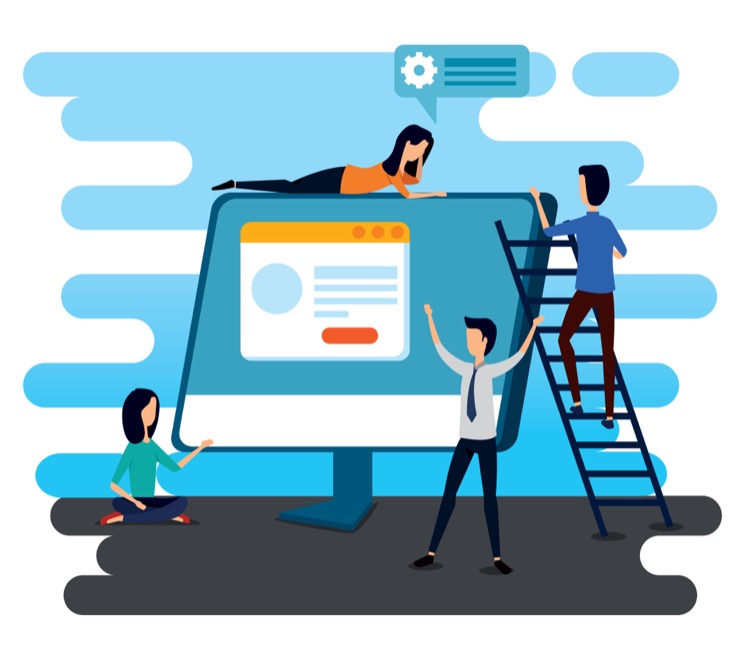 Mega Menu, Input, & Output
Mega Menu, Input, & Output
Power Apps Components is a powerful feature that allows developers to reuse controls, such as headers, footers, and navigation bars, across their apps. This video provides an introduction to components, and demonstrates how to create basic components, utilize input and output properties, interact with app-level variables, design dynamic menus, achieve UI/UX consistency, and share components across an organization. Additionally, it provides an overview of the importance of maintaining a uniform design across different apps, as well as a brief introduction to component libraries, a tool for sharing components. With this knowledge, developers can enhance the design and efficiency of their apps by leveraging components in Power Apps.
More links on about Power Apps Components - Mega Menu, Input, & Output
- Map input fields of a component - Power Apps
- Jan 23, 2023 — Learn about how to map input fields of a component to the table or record.
- Power Apps Navigation Menu Component
- Mar 14, 2021 — Open Power Apps Studio and create a new canvas app from blank. Then go to the Components menu and make a new component called cmp_SideNav.
- Complete Guide on Components in PowerApps
- In this blog, you can learn about the components of PowerApps, creating the components, enabling the PowerApps components, adding a custom value to the ...
- How to create a component in Power Apps
- To import one or more components from one app into another, select Import components from the Insert menu and then use the Custom drop-down menu.
- How to use Power Apps drop-down control?
- Sep 2, 2022 — To add this, go to the Insert tab > Input > Drop down > Select. It will appear on the screen with dropdown sample values i.e., 1,2.
- Power Apps — Search Bar Component | by Wrikto - Medium
- May 13, 2022 — Property type: Input Data type: Text. When you're adding formulas to controls in Power Apps, you use the drop down menu next to the formula ...
Keywords
PowerApps Components, Mega Menu, Input Properties, Output Properties, App-Level Variables, Dynamic Menus