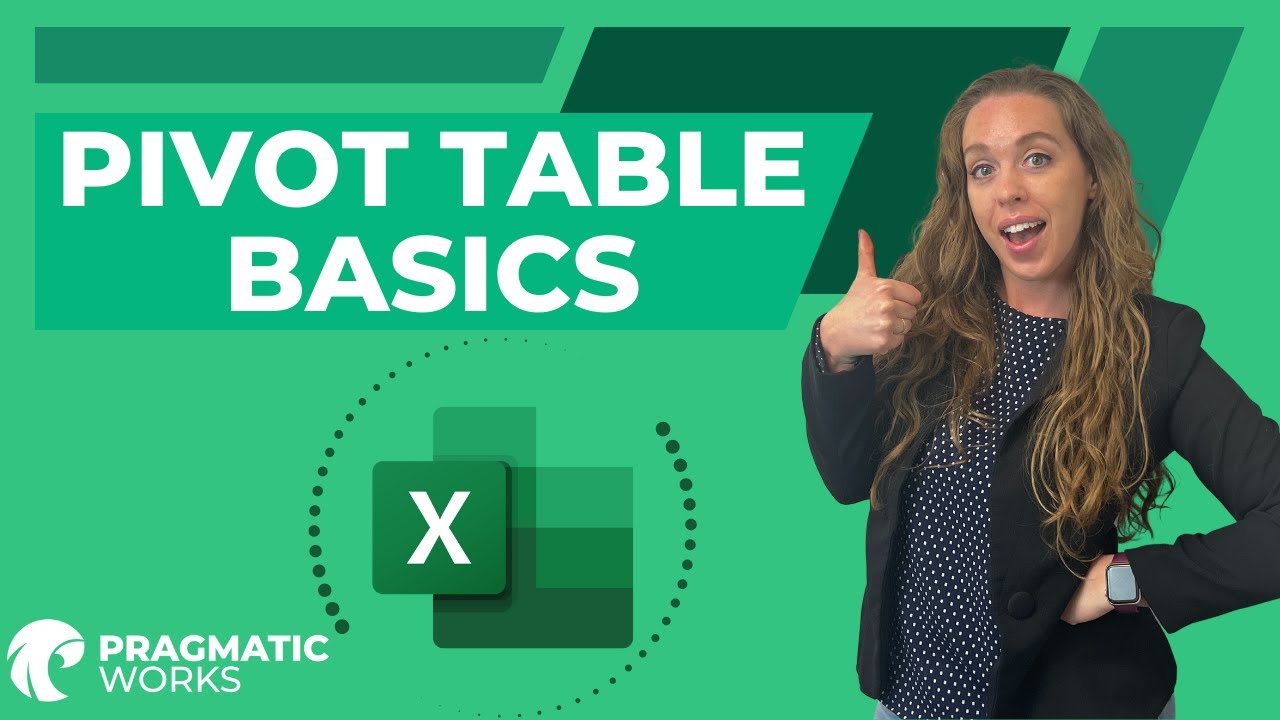Pivot Table Tutorial: Master Excel Quickly
Master Pivot Tables in Excel: Learn to Analyze Data & Uncover Insights!
Key insights
This tutorial covers the basics of pivot tables, including how to select data, create a pivot table, and modify its layout. The video also provides tips for making pivot tables more useful and informative.
Pivot tables are powerful tools in Excel that allow you to summarize and analyze large datasets. They can be used to answer questions about your data. Pivot tables are easy to create and use, even for users with limited Excel experience.
Here are the basics of creating and using a pivot table:
- Source Data: Pivot tables are based on data organized in a structured format, with one row for each record and one column for each field.
- Insert a Pivot Table: To create a pivot table, select your data range, go to the Insert tab, and click the PivotTable button.
- Drag and Drop Fields: Add a field to your pivot table by dragging it to the Row Labels, Column Labels, or Values areas.
- Filter and Format: Use the Filters pane to filter the data and format the pivot table to make it more visually appealing.
- Additional Features: Take advantage of additional features like Slicers, Calculated Fields, and PivotCharts to enhance your pivot table's capabilities.
Pivot tables are a powerful tool for analyzing data. With a little practice, you can use them to gain valuable insights from your data.
Understanding Excel Pivot Tables
Pivot tables in Excel are essential for those who need to manage and interpret large amounts of data. They offer an efficient way to sort, count, total, or average data stored in one table or spreadsheet and display the results in a second table showing the summarized data. They're particularly useful for businesses looking to gain insights into their operations, such as identifying top-selling items or the most valuable customers. Due to their flexibility and power, pivot tables are widely favored in data analysis and business intelligence roles.
Whether you are a business professional, data analyst, or just someone trying to make sense of complex data, learning to use pivot tables can significantly improve your productivity and data analysis skills. The ability to quickly transform rows of data into a meaningful presentation of statistics without using complex formulas simplifies the task of data analysis. As Excel evolves, the functionality of pivot tables also expands, providing even more sophisticated ways to work with data and draw conclusions that can inform strategic decisions.
What are the top-selling products?
- Which customers are spending the most money?
- What is the average profit per month?
They are designed to be user-friendly, catering even to those with minimal experience using similar software. The tutorial breaks down the basics of creating and leveraging these tables effectively.
- It all starts with source data, which needs to be structured uniformly.
- From there, users can insert a pivot table from the Insert tab and arrange data fields into row labels, column labels, or values.
- Another vital step involves filtering and formatting to tailor the data display to specific needs.
Pivot tables also incorporate advantageous features like slicers for quick filtering, calculated fields for data summarization, and pivot charts for data visualization. With practice, these tables can be a significant asset in data analysis.
Understanding the Power of Pivot Tables
Pivot tables are a hallmark of data analysis in Microsoft Excel, enabling the condensation and breakdown of complex datasets into a format that's both manageable and meaningful. These dynamic tools help transform vast amounts of raw data into coherent summaries that can guide business decisions and performance evaluations. Their capacity to filter, sort, and structure data makes them indispensable for financial analysts, marketers, and data scientists looking to extract key trends and metrics. Their versatility extends to various uses, from tracking sales and measuring performance to creating detailed reports and visual representations.Crucially, pivot tables elevate data storytelling, turning numbers into actionable insights with a few clicks and drags.This capability is particularly useful in today's data-driven landscape, where the ability to quickly interpret and pivot based on the data can be a competitive edge.As users become more proficient, pivot tables' advanced features, such as creating relationships between datasets and employing PowerPivot, further expand their analytical prowess.Overall, the mastery of pivot tables is a valuable skill set, enhancing the efficiency and depth of data analysis in Excel.
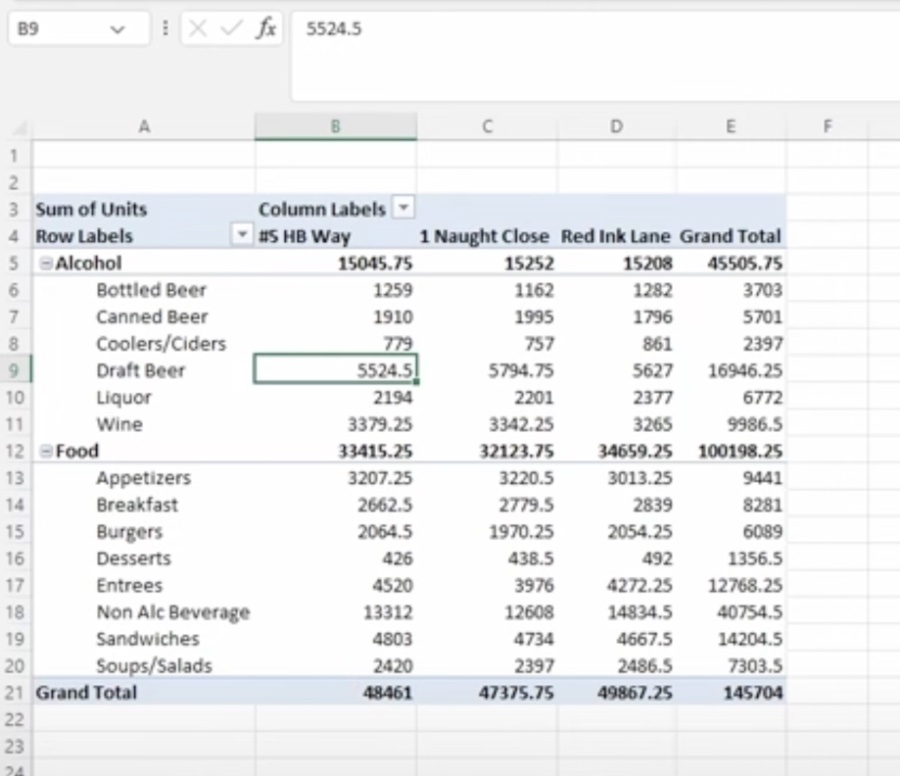
Pivot Tables in Excel
This tutorial covers the basics of pivot tables, including how to select data, create a pivot table, and modify its layout. The video also provides tips for making pivot tables more useful and informative. Pivot tables are essential tools in Excel that help users to summarize and analyze large datasets effectively.
An introduction to pivot tables is given, explaining their functionality and importance in data analysis. The Pivot Table Design Life Cycle is discussed, demonstrating how to efficiently create and deploy these tables. Furthermore, the characteristics of a well-structured data set for pivot tables are outlined, ensuring accuracy and ease of use.
Viewers are guided on pitfalls to avoid when preparing data sets for pivot tables, to ensure that the analysis is not compromised. The process of initiating the creation of a pivot table is demonstrated step-by-step in the application. The tutorial then guides users on choosing the right location for their pivot table within their worksheet.
Configuring the pivot table layout is an important step, and the video details methods for customizing it to suit specific needs. Also included are ways to experiment with different pivot table fields and layouts, which can enhance the data analysis process. The power of pivot tables lies in their ability to answer critical questions about data; for instance, identifying top-selling products, the customers who spend the most, and calculating average profits on a monthly basis.
Creating and utilizing a pivot table is presented as an easy process that users with a basic understanding of Excel can perform. They rely on well-structured source data, ideally formatted in a table or list, with one row per record and one column per field. By doing so, a more accurate and organized analysis can be conducted on the dataset.
To insert a pivot table, one must click within the data range intended for summary and then navigate to the "Insert" tab to find the "PivotTable" button. This creates a new worksheet, which brings up the PivotTable Field List for further customization. The list displays all available fields, allowing users to drag and drop them into specific areas of the pivot table.
For grouping data, row labels can be used, such as placing 'Product ID' into the row labels to distribute sales by product. Column labels do the same but create a breakdown of the data; for example, using 'Customer ID' as a column label would help in understanding how sales are distributed across customers.
The values area is crucial—it's where one can drag fields they wish to summarize, like total sales or revenue, by using fields such as 'Quantity Sold' or 'Price'.
Filters and formatting in pivot tables allow users to refine the displayed data and enhance the visual appeal of their tables. Features such as changing font size, colors, and chart type can all contribute to a more accessible and insightful presentation of the data.
Pivot tables come with a variety of additional features like slicers for quick filtering, calculated fields for custom data summaries, and pivot charts for visual data representation. With practice, users can leverage pivot tables to extract meaningful insights and make informed decisions from their provided data.
Expanding Your Pivot Table Skills
Once you've mastered the fundamental elements of creating and customizing pivot tables, you can further enhance your analytical capabilities in Excel by exploring advanced functionalities. These tools, ranging from slicers to pivot charts, will empower you to transform raw data into strategic insights, potentially giving you a competitive edge in data-driven environments. As you practice, your skills in data analysis and Excel proficiency will grow, leading to more sophisticated and impactful use of pivot tables in your reports and decision-making processes.

People also ask
What is the basic use of PivotTable in Excel?
The basic use of a PivotTable in Excel is to summarize, analyze, explore, and present large sets of data in a comprehensive and interactive tabular format. PivotTables allow you to easily rearrange or "pivot" your data by dragging and dropping columns to different positions, which can assist in finding patterns, insights, and trends within the data. They are commonly used for creating cross tabulations, calculating summaries, and for comparison of different data categories.
What are the four components of a PivotTable?
The four components of a PivotTable are:
- Row Labels - These define the rows of the PivotTable and are categories by which you want to group your data.
- Column Labels - These define the columns of the PivotTable and are another set of categories you can use to segment the data horizontally.
- Values - This area contains the data that is to be summarized or calculated. These are typically numerical values that are aggregated or analyzed.
- Report Filter (also known as the Page Field or Filter Area) - This allows you to apply filters to the entire PivotTable report, enabling the display of selective data based on certain criteria.
What are the 3 layouts for a PivotTable?
There are three primary layouts for a PivotTable in Excel:
- Compact Layout: This layout shows a more compact view where fields are contained in one column and uses indentation to distinguish different fields and items.
- Outline Layout: This layout separates fields into separate columns but maintains the same hierarchical structure and indentation as the compact view.
- Tabular Layout: This layout places each field in a separate column with no indentation, making it resemble a traditional table and is often considered the most readable layout.
What are the 4 areas of an Excel PivotTable?
The four areas of an Excel PivotTable, where you can position your chosen fields, are:
- Rows Area - Used for the fields that determine the arrangement of data in the rows of the PivotTable.
- Columns Area - Used for the fields that determine the arrangement of data in the columns of the PivotTable.
- Values Area - Where the data fields that are to be summarized or calculated are placed.
- Filter Area - Where fields are placed to filter the entire PivotTable for particular values or criteria.
Keywords
Excel Pivot Table Tutorial, Pivot Table Guide, Excel Data Analysis, Using Pivot Tables Excel, Pivot Table Techniques, Excel Pivot Tips, Master Pivot Tables, Pivot Table Essentials, Advanced Excel Pivot, Pivot Table Functions