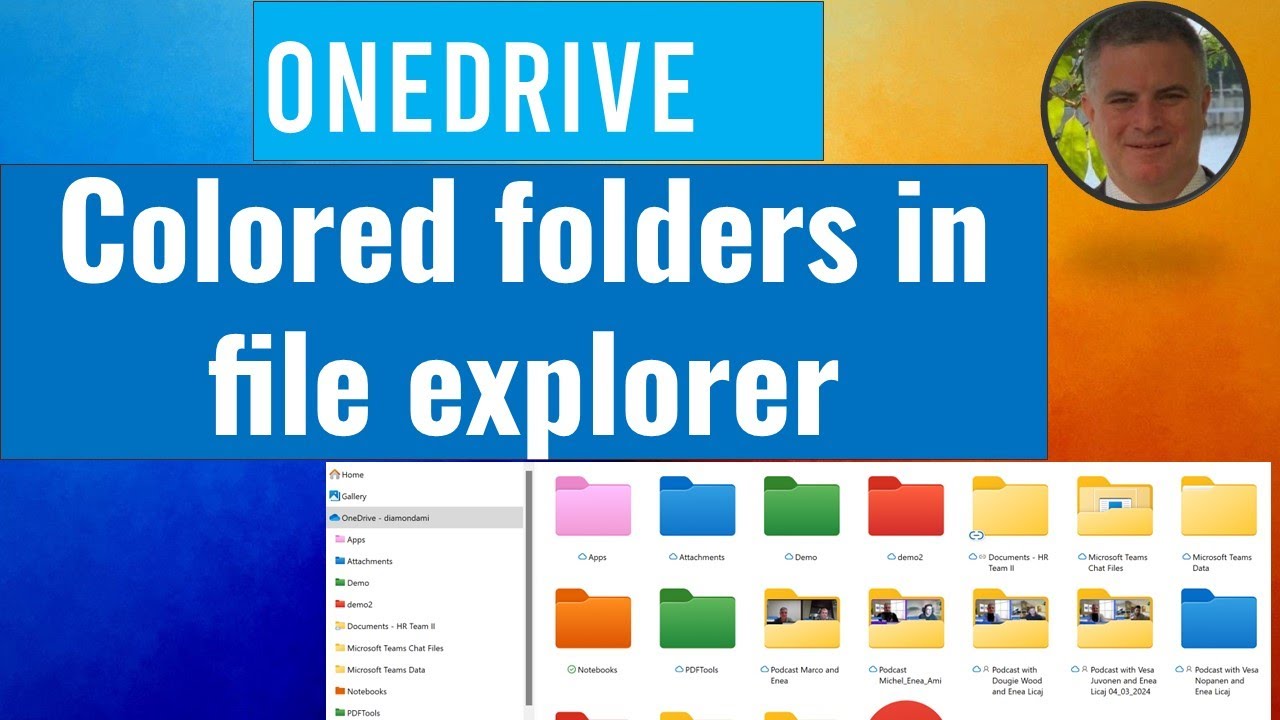Customize OneDrive: How to Color Folders in Explorer
Discover how Microsofts new OneDrive colored folders in File Explorer boost productivity!
Key insights
- Microsoft is introducing OneDrive colored folders in File Explorer.
- This feature was previously available only in OneDrive Web and SharePoint, enhancing the user experience.
- Users can manage and view colored folders directly through File Explorer, from SharePoint Sync library to Desktop and Shortcut to OneDrive links in OneDrive.
Learn more about how this new functionality enhances productivity in File Explorer.
The Significance of OneDrive's New Colored Folders in File Explorer
Microsoft has recently enhanced File Explorer by integrating colored folders from OneDrive, a feature aimed at improving user productivity and organizational efficiency. Initially limited to OneDrive Web and SharePoint, this capability allows users to visually manage their files more effectively. With this update, users can seamlessly transition between their online and offline documents, maintaining consistency across their workspaces.
The ability to modify folder colors directly through the File Explorer interface not only simplifies file management but also makes it easier to prioritize and categorize work directly from the desktop. This integration represents a significant improvement in how users interact with their files, making navigation simpler and more intuitive. As Microsoft continues to bridge the gap between cloud and desktop, this development is a step toward a more integrated and user-friendly digital environment.
Such innovations are part of Microsoft’s ongoing effort to enhance user engagement and efficiency across its suite of applications. By focusing on user experience and functionality, Microsoft reinforces its position as a leader in technology solutions that adapt to the needs of modern professionals. The new colored folders feature aligns perfectly with the current trends in digital workspace organization, offering a visually striking and practical tool that many users will find beneficial.
Ami Diamond [MVP] has recently posted an engaging you_tube_video highlighting a notable upgrade in File Explorer, the introduction of OneDrive colored folders. This change is designed to improve the user's interface by integrating visual management of files.
Previously, the use of colored folders was restricted to OneDrive Web and SharePoint. However, Microsoft is now expanding this feature to File Explorer. This integration signifies a considerable enhancement aimed at boosting productivity and user experience.
Users are now able to manage their files more efficiently. Colored folders from the SharePoint Sync library can be accessed directly on the Desktop or through shortcuts linked to OneDrive. This new approach not only simplifies file management but also makes the visualization of different projects and documents more intuitive.
The recent you_tube_video posted by Ami Diamond offers a tutorial on how this new feature can be utilized effectively. It serves as a visual guide that demonstrates the setup and benefits of using colored folders in File Explorer.
Microsoft's commitment to improving user experience is evident in this update. By providing a feature that allows for better organization and quicker access to important files, they enhance productivity for all OneDrive users.
To appreciate the full scope and functionality of this update, viewers are encouraged to watch Ami Diamond’s you_tube_video. It provides useful insights into the practical applications of OneDrive’s new colored folders feature in everyday tasks.
Further Insights into OneDrive's Colored Folders Feature
The integration of colored folders into File Explorer is more than a cosmetic update—it is a strategic enhancement that caters to the organizational needs of various users. By allowing users to assign specific colors to different folders, Microsoft facilitates a more organized and visually appealing workspace.
Whether you're a project manager needing to segregate project documents or a student organizing coursework, this feature can significantly aid in reducing the time spent searching for specific files. The visual cues provided by colored folders help in quick recognition and retrieval, which can be crucial in time-sensitive environments.
This update also points towards Microsoft's ongoing efforts to create a more cohesive and integrated system across their platforms. By standardizing features like colored folders across OneDrive Web, SharePoint, and now File Explorer, users are offered a seamless experience regardless of the platform they are using.
Overall, the addition of colored folders in File Explorer is a thoughtful step towards enhancing productivity and efficiency. Ami Diamond's you_tube_video demonstrates just how simple and effective this feature can be, making it an essential watch for anyone looking to optimize their file management.

People also ask
Can I change the color of folders on OneDrive?
Currently, OneDrive does not support the feature to change the color of folders directly within its interface. Users looking for organizational customization can use metadata or different naming conventions to categorize and distinguish their folders.
Can you color code folders in File Explorer?
Color coding for folders is not a supported feature in File Explorer on Windows. Users typically use third-party software to add such customization if they require visual differentiation beyond the standard folder icons.
What do the OneDrive status icons in File Explorer mean?
In File Explorer, the OneDrive status icons are indicators of the sync status of files and folders. For example, a blue cloud icon means the file is stored online only, a green check mark in a white circle shows that the file is available both online and offline, and a solid green check mark indicates the file is only stored locally but not online.
Can you change the color of folders in files?
In terms of native Windows and OneDrive functionalities, the color of folders within Files cannot be changed. This limitation seeks to maintain a uniform appearance across the system, although third-party applications might be able to offer such a feature.
Keywords
OneDrive colored folders, OneDrive File Explorer colors, customize OneDrive folders, color-code OneDrive folders, OneDrive folder customization, colored folders in OneDrive, OneDrive folder colors guide, OneDrive color management