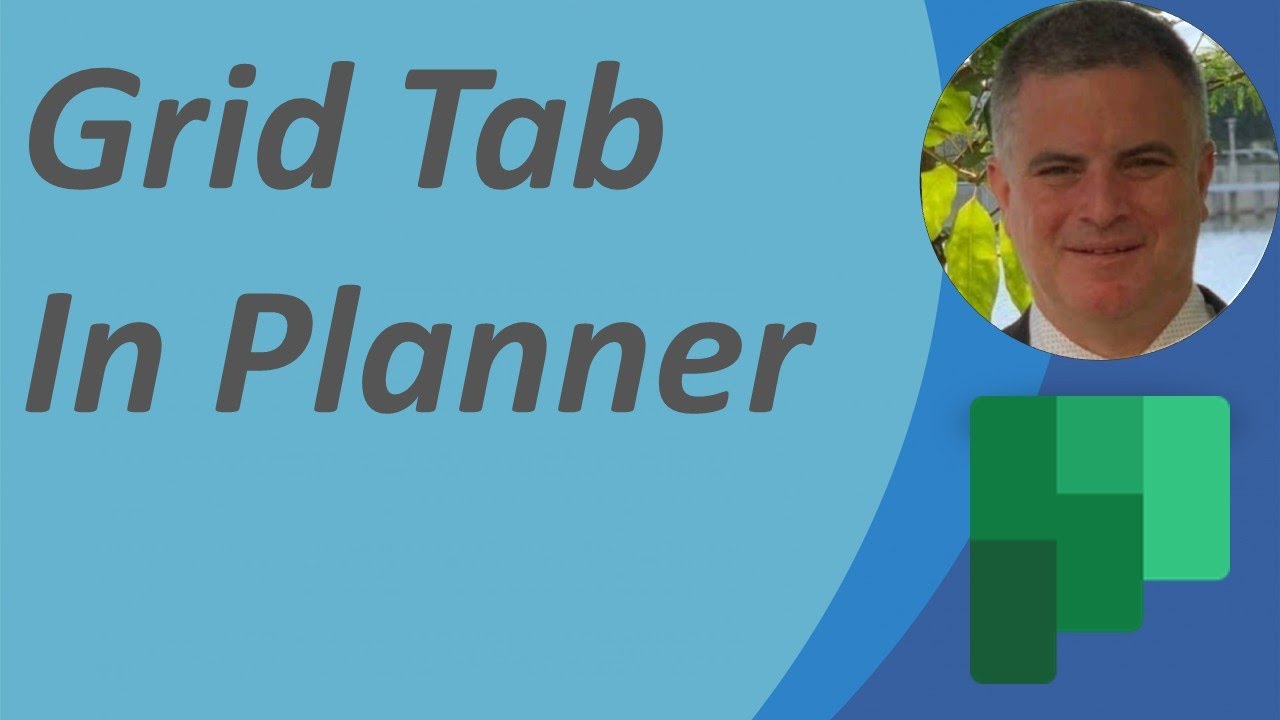Microsoft Planner Update: Introduction of New GRID Tab
Explore the new Grid tab in Microsoft Planner that enables a convenient list view of all tasks, along with newly launched Recurring tasks feature.
With her latest YouTube video, influential tech author Ami Diamond [MVP] enlightens us on the recent enhancements in the task management platform Microsoft Planner, primarily focusing on the newly introduced 'Grid' tab and Recurring Tasks feature.
The interface of Planner, which before showcased the Board, Charts, and Schedule tabs, now features an additional 'Grid' tab. Demonstrated in the video, this tab presents all tasks in a simplified list format, augmenting clarity and enhancing user experience.
Enthusiasm brims as Recurring Tasks and Grid features launch in Planner.
Recurring Tasks, a feature extensively demanded by users, permits the easy establishment of automatic repeating tasks to avoid needless repetition. This feature can be best utilized for daily, weekly, or monthly recurrences and includes an array of interval options with custom repeat settings.
Examples where this could provide benefits include Monthly report preparation, Weekly progress review, Daily scrum meetings, Quarterly, and Yearly Planning.
The task recurrence can be specified in the Board view by selecting the task card to access its Details Panel. Task timing parameters can be set using Start date and Due date fields. Recurrence interval options include Daily, Weekdays, Weekly, Monthly or Yearly. Custom repeat options are also available with a diverse range of choices.
Apart from the new features, the video also addresses a set of user questions around task recurrence. It's normal not to see all future occurrences of a task as only one active occurrence would exist at any given point in time. The subsequent occurrence is created as the existing one accomplishes completion. Future tasks can be seen in the Schedule View.
Removing the due date on a task renders it non-recurring, and deleting the active recurring task prompts whether you want to delete only the active task or all future tasks in the series.
The Grid view emerges as the super-star, allowing the users to view tasks in a convenient list. Users can make quick edits, easily add new tasks, witness more details about each task and interact effectively with the tasks constituting their plan with this view. The grid view can be accessed from any plan and also from the Assigned to Me tab. To filter tasks, users can utilize keywords, due dates, priority, progress, labels, bucket, or assignment.
More About Microsoft Planner
Microsoft Planner is an integral part of the Microsoft 365 suite of productivity apps, offering task management and team collaboration. The tool helps teams plan, organize, and track their work. It enables users to create and assign tasks, set due dates, organize tasks into buckets, track task progress, share files, and even synchronize the tasks with a calendar. It is available on the web as well as on various mobile platforms. Learn more about Microsoft Planner from the official website.
Read the full article New “GRID” Tab in Microsoft Planner
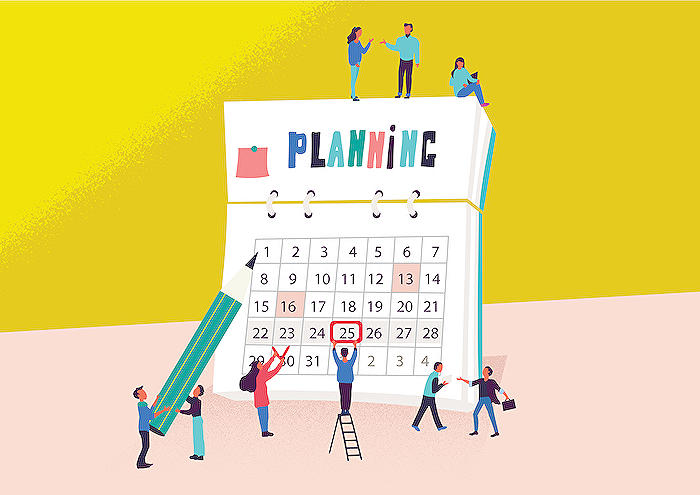
Learn about New “GRID” Tab in Microsoft Planner
The "Grid" tab is a new feature in Microsoft's task management tool, allowing the user to view all tasks in a structured list. Along with the already existing Board, Charts, and Schedule tabs, these features aim at helping teams plan, organize, and track their work effectively.
Mentioned in the new video tutorial is the highly-requested feature of Recurring Tasks. This feature allows users to automate repeating tasks for daily, weekly, or even monthly recurrence. Additionally, you could set a custom repeat frequency, catering to your planning requirements.
The video tutorial demonstrates how these features might be useful in scenarios such as Monthly reporting, Weekly progress reviews, Daily scrums, Quarterly planning, and Yearly reviews.
From the Board view, you may select a task card to open its Details panel. From here, you can set parameters for task timing and recurrence. To setup recurrence, you have the option to choose from Daily, Weekdays (M-F), Weekly, Monthly, or Yearly intervals. Further customization can be done via the Custom repeat option.
On the Frequently Asked Questions section, the video addresses a couple of queries users could potentially have. If you are a user wondering why you don't see the future occurrences of your task or what happens when you remove the due date on a task, then the video has got you covered. For more information about these topics, you can also visit the Microsoft Support page on 'Recurring tasks in the task management tool'.
The task management tool also introduces another feature called 'Grid View'. With this, you can understand your tasks better, quickly add or edit tasks, and see more detail without opening individual task details.
This view is available within any plan and can also be accessed in the 'Assigned to Me' tab. The tab provides a single place to view all tasks assigned to you across all your plans.
The Grid view feature provides useful options such as modifying cell values, creating tasks, marking tasks as complete, and filtering tasks based on keyword, due date, priority, progress, labels, bucket, or assignment. Moreover, detailed information about any task can be accessed by selecting the 'Open Details' button on a task's title cell.
Apart from these features, the task management tool offers standard features like task creation and assignment, task organization, task tracking, file sharing, communication, and calendar integration.
Conclusively, these tools and their features – like the new "Grid" tab, can be quite useful for teams aiming for improved organization and work management.
With the shift towards remote work, mastering such tools could be beneficial. For this, consider exploring training courses on Microsoft 365 suite of productivity applications – or specifically on the task management and team collaboration tool.
More links on about New “GRID” Tab in Microsoft Planner
- Introducing recurring tasks and grid features in Planner
- Jan 10, 2023 — The Grid view is available within any plan as well as the Assigned to Me tab, which gives you a single place to view all tasks that are assigned ...
- New “GRID” Tab in Microsoft Planner
- Jan 3, 2023 — Now we have also The “Grid” Tab that show all task in a List. In This video I will show the Look and feel of the new feature. Microsoft Planner.
Keywords
Microsoft Planner, GRID Tab, New Update, Planner Features, Task Management, Microsoft Update, Organization Tools, Planner GRID Tab, Microsoft Productivity, Project Management Software