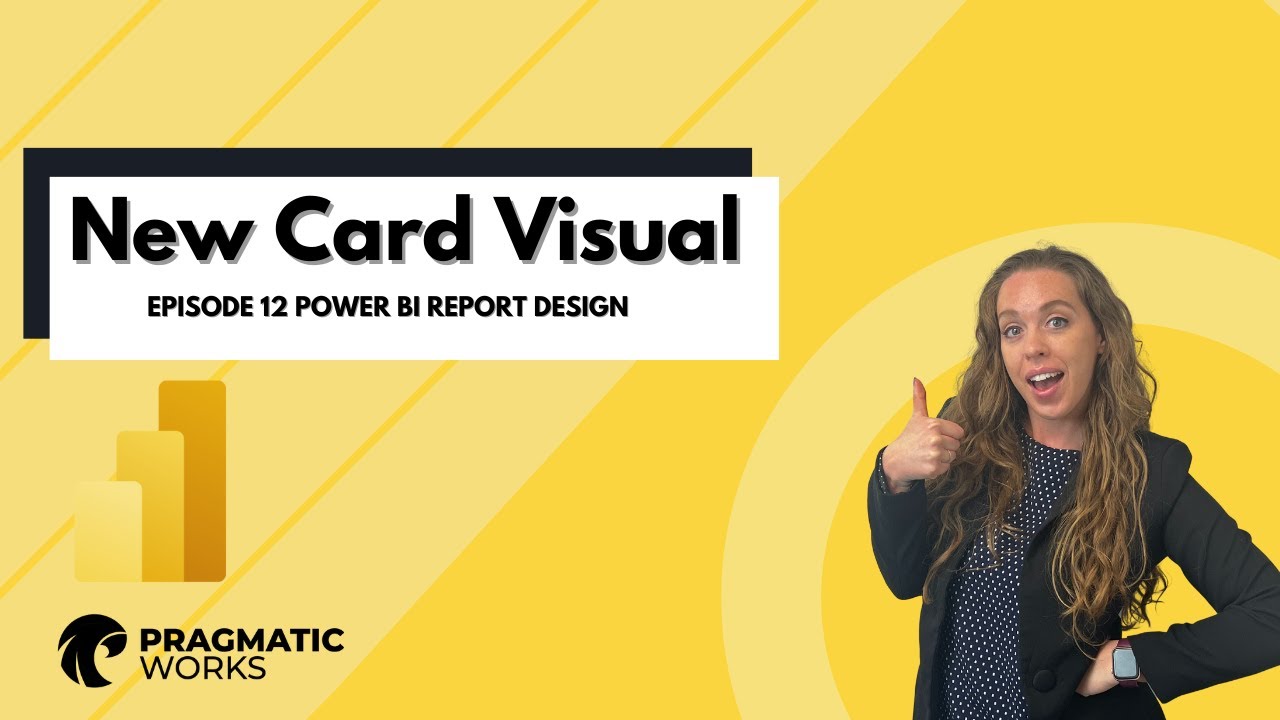NEW Card Visual - Power BI Report Design
In this episode of her Report Design Series, Allison shows how to format the NEW card visual in the June 2023 Power BI update
The Power BI Report Design Series presented by Allison highlights the use of the NEW card visual update from June 2023. She presents the various ways this can help to achieve a variety of designs. A variety of important links were featured:
- Sparkline DAX - kerrykolosko.com/portfolio/sparklines/
- Icons: www.flaticon.com/free-icon/profits_7482
- www.flaticon.com/free-icon/profits_1365
- www.flaticon.com/free-icon/sales_327131
- www.flaticon.com/free-icon/profits_5550
- www.flaticon.com/free-icon/dollar_10745
The "NEW Card Visual - Power BI Report Design 2023" is a feature announced in June 2023, designed to enhance the way users interact with their data using cards. The new card visual offers a fresh, sleek design and functional capabilities. It is a significant addition to Power BI Desktop
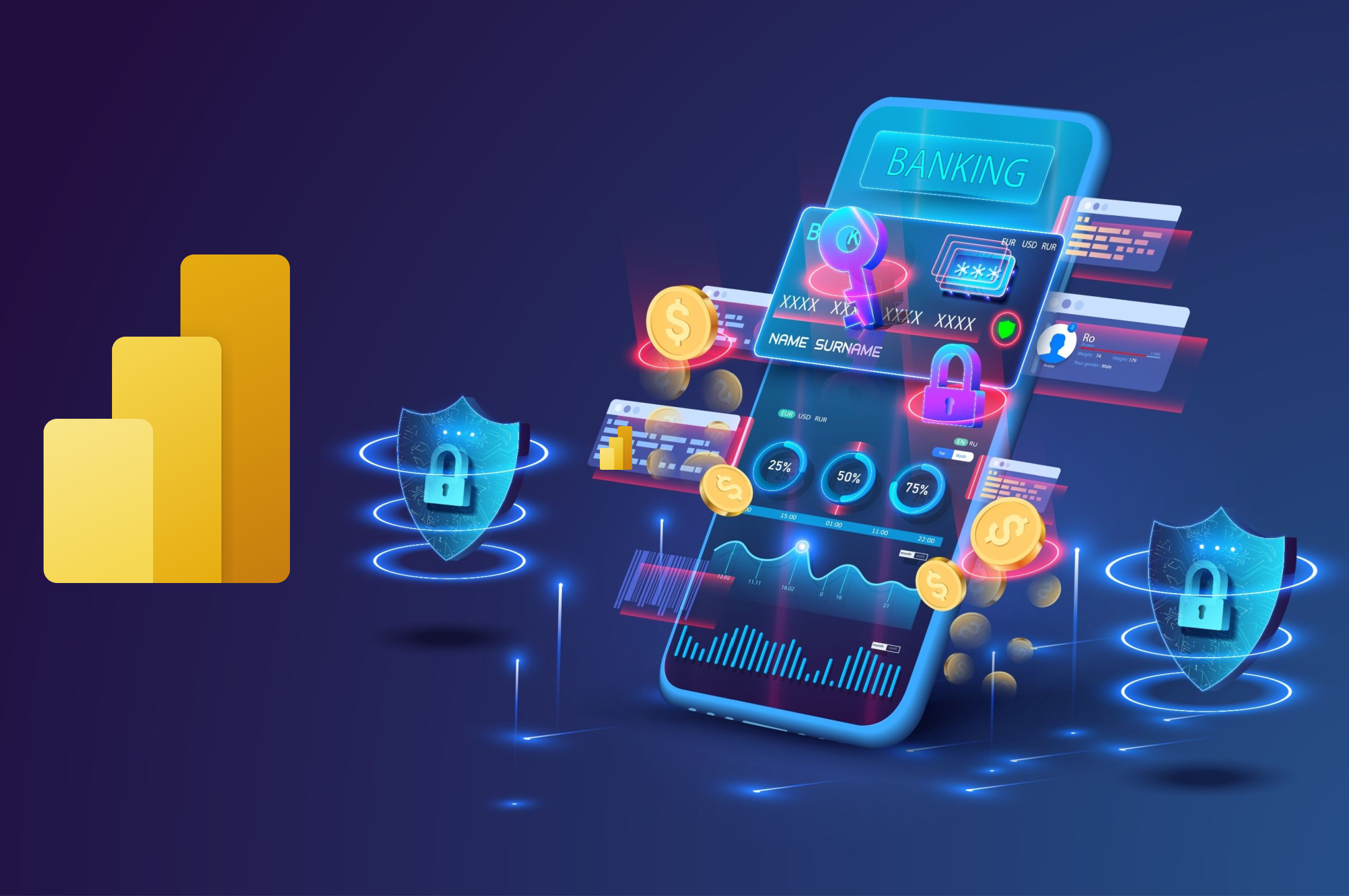
Importance of Card Visuals
Card visuals are among the most frequently used visuals in reporting. However, since they had not been updated since their inception, users often had to overlap multiple visual elements or rely on custom visuals to create their card visuals. This could negatively affect report performance and accessibility, especially for screen reading and keyboard navigation. The new card visual addresses these issues by allowing multiple cards to be displayed in a single container and giving users full control over each card's components.
Accessing the New Card Visual
Accessing the new card visual is straightforward; you can find it in the visual gallery, either in the ribbon or the on-object dialog. The preview feature is already turned on by default to encourage more users to provide feedback. This new feature doesn't affect existing card visuals, so it shouldn't disrupt the user experience.
Building a Visual
When building a visual, there are three options:
- Insert a new visual from the ribbon and add fields.
- Right-click on the canvas and select "add visual".
- Check or drag fields from the data pane and then select the new card from the on-object dialog.
The new card visual can support multiple fields, with their order based on their appearance order in the data field well.
Styling the New Card
To change the style of the new card, click on the on-object edit icon, then click on the 'More options' button. This will open the format pane, where all available formatting settings can be seen, and you can easily customize the style of your card. The new card visual comes with the added benefit of being able to customize the shape corners to achieve your desired style with precision control.
Enhanced Formatting Settings
The new card offers refined formatting settings for values and labels, with expanded support for conditional formatting and the introduction of font transparency. Additionally, you can customize your display units with precision control due to the new custom option, and ensure your cards display the correct content, even when no data is found, with the new 'Show blank as' feature.
Dynamic Layouts
Lastly, you can choose from three dynamic layouts (Horizontal, vertical, and grid) and fine-tune your cards with precise control over padding, spacing, and text alignment. This new card visual offers a higher level of visual excellence and is set to revolutionize the way users interact with their data using cards.
The Power BI Report Design Series is designed to help users make the most of Power BI features. The recently introduced NEW card visual from the June 2023 update has been received favorably for its versatility in designing. This tool allows users to manipulate data in an array of different ways, making it even more user-friendly and efficient. As always, the series features various external resources and links to further aid in learning and developing Power BI skills.
Learn about NEW Card Visual - Power BI Report Design Episode 12
In this episode of her Report Design Series, Allison shows how to use the NEW card visual in the June 2023 Power BI update to create a variety of designs. The episode also covers Sparkline DAX, which can be found on kerrykolosko.com/portfolio/sparklines/. Additionally, the episode provides links to various icons from www.flaticon.com to be used in the report design. These icons include profits, sales, dollars, and coins.
More links on about NEW Card Visual - Power BI Report Design Episode 12
- New card visual | Public preview | Microsoft Power BI Blog
- Jun 13, 2023 — With its sleek design and unparalleled functionality, the card visual is set to revolutionize the way you interact with your data using cards.
- Power BI Weekly Issue 58: 12th May 2020
- May 12, 2020 — Report Design and Visualizations · On the Power BI blog, Sujata Narayana announces the New Personalize Visuals Experience for Power BI Reports ...
- My Top 5 Power BI Visual Design Practices
- Jun 6, 2017 — I'm going to share some of my best Power BI visual design practices I've ... I'll be using the report from that post to showcase the best ...
- Show recent streaming values in Card of a Power Bi ...
- Apr 3, 2018 — How can we show the latest values on a card in a Power BI desktop.? I am looking for a solution for a report not a dashboard. powerbi.
- Scientific and Technical Aerospace Reports: Index
- ... individual power plants [ EPRI - EA - 418 ] HILT , D. E. 04 p0510 N78-13645 Delta VI.BI spacecraft tracking system demonstra- tion . Part 1 : Design and ...
- PowerBI.Tips
- Since March of 2016 PowerBI.Tips has been providing Free Tutorials & Tools for Power BI, come on over and see how PowerBI.Tips can help you with PowerBI.
Keywords
Power BI, Sparkline DAX, Profit Icon, Sales Icon, Profit Icon, Dollar Icon