
Mobile Layout Basics for Power BI Reports
In this episode of her Report Design Series, Allison shows how to format a Power BI report for ideal viewing on a mobile device. She shows how to do this
In her Report Design Series, Allison discusses the fundamentals of formatting a Power BI report for optimal mobile device viewing. The process can be done both in the Power BI Service and Desktop.
- On-Demand Learning - Start with the FREE community plan at tinyurl.com/2ujujsb5.
- Pragmatic Works offers On-Demand Learning Packages available at pragmaticworks.com/pricing/.
- Pragmatic Works also provides Boot Camps at pragmaticworks.com/boot-camps/.
- Hackathons organized by Pragmatic Works.
Mobile-Optimized Power BI Reports
As of 11/23/2022, Power BI users can now enhance their reports with mobile-optimized views. Although Power BI mobile apps allow viewing of any report page, reports initially designed for computer use can be challenging to read on mobile devices.
Mobile Authoring Features
Power BI provides several features to optimize reports for mobile use:
- Mobile Layout View: A phone emulator canvas for creating mobile-optimized reports by dragging and dropping visuals.
- Formatting Pane (Preview): A tool for accurately adjusting the format settings of your report visuals.
- Optimized Visuals and Slicers: These can be tailored for better usability on smaller, mobile screens.
By leveraging these mobile authoring capabilities, users can select, rearrange, and reformat the visuals that are most relevant for mobile viewers, thus producing report pages that are not only appealing and focused, but also user-friendly on mobile devices.
Mobile View Display
Mobile-optimized report views are only displayed when using the Power BI mobile apps for iOS and Android. In contrast, when viewed through a web browser, reports will always be shown in the standard, non-optimized view.
Furthermore, when a mobile-optimized view of a report page is available, it is automatically shown when the mobile device is held in portrait orientation. Users can view the non-optimized version, similar to how it would look on a computer, by simply rotating their phone to a landscape orientation. Reports with mobile-optimized pages are marked with a distinct icon in the Power BI mobile apps.
To learn more about Power BI's mobile authoring capabilities and creating mobile-optimized reports, refer to the Power BI documentation's Mobile Layout View section.
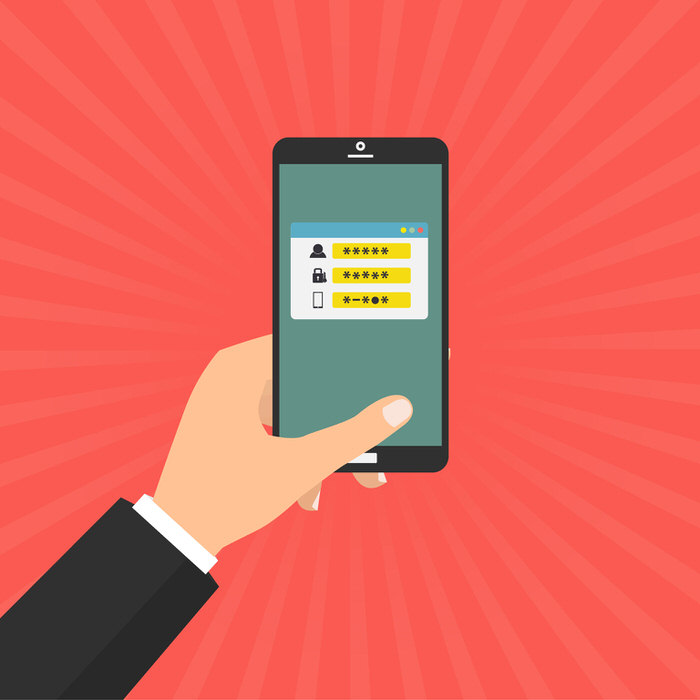
Deep Dive into Power BI Reports for Mobile Layout
It is essential to understand the importance of properly formatting Power BI reports for mobile viewing. Optimal formatting ensures that the report is easily navigable, readable and that no information is missed or misinterpreted by the mobile user. The flexible formatting approach that Power BI provides, through both its Service and Desktop versions, makes it a popular choice for data handling and visualization in today's mobile-centric world.
Learn about Mobile Layout Basics for Power BI Reports
To properly format a Power BI report for viewing on a mobile device, one must consider the basics of mobile layout. In this episode of her Report Design Series, Allison explains how to do this in both the Power BI Service and the Power BI Desktop. Additionally, she provides viewers with a code, "Allison30", to receive an extra 30% off when purchasing On-Demand Learning classes from Pragmatic Works. As a next step, one should look into the free Community Plan available from Pragmatic Works On-Demand Learning as well as their Boot Camps and Hackathons.
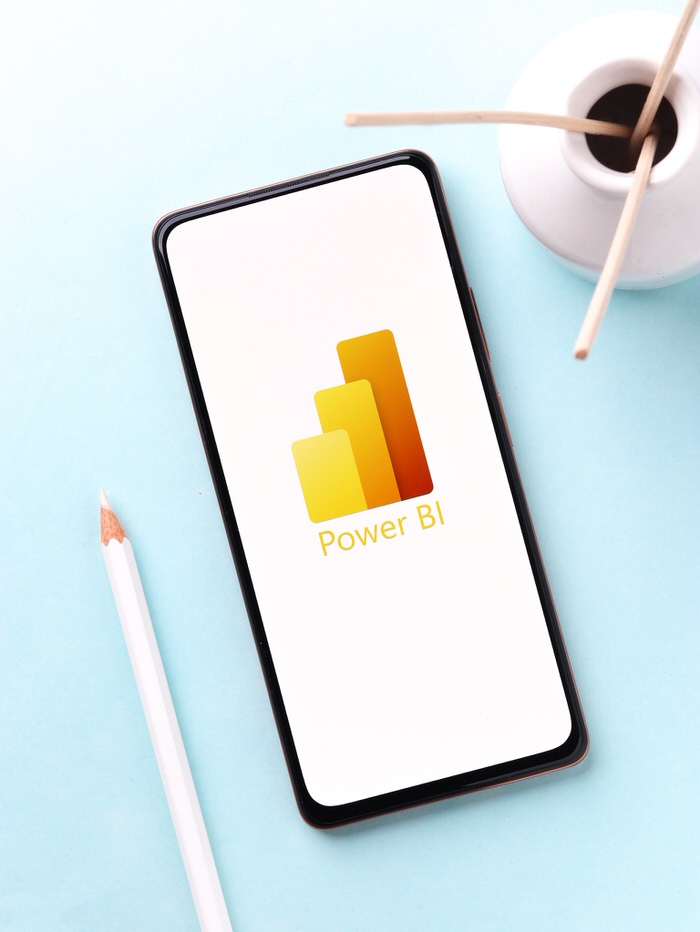
More links on about Mobile Layout Basics for Power BI Reports
- About mobile-optimized Power BI reports
- Nov 22, 2022 — A mobile layout view where you create mobile-optimized reports by dragging and dropping visuals onto a phone emulator canvas. · A formatting pane ...
- How To Design and Review Reports for Mobile Devices in ...
- Feb 3, 2023 — Click the View menu. · Click Mobile Layout and click Continue for the information Phone Version prompt if displayed. · Double-click the visuals to ...
- Power BI Design Tip; Design for Mobile Device
- Apr 10, 2022 — In the Power BI Desktop, Go to the View tab, and select Phone Layout. Now, you will see the Phone layout of the report, which is blank. The ...
- How to Access Mobile Layout View in Power BI
- Navigate to "Edit" at the top of your report; Select "Mobile Layout"; Flip back to layout and hit "Save". Additional Tips.
- Power BI Desktop: New Mobile Layout Features
- Jun 1, 2022 — Power BI Desktop not only allows you to design reports and dashboards in a desktop layout view, but also in mobile.
- Power BI Mobile Reporting Tips and Techniques
- This brief tutorial highlights the Power BI mobile reporting feature. ... So inside the view ribbon here in Power BI, we can find the Phone Layout option.
- A better way to Mobile -
- Sep 23, 2021 — To create a mobile centric view Power BI desktop follow these steps: Click on the View ribbon. Click on the button labeled Mobile layout.
Keywords
Power BI Reports, Mobile Layout, Formatting, Power BI Service, Power BI Desktop, On-Demand Learning, Pragmatic Works, Pragmatic Works Boot Camps, Pragmatic Works Hackathons